tablet versus laptop
In today’s fast-paced world, technology plays a crucial role in our daily lives. From staying connected with loved ones to completing work tasks on the go, having the right device is essential. Two popular options for portable computing are tablets and laptops. While both offer convenience and portability, they have distinct differences that make them suitable for different purposes. In this article, we will compare and contrast the features of tablets versus laptops, helping you make an informed decision on which one is the best fit for your needs.
First, let’s define what a tablet and a laptop are. A tablet is a flat, portable device that is primarily used for browsing the internet, streaming media, and playing games. It has a touch screen display and does not come with a physical keyboard. On the other hand, a laptop is a portable computer that has a traditional clamshell design, with a keyboard and trackpad. It is designed for more extensive tasks such as creating documents, editing photos and videos, and running software applications.
One of the most significant differences between a tablet and a laptop is the operating system. Tablets typically run on mobile operating systems, such as iOS or Android, while laptops run on a desktop operating system, such as Windows or MacOS. This difference in operating systems has a significant impact on the capabilities of each device. Tablets are more limited in terms of software and applications, while laptops have a more extensive range of software available.
One advantage of tablets is their compact size and lightweight design. They are thinner and lighter than laptops, making them easy to carry around. Tablets are also highly portable, allowing you to use them on the go, whether you are commuting to work or traveling. Their touch screen display also makes them convenient to use, as you can navigate through apps and web pages with a simple swipe or tap. Laptops, on the other hand, are bulkier and heavier, which can make them less convenient for travel. However, their larger size also means they have a more extensive range of features and capabilities.
Another key difference between tablets and laptops is their input methods. Tablets rely mainly on touch screen input, while laptops have a physical keyboard and trackpad. This difference can impact the user experience and the type of tasks you can perform on each device. Tablets are more suitable for tasks that require touch screen input, such as browsing the internet, playing games, and watching videos. On the other hand, laptops are better for tasks that require a physical keyboard, such as typing documents, creating spreadsheets, and coding.
When it comes to battery life, tablets have a clear advantage. Due to their smaller size and limited capabilities, tablets require less power to run, resulting in longer battery life. Depending on the model, tablets can last anywhere from 8 to 12 hours on a single charge. Laptops, on the other hand, have a shorter battery life, typically lasting between 4 to 8 hours, depending on the usage. This difference is essential to consider, especially if you need a device that can last a full workday without needing to be plugged in.
Storage is another aspect where tablets and laptops differ significantly. Tablets usually have limited storage space, ranging from 16GB to 256GB, with the option to expand the storage through a microSD card. This limited storage is due to the fact that tablets are primarily used for consuming content rather than creating it. Laptops, on the other hand, have much higher storage capacity, with most models starting at 256GB and going up to 1TB or more. This makes laptops a better option for tasks that require a lot of storage space, such as storing large files and running multiple software applications simultaneously.
Performance is another crucial factor to consider when comparing tablets and laptops. Laptops have a clear advantage in terms of performance, as they typically have more powerful processors and more RAM than tablets. This allows laptops to handle more demanding tasks smoothly, such as video editing, graphic design, and gaming. Tablets, on the other hand, are designed for less intensive tasks, such as browsing the internet and streaming media. However, with recent advancements in tablet technology, some high-end models can now handle more demanding tasks, but they still cannot match the performance of laptops.
Price is another key consideration when deciding between a tablet and a laptop. In general, tablets are more affordable than laptops, with some basic models starting at around $200. However, as you add more features and capabilities, such as higher storage or cellular connectivity, the price can quickly increase. Laptops, on the other hand, have a wider price range, with basic models starting at around $400 and high-end models costing upwards of $2000. The price difference is mainly due to the difference in capabilities and performance between tablets and laptops.
One area where tablets have a clear advantage over laptops is in their cellular connectivity. While some laptops do come with cellular options, it is not as common as it is with tablets. Tablets often have the option to add a SIM card and connect to a cellular network, allowing you to access the internet on the go, without relying on Wi-Fi. This feature is particularly useful for frequent travelers or individuals who need to be connected at all times.
Security is also an important consideration when choosing between a tablet and a laptop. Due to their mobile operating systems, tablets are generally considered more secure than laptops. This is mainly because mobile operating systems are less susceptible to viruses and malware compared to desktop operating systems. Additionally, tablets usually have built-in security features, such as fingerprint scanners or facial recognition, which are not as common on laptops.
Finally, let’s discuss the target audience for each device. Tablets are more suitable for casual users who need a device for basic tasks, such as browsing the internet, checking emails, and watching videos. They are also a popular choice for children, as they are more intuitive to use and have a wide range of educational apps and games available. Laptops, on the other hand, are better suited for professionals, students, and individuals who need a device for more demanding tasks, such as creating documents, editing photos and videos, and running software applications.
In conclusion, both tablets and laptops have their strengths and weaknesses, and the decision between the two ultimately depends on your personal needs and preferences. If you need a device for basic tasks and value portability and convenience, a tablet may be the best fit for you. If you require a device for more extensive tasks, need more storage and processing power, and don’t mind the bulkier design, a laptop may be a better option. Whichever device you choose, make sure to consider the features discussed in this article to make an informed decision.
how to view icloud photos on iphone
As the world becomes more digital, we are increasingly relying on the convenience of cloud storage to store and access our important documents, files, and photos. iCloud, Apple’s cloud storage service, has become a popular choice for iPhone users to store their photos. With iCloud, you can not only back up your photos but also access them from any device with an internet connection. In this article, we will discuss how to view iCloud photos on iPhone, including the benefits and limitations of using iCloud for photo storage.
Before we dive into the specifics of viewing iCloud photos on iPhone, let us first understand what iCloud is and how it works. iCloud is a cloud storage and computing service provided by Apple Inc. It was launched in 2011 and has since become a popular choice for Apple users to store and access their data. iCloud allows users to store various types of data, including photos, videos, music, documents, and more, on remote servers that can be accessed from any device with an internet connection.
Now, let us explore the steps to view iCloud photos on an iPhone. The first step is to ensure that you have enabled iCloud Photo Library on your iPhone. To do this, go to Settings > [your name] > iCloud > Photos and toggle on the “iCloud Photos” option. If you have a large photo library, it may take some time for all the photos to be uploaded to iCloud. Once the upload is complete, you can view your iCloud photos in the Photos app on your iPhone.
Another way to access your iCloud photos on your iPhone is through the iCloud Photos app. This app is available for download from the App Store and allows you to view and manage your iCloud photos directly from your iPhone. To use the iCloud Photos app, you will need to sign in with your Apple ID and password. Once logged in, you can view your photos by date, location, or album. You can also delete, download, or share your photos directly from the app.
One of the most significant benefits of using iCloud for photo storage is its convenience. With iCloud, you no longer have to worry about losing your photos in case your iPhone gets damaged or lost. All your photos are automatically backed up to the cloud, ensuring that you always have a backup of your precious memories. Additionally, by enabling the “Optimize iPhone Storage” option, you can free up storage on your iPhone by storing full-resolution photos in iCloud and keeping lower-resolution versions on your device.
Another advantage of using iCloud for photo storage is the ability to access your photos from any device. As long as you have an internet connection, you can view your photos on your iPhone, iPad, Mac, or even on a Windows PC. This is especially useful when you want to show someone your photos, but you do not have your iPhone with you. You can simply log in to your iCloud account on any device and access your photos.
Apart from viewing photos on your iPhone, iCloud also offers some additional features for photo management. You can create shared albums on iCloud and invite your friends and family to view, like, and comment on the photos. This is a great way to share your memories with your loved ones, especially if they are not on social media. Additionally, iCloud also offers “Memories,” which automatically creates a slideshow of your photos and videos based on a specific date, location, or person. You can then share these memories with your friends and family.
While there are many benefits to using iCloud for photo storage, there are also some limitations to keep in mind. One of the main limitations of iCloud is its storage capacity. The free iCloud storage is limited to 5GB, which may not be enough to store all your photos, especially if you have a large photo library. You can purchase additional storage, but this will add to your monthly expenses. Another limitation is that iCloud is only available for Apple users. If you have friends or family who use Android or other devices, they will not be able to view your shared albums or memories.
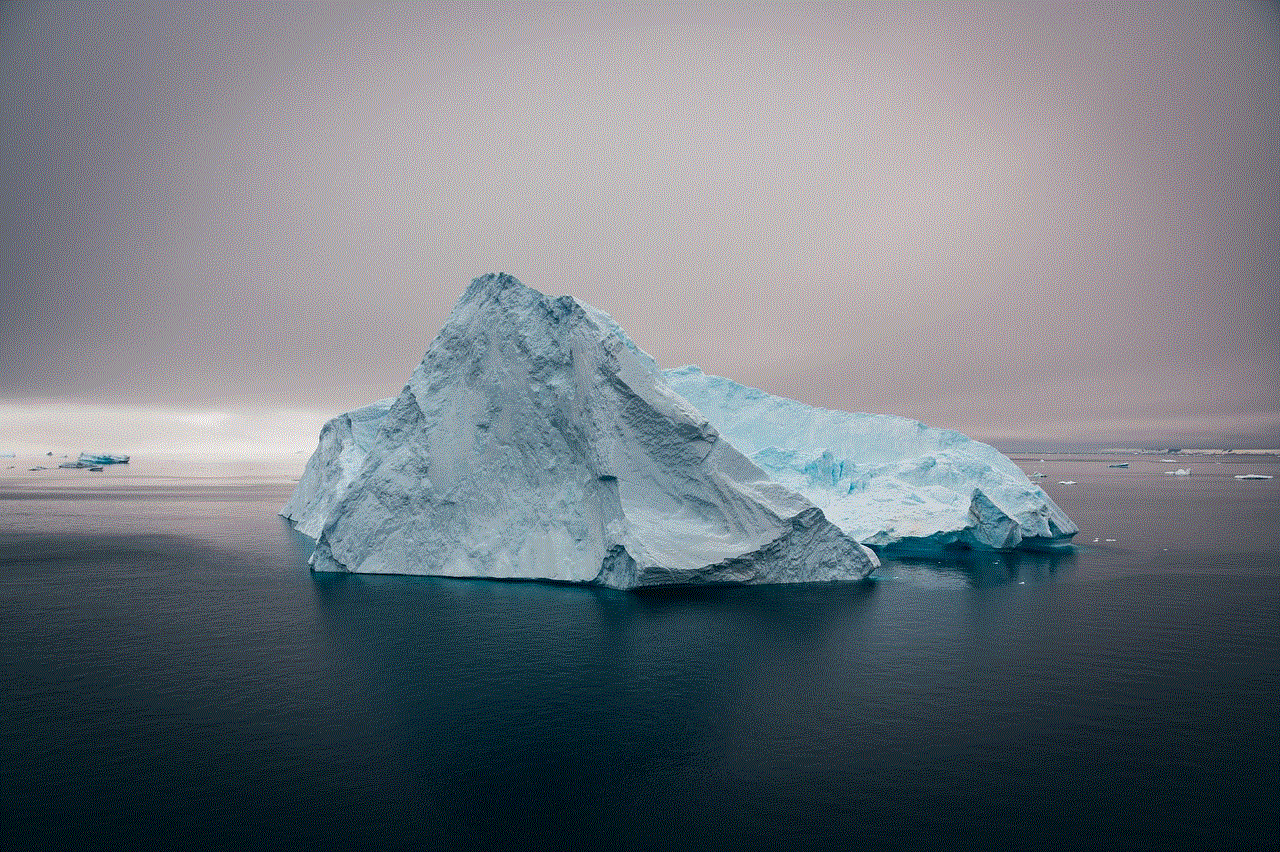
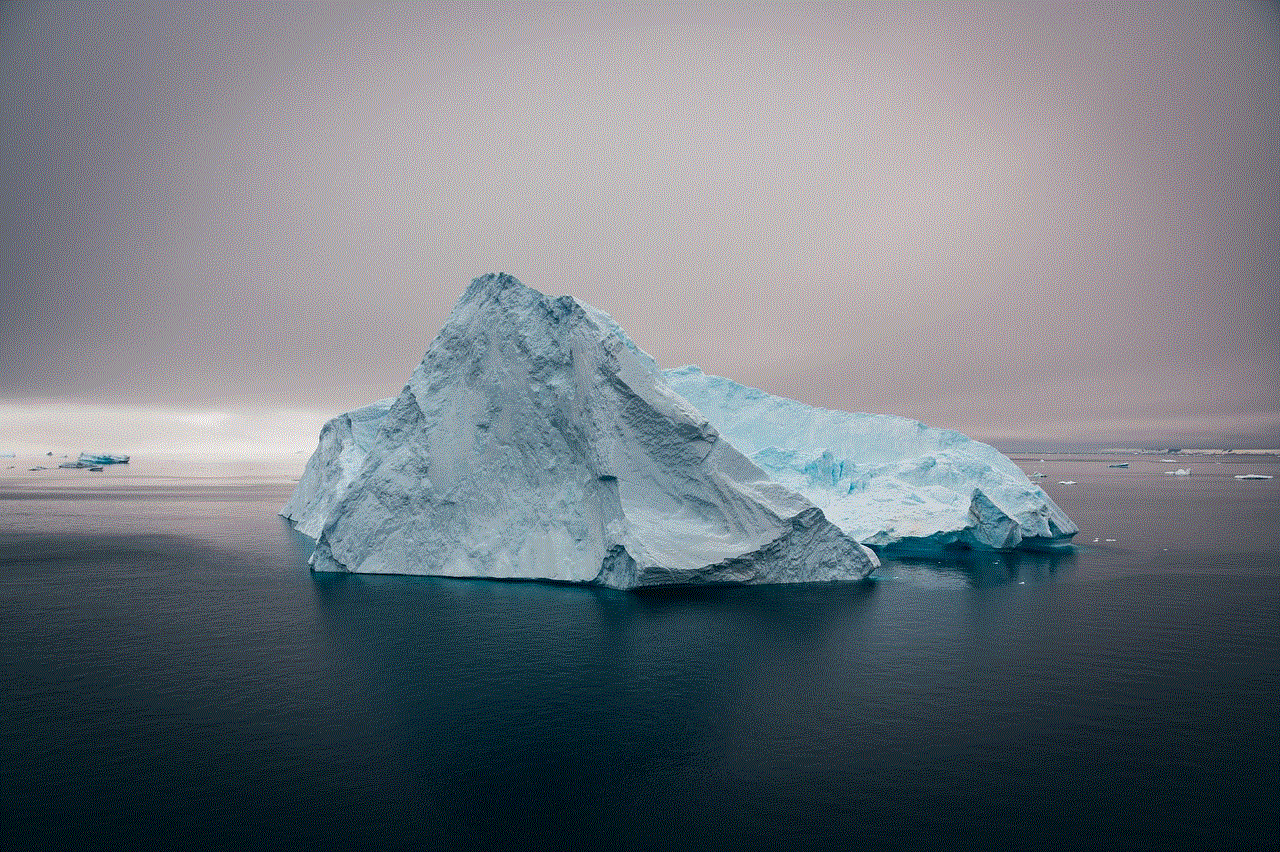
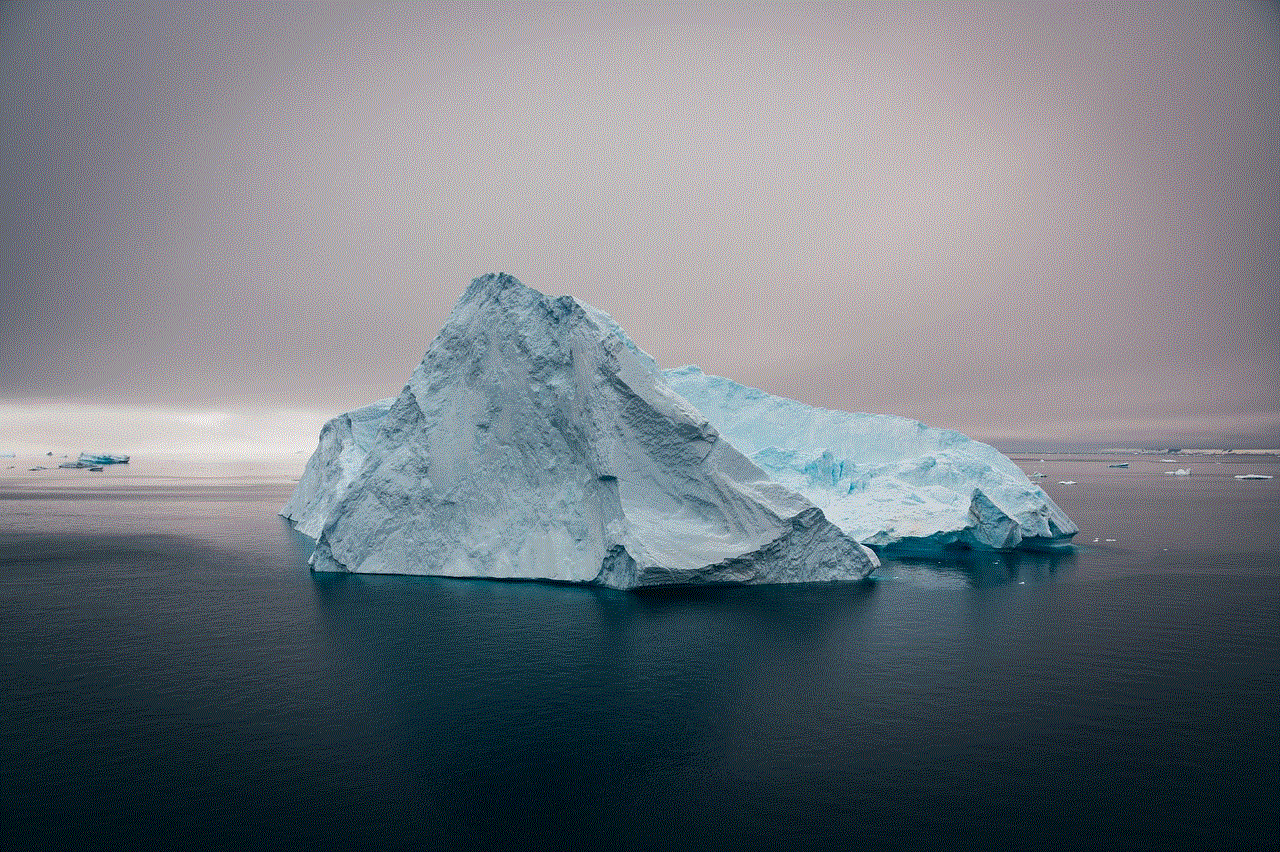
Furthermore, there have been concerns about the privacy and security of iCloud. While Apple has taken steps to secure user data, there have been instances where celebrities’ iCloud accounts were hacked, and their personal photos were leaked. To ensure the safety of your photos, it is essential to use a strong and unique password for your iCloud account and enable two-factor authentication.
In conclusion, iCloud is an excellent choice for iPhone users to store and access their photos. It offers convenience, accessibility, and additional features for photo management. However, it is essential to keep in mind the limitations and take necessary precautions to ensure the safety of your photos. We hope this article has provided you with a better understanding of how to view iCloud photos on iPhone and the benefits and limitations of using iCloud for photo storage.
where to find your likes on instagram
Instagram has become one of the most popular social media platforms in recent years, with over 1 billion active users as of 2021. It is a platform where people can share their photos and videos, connect with friends, and discover new content. One of the key features of Instagram is the ability to “like” posts, which allows users to show their appreciation for a particular photo or video. But where exactly can you find your likes on Instagram? In this article, we will explore the various ways to access your likes on Instagram and how you can use this information to enhance your experience on the platform.
1. The “Heart” Icon
The most obvious place to find your likes on Instagram is the “heart” icon, located at the bottom right corner of the app. This is where you can see all the posts that you have liked on Instagram. When you tap on the heart icon, it will take you to the “Activity” tab, where you can see all the recent activity on your account. This includes new followers, likes, and comments on your posts, as well as the posts that you have liked. The “Activity” tab is a great way to keep track of what’s happening on your account and see which posts are getting the most engagement.
2. Your Profile
Another way to find your likes on Instagram is by visiting your profile. When you open your profile, you will see three tabs at the top: “Posts,” “IGTV,” and “Tagged.” To see your likes, tap on the “Posts” tab, and then tap on the “Liked” tab at the top. This will show you all the posts that you have liked on Instagram, starting from the most recent. You can also access this tab by tapping on the three lines at the top right corner of your profile and selecting “Posts You’ve Liked.”
3. The “Following” Tab
You can also find your likes on Instagram by checking the “Following” tab. To access this tab, tap on the “heart” icon, and then tap on “Following” at the top. This will show you the recent activity of the accounts that you are following, including the posts that they have liked. This is a great way to discover new content and see what your friends and favorite accounts are liking on Instagram.
4. The “Explore” Page



The “Explore” page on Instagram is where you can discover new content based on your interests and activity. This page is constantly updated and shows posts from accounts that you don’t follow but might be interested in. To find your likes on the “Explore” page, tap on the magnifying glass icon at the bottom of the app. This will take you to the “Explore” page, where you can scroll through posts and see which ones you have liked. This is a great way to revisit posts that you may have forgotten about or discover new content.
5. Notifications
Instagram also sends notifications for likes, comments, and new followers. To access your notifications, tap on the “heart” icon, and then tap on “Notifications” at the top. This will show you all the recent activity on your account, including the posts that you have liked. You can also customize your notification settings to receive notifications for likes and comments on specific posts or from specific accounts.
6. Third-Party Apps
There are also several third-party apps available that allow you to track your likes on Instagram. These apps provide detailed analytics and insights into your account’s engagement, including the posts that have received the most likes. Some popular options include Iconosquare, Hootsuite, and Sprout Social. While these apps are not officially affiliated with Instagram, they can provide valuable data to help you understand your account’s performance.
7. Instagram Insights
If you have a business or creator account on Instagram, you can access Instagram Insights, which provides detailed analytics and data on your account’s performance. This includes information on your audience, reach, and engagement. To access your Insights, go to your profile, and tap on the three lines at the top right corner. Then, tap on “Insights” and select “Content You’ve Interacted With.” This will show you the posts that you have liked and commented on, as well as the posts that your followers have liked and commented on.
8. Archive
In addition to the “Liked” tab on your profile, Instagram also has an “Archive” feature where you can revisit your old posts and stories. To access your archive, go to your profile, and tap on the clock icon at the top right corner. This will show you all your archived posts and stories. To see your liked posts, tap on “Archive” and then select “Posts.” This will show you all the posts that you have liked in the past, organized by month and year.
9. Hashtags
Another way to find your likes on Instagram is by searching for specific hashtags that you have used in your posts. This is especially helpful if you are trying to find a particular post but can’t remember when you posted it. To search for a hashtag, go to the search bar on the app and type in the hashtag. Then, tap on “Tags” at the top, and you will see all the posts that have used that hashtag. You can also see the posts that you have liked by tapping on “You” at the top right corner.
10. Advanced Search
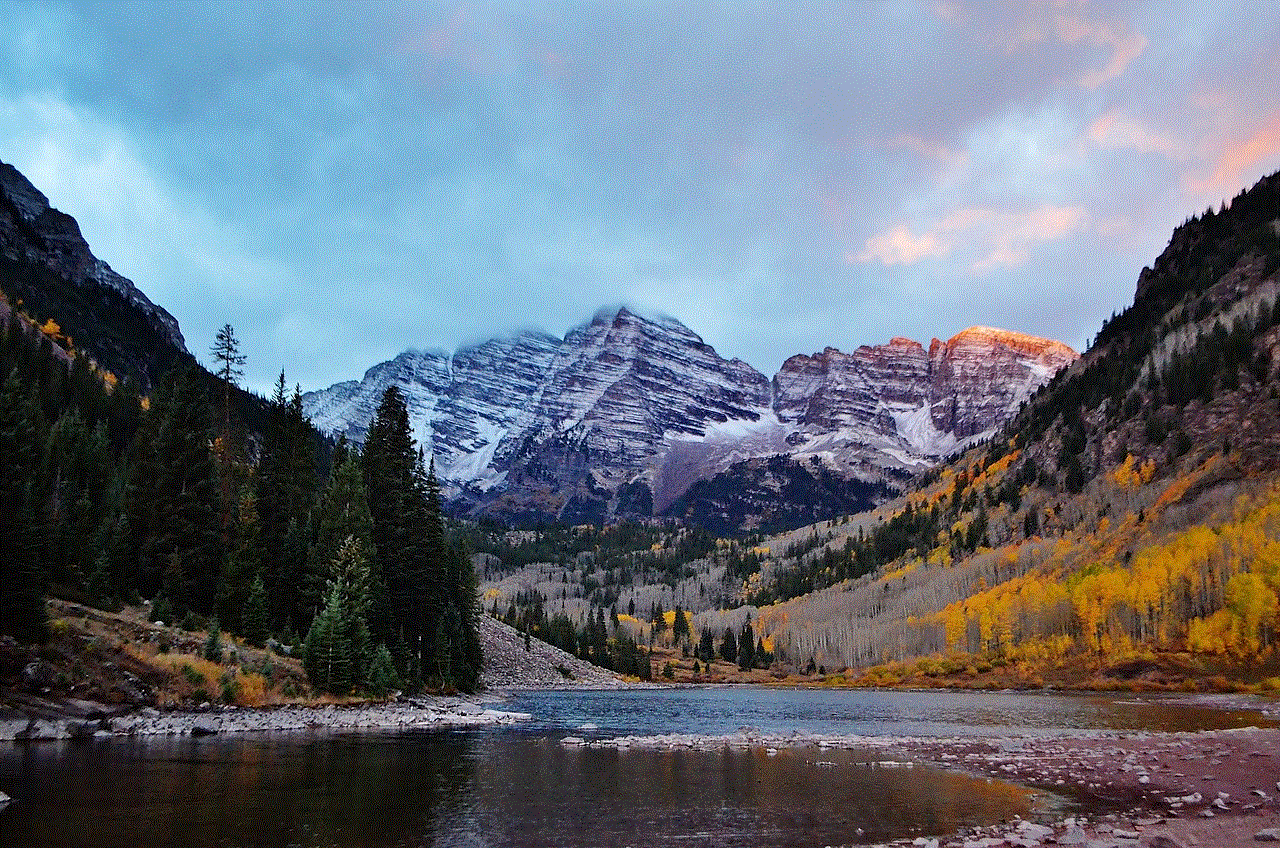
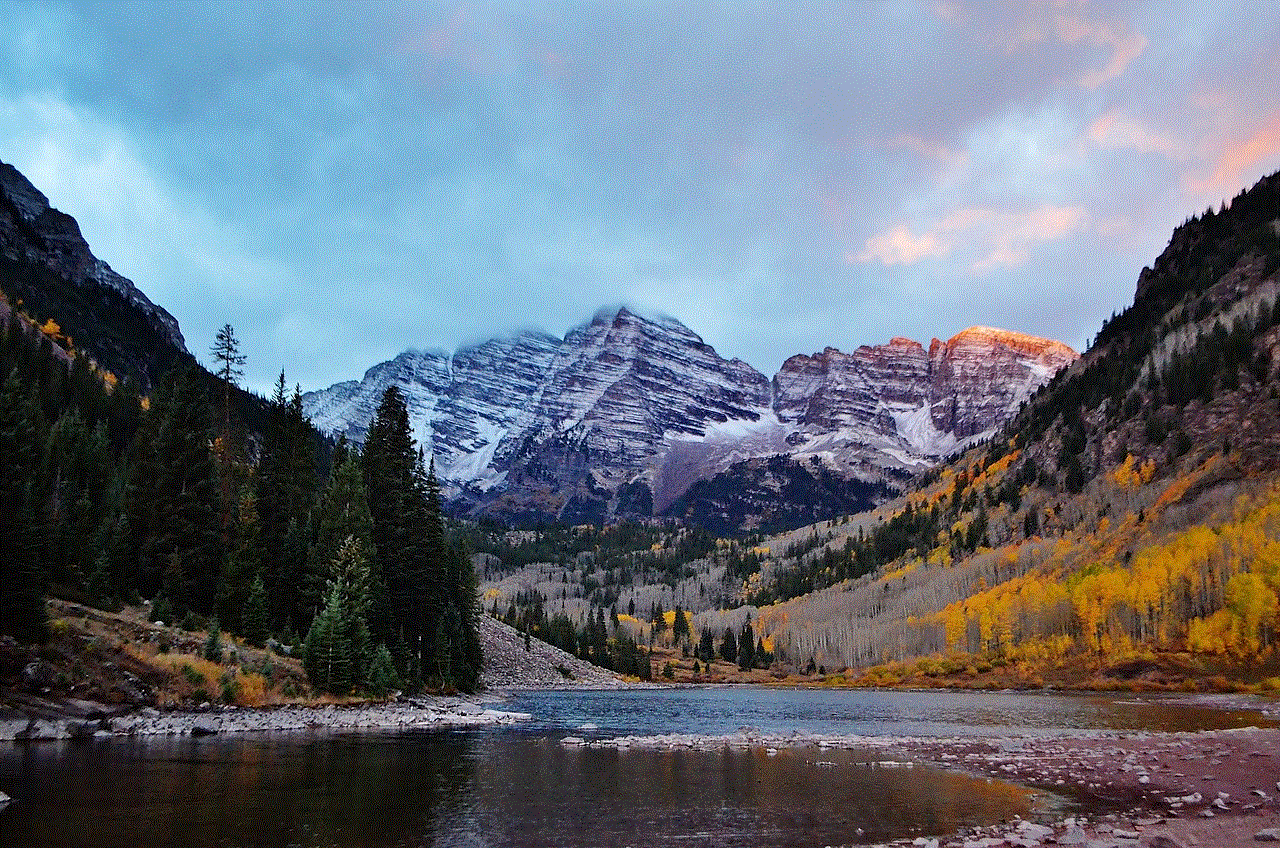
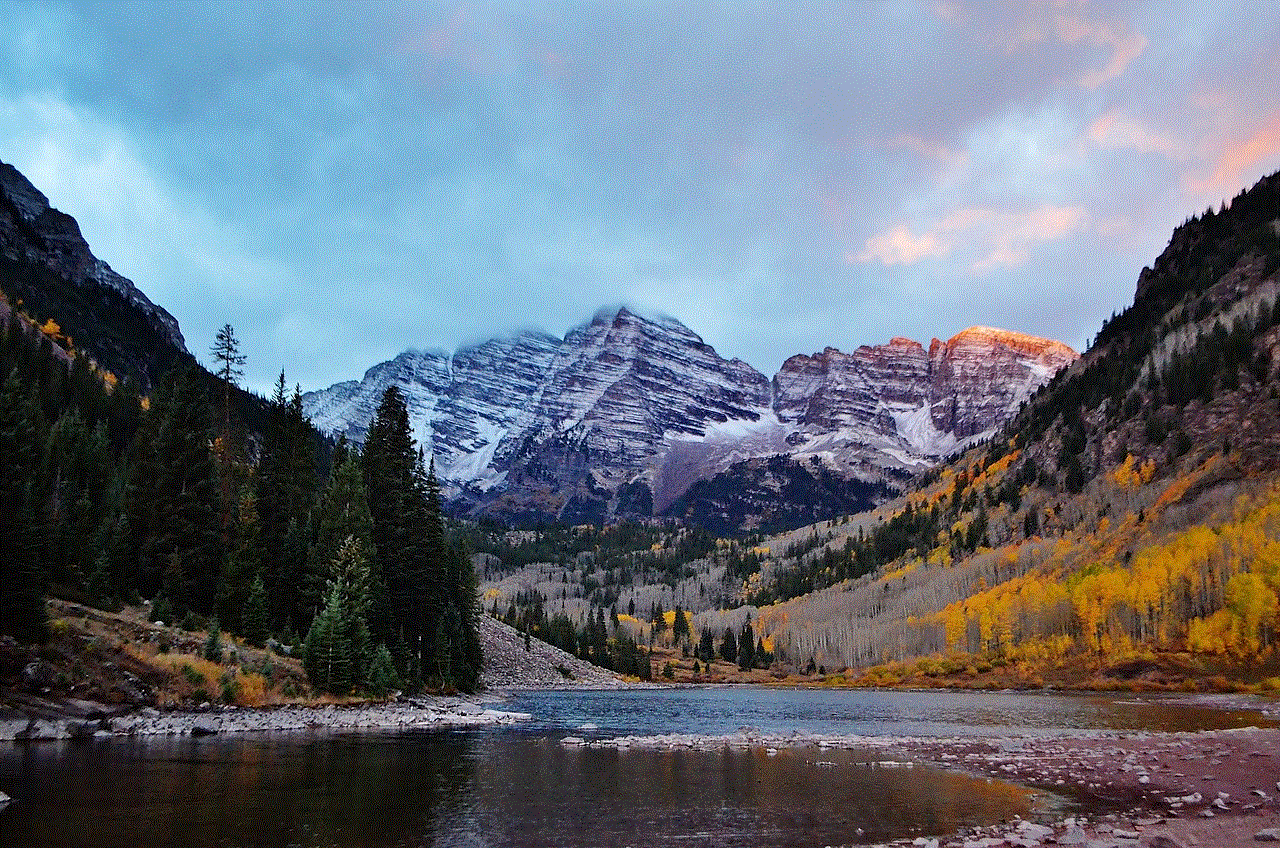
Instagram also has an advanced search feature that allows you to find specific posts or accounts. To access this feature, go to the search bar and tap on the magnifying glass icon. Then, tap on “Search” at the top, and you will see a variety of filters that you can use to narrow down your search. You can filter by accounts, posts, tags, and more. By selecting “Posts You’ve Liked,” you can see all the posts that you have liked on Instagram.
In conclusion, there are multiple ways to find your likes on Instagram, from the “Activity” tab to third-party apps. These features not only allow you to see the posts that you have liked but also help you discover new content and understand your account’s engagement. Whether you’re a casual user or a business owner, knowing how to access your likes on Instagram can enhance your experience on the platform and help you make the most of this popular social media platform.
