iphone how to close all apps
# How to Close All Apps on iPhone: A Comprehensive Guide
In the world of smartphones, efficiency and multitasking are key. iPhones are designed to handle multiple applications running simultaneously, allowing users to Switch between tasks seamlessly. However, there may be times when you feel the need to close all apps on your iPhone, whether to free up memory, enhance performance, or simply for personal preference. In this detailed guide, we will explore the various methods to close all apps, the reasons you might want to do so, and the implications of managing your applications effectively.
## Understanding the iPhone App Management System
Before delving into the methods of closing apps, it’s essential to understand how the iPhone manages applications. iOS, the operating system running on iPhones, is designed to manage memory efficiently. When you switch from one app to another, iOS keeps the previous app in a suspended state rather than fully closing it. This allows for quick access and resumption of tasks without restarting the application.
This design philosophy means that most apps do not consume additional resources when they are in the background. However, there are exceptions. Some apps, particularly those that continuously fetch data or run background processes, can drain battery life and use data even when not actively in use. This is one of the primary reasons users might want to close all apps.
## When to Consider Closing All Apps
While most of the time, there is no need to close apps on your iPhone, certain scenarios may warrant this action:
1. **Performance Issues**: If your iPhone is running slowly or experiencing lag, closing background apps may help improve performance.
2. **Battery Drain**: Some applications might continue to run in the background, consuming battery life. Closing them can help conserve power.
3. **App Crashes**: If an app becomes unresponsive or crashes, closing it can reset its state and allow you to restart it.
4. **Privacy Concerns**: If you are using public Wi-Fi or sharing your device, you may want to close apps to prevent others from accessing your data.
5. **Overwhelming App Switcher**: If you frequently switch between many apps, you might simply prefer to start fresh by closing them all.
## How to Close All Apps on iPhone: Step-by-Step Instructions
### For iPhones with Face ID
1. **Access the App Switcher**: To begin, swipe up from the bottom of the screen and pause in the center of the display. This action will reveal the App Switcher, displaying all the apps currently running.
2. **Swipe Through Open Apps**: You will see card-like representations of all open apps. Swipe left or right to scroll through the list.
3. **Close Apps Individually**: To close an app, swipe the app card up and off the screen. This action will remove it from the App Switcher and terminate the app.
4. **Batch Closing (Using Multiple Fingers)**: If you want to close multiple apps more quickly, you can do so by using multiple fingers. Place two or three fingers on the app cards and swipe them up at the same time. This method allows you to close several apps simultaneously.
### For iPhones with a Home Button
1. **Open the App Switcher**: Double-click the Home button to bring up the App Switcher, which shows all your currently open applications.
2. **Navigate Through Open Apps**: Just like with Face ID devices, you can scroll through the open apps by swiping left or right.
3. **Close Apps Individually**: To close an app, swipe up on the app card you wish to close.
4. **Batch Closing**: As with Face ID iPhones, you can use multiple fingers to close several apps at once.
### Using Settings to Manage Apps
While the methods above focus on closing apps manually, iOS provides additional features to help you manage your apps effectively:
1. **Background App Refresh**: This feature allows apps to refresh their content in the background. You can disable this for specific apps by going to **Settings > General > Background App Refresh** and toggling off the apps you don’t want to run in the background.



2. **location services **: Certain apps may continue to use location services even when closed. You can manage this by going to **Settings > Privacy > Location Services** and selecting which apps can access your location.
3. **App Notifications**: To minimize distractions from apps running in the background , consider adjusting notification settings under **Settings > Notifications**. This allows you to control which apps can send you alerts.
## The Myths Surrounding Closing Apps
There are several misconceptions about closing apps on iPhones. One of the most prevalent is that closing apps regularly improves overall device performance. In reality, iOS is designed to manage resources efficiently, and most apps do not require manual closure. In fact, frequently closing and reopening apps can consume more resources and drain battery life than simply leaving them suspended.
Another myth is that closing apps will prevent them from using data. While closing an app does stop its processes, many apps have background features that may still consume data depending on their settings. For instance, social media apps often have features that run regardless of whether the app is open, such as fetching notifications or updates.
## The Impact of Closing Apps on Performance
While closing apps can be beneficial in certain scenarios, it’s crucial to understand that it is not always necessary. iOS is built to handle multitasking, and most apps will not significantly impact performance when left in a suspended state. However, if you notice specific apps causing issues, such as excessive battery drain or performance lag, it may be wise to close them.
### Frequently Used Apps
Some apps are designed to work better when left open, such as music streaming services. Closing these apps may disrupt your experience. For instance, if you are listening to music, closing the app will pause playback, whereas keeping it open allows you to resume your listening experience without interruption.
## Advanced App Management Techniques
For users looking to optimize their iPhone experience further, there are advanced techniques for managing apps:
1. **Using Low Power Mode**: If you find that your battery is draining quickly, consider enabling Low Power Mode. This feature reduces background activity , including mail fetch, visual effects, and automatic downloads. You can enable it by going to **Settings > Battery**.
2. **Restarting Your iPhone**: Sometimes, simply restarting your device can help clear out any lingering processes that may be causing issues. To restart, press and hold the side button and either volume button until the slider appears, then slide to power off.
3. **Regularly Update iOS**: Keeping your iPhone updated ensures that you have the latest performance improvements and bug fixes. Go to **Settings > General > Software Update** to check for updates.
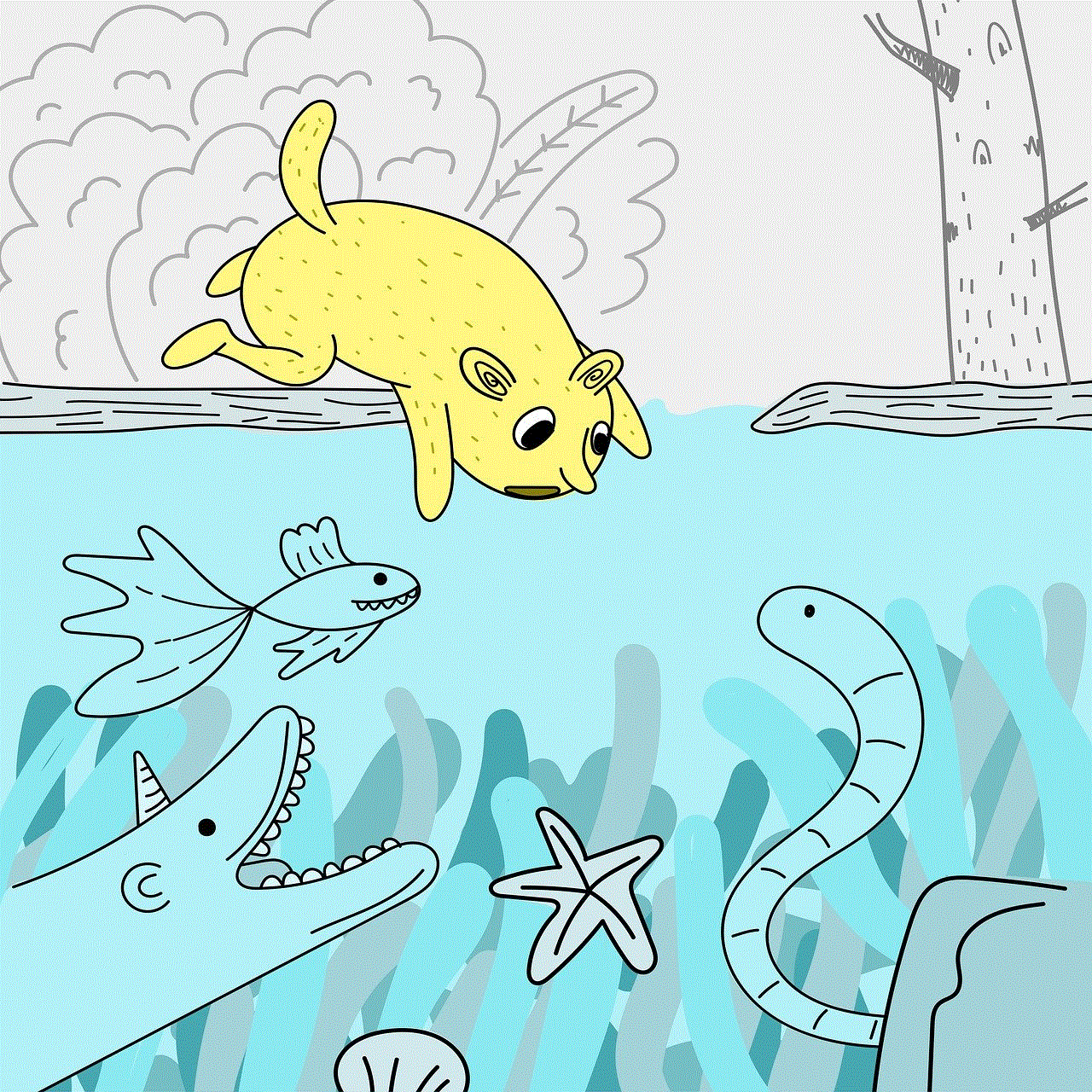
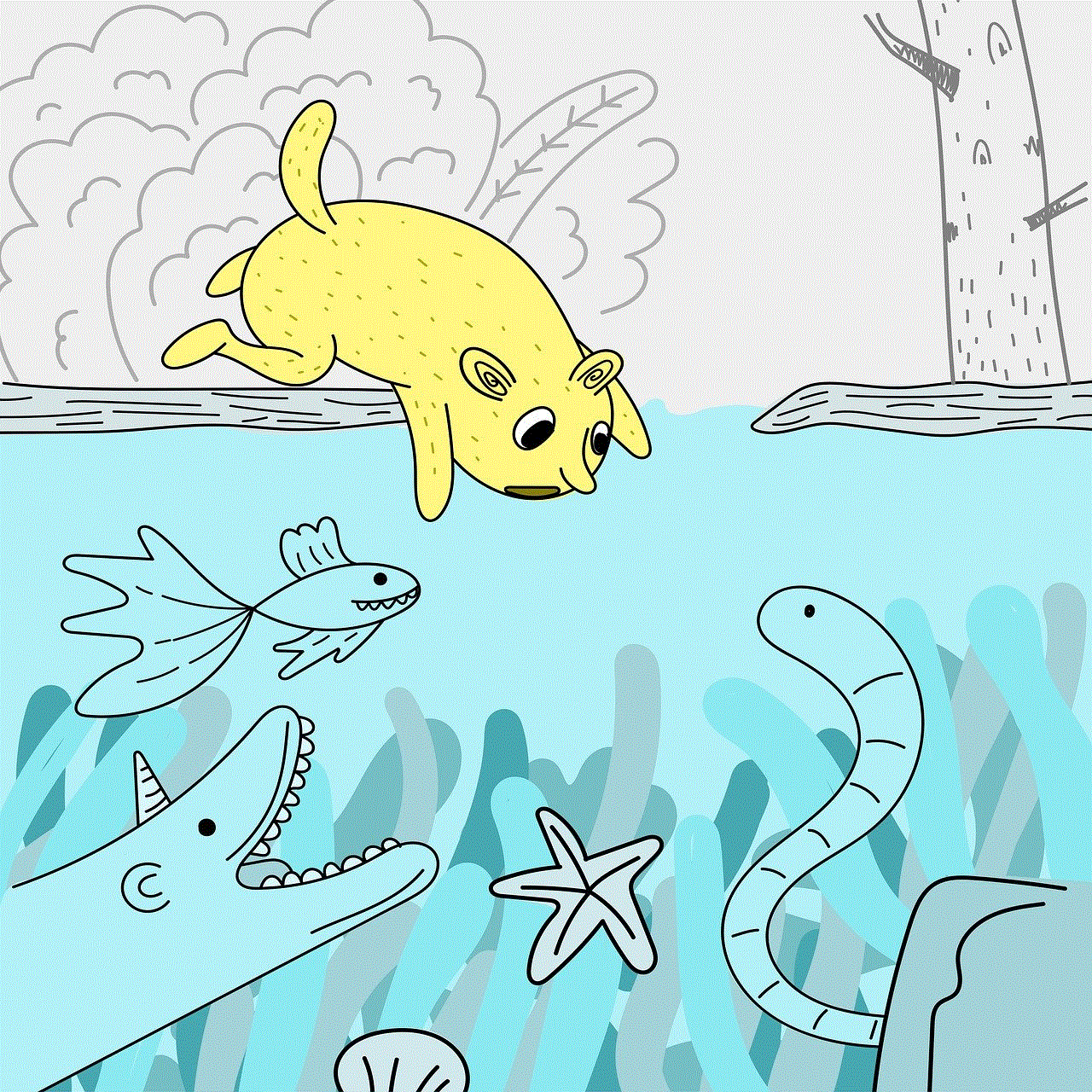
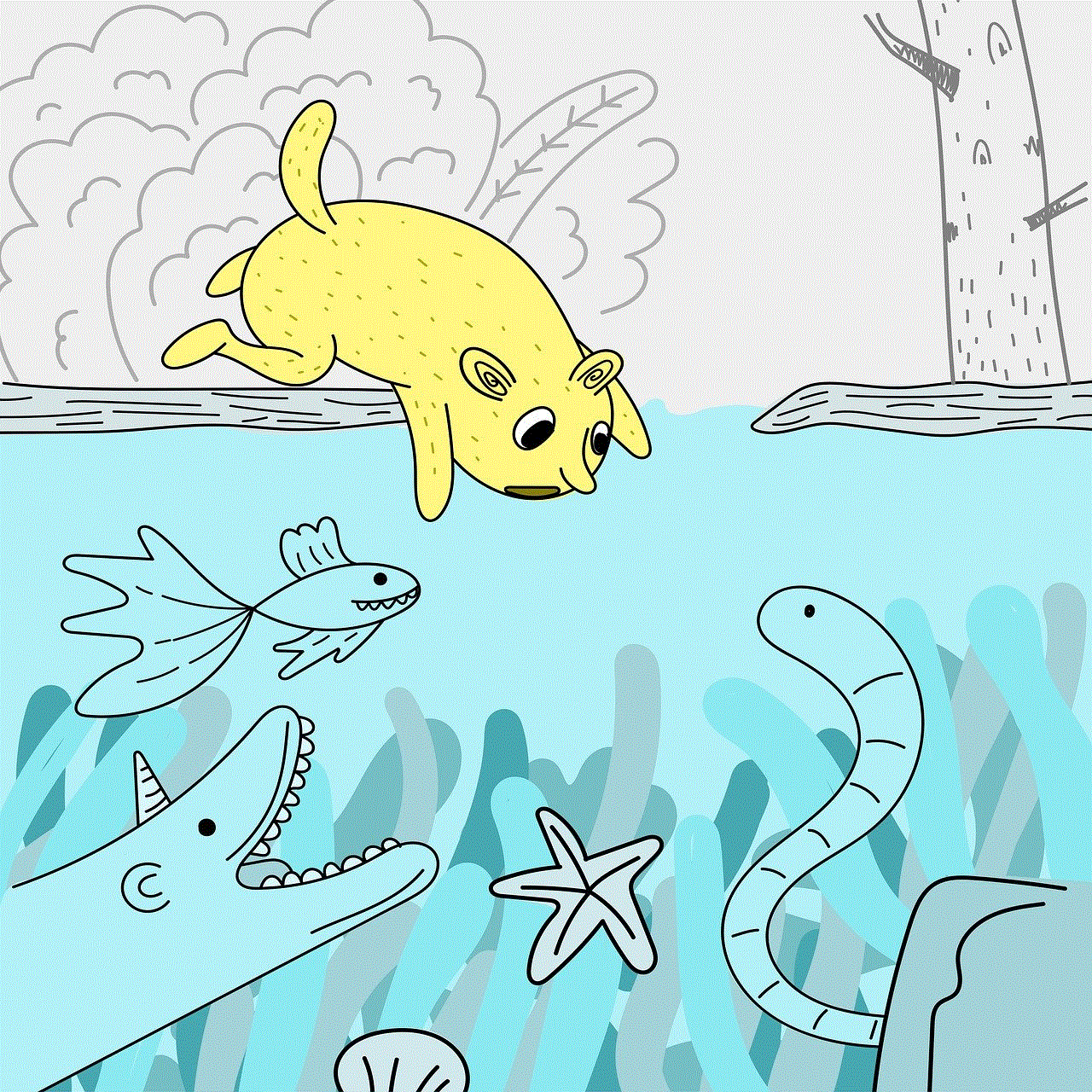
4. **Delete Unused Apps**: If you find that certain apps are rarely used, consider deleting them. This action frees up space and reduces clutter. You can delete an app by holding its icon on the home screen until it jiggles, then tapping the “X.”
## Conclusion
Closing all apps on your iPhone can be a useful practice in specific situations, such as when troubleshooting performance issues or managing battery life. However, it’s essential to recognize that iOS is designed to handle multitasking efficiently, and for the most part, there is no need to close apps regularly.
By understanding the app management system, exploring various methods to close apps, and utilizing advanced management techniques, you can optimize your iPhone experience for performance and efficiency. Whether you choose to close apps or leave them suspended, the key is to find a balance that works for your needs. Ultimately, the goal is to enjoy all the features and capabilities your iPhone has to offer without unnecessary interruptions or complications.
pokemon go hack ios download
Pokémon Go has taken the world by storm since its release in 2016. With over a billion downloads, this augmented reality game has captured the hearts of players from all walks of life. The game allows players to catch, train, and battle virtual creatures known as Pokémon in real-world locations using their mobile devices. It has become a global phenomenon, with people of all ages and backgrounds joining in on the fun. However, as with any popular game, there are always those looking for ways to get ahead. This has led to the rise of the Pokémon Go hack for iOS devices.
What is a Pokémon Go hack for iOS, you may ask? Well, it is a third-party application or modification that can be installed on an iOS device to provide players with various advantages in the game. These hacks can range from simple tweaks to more complex cheats that give players an unfair advantage over others. Some of the most popular hacks for Pokémon Go on iOS include location spoofing, auto-walking, and IV checkers. These hacks allow players to catch rare Pokémon, hatch eggs faster, and even gain more experience points without actually having to physically play the game.
One of the main reasons for the popularity of Pokémon Go hacks on iOS is the fact that they are relatively easy to find and install. With a simple Google search, players can find numerous websites and forums that offer a wide range of hacks for free. These hacks come in the form of downloadable files or instructions on how to modify the game itself. Some hacks require players to jailbreak their iOS device, while others can be installed without the need for any technical knowledge. This accessibility has made it easier for players to cheat in the game, leading to a surge in the number of hacked accounts.
One of the most sought-after hacks for Pokémon Go on iOS is location spoofing. This hack allows players to change their GPS location, making it appear as if they are in a different location in the game. This means that players can catch Pokémon from the comfort of their own home without having to physically go to different places. It also allows players to access Pokémon that are exclusive to certain regions, giving them an unfair advantage over others. This hack has caused a lot of controversy since it not only goes against the spirit of the game but also poses a security risk to players’ personal information.
Another popular hack for Pokémon Go on iOS is the auto-walking feature. This hack allows players to move around the game’s virtual world without actually having to walk. This means that players can hatch eggs faster and gain more experience points without putting in any physical effort. While this may seem like a harmless hack, it can also be used to gain an unfair advantage in gym battles. By using this hack, players can easily take over gyms without actually being physically present, undermining the competitive aspect of the game.
IV checkers are another popular hack for Pokémon Go on iOS. IV stands for individual value, and it is a hidden stat that determines a Pokémon’s strength. IV checkers allow players to see a Pokémon’s IV without having to manually calculate it. This gives players an advantage when deciding which Pokémon to keep and which ones to transfer, as they can quickly identify the strongest ones. While this hack may not seem as harmful as others, it still goes against the game’s mechanics and gives players an unfair advantage.
The use of Pokémon Go hacks on iOS has not gone unnoticed by the game’s developers, Niantic. The company has been actively banning players who are caught using hacks, and they have also released updates to prevent these hacks from working. However, this has not stopped players from finding new ways to cheat in the game. In fact, there are even hacks that claim to be undetectable by Niantic, making it even more difficult for the company to combat cheating in the game.
While Pokémon Go hacks may seem like a harmless way to get ahead in the game, they pose several risks to players. Firstly, installing these hacks on iOS devices can potentially compromise the device’s security, making it vulnerable to malware and other malicious attacks. Secondly, using these hacks goes against the spirit of the game, which is all about exploring the real world and interacting with other players. By using hacks, players are essentially cheating themselves out of the true Pokémon Go experience.
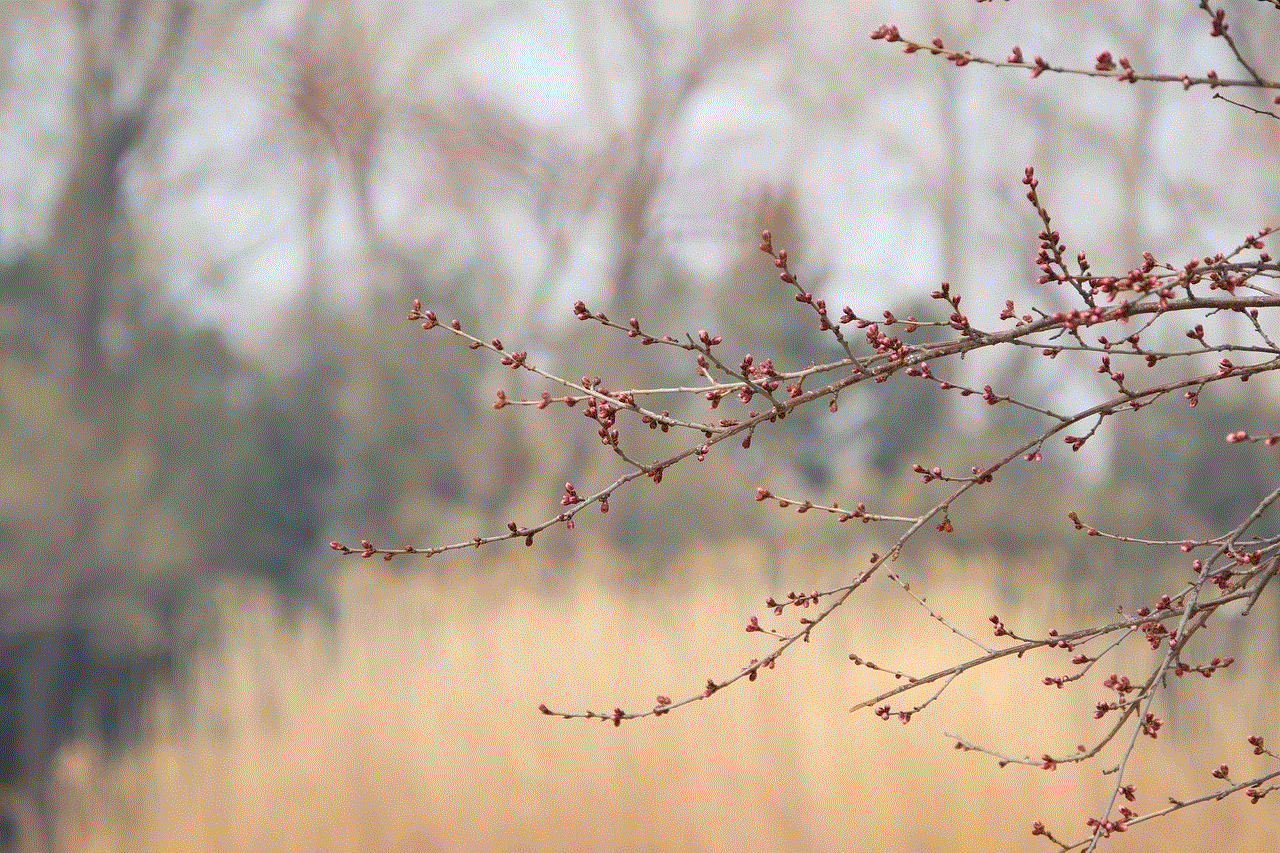
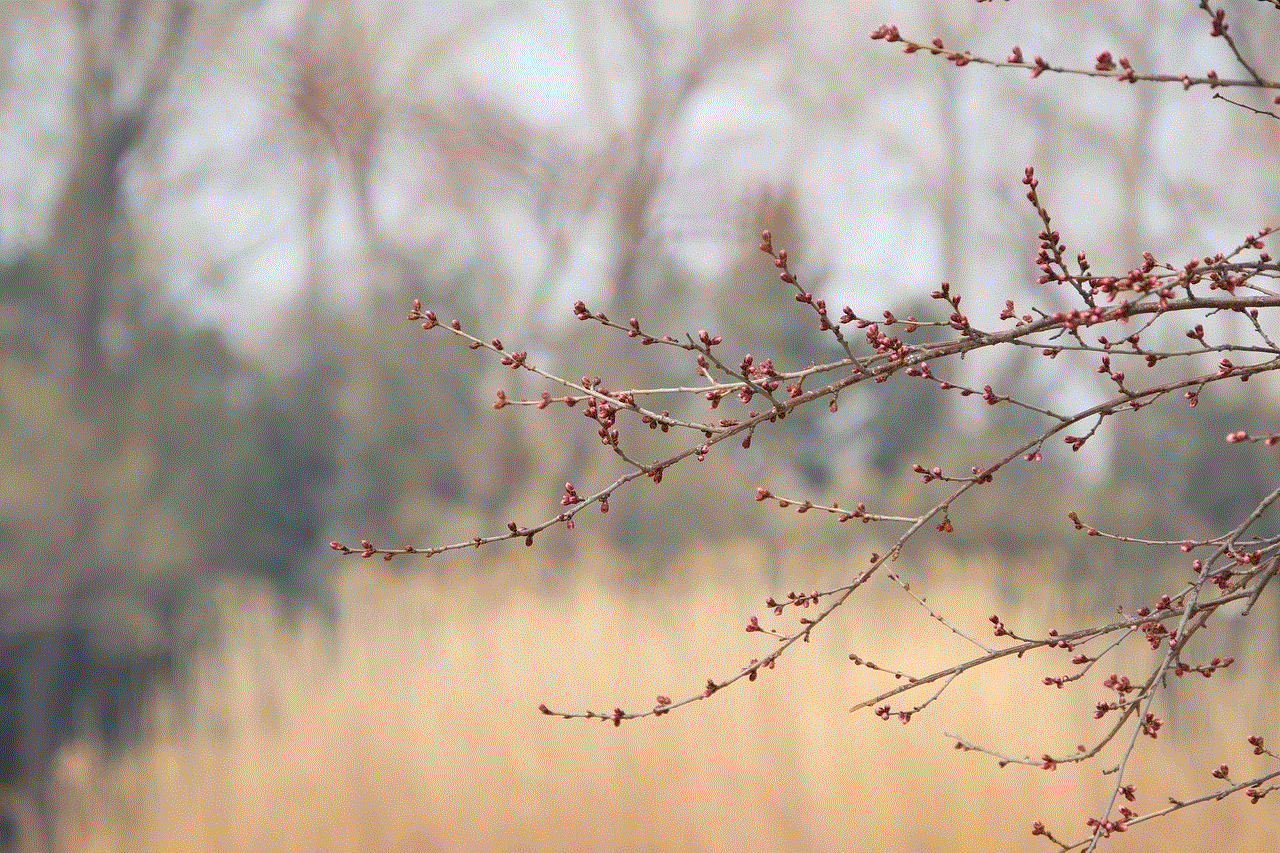
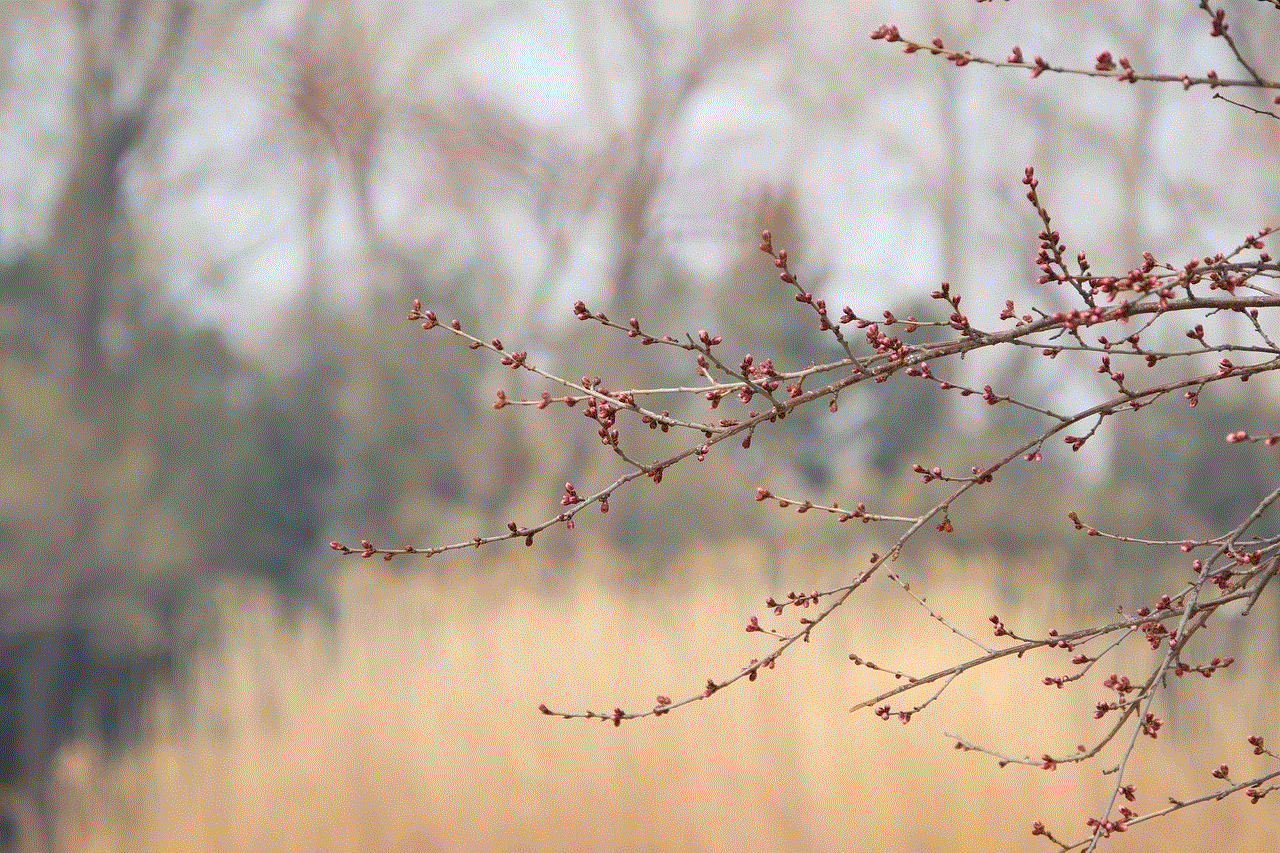
In conclusion, Pokémon Go hacks for iOS have become a popular way for players to gain an unfair advantage in the game. These hacks range from simple tweaks to more complex cheats that undermine the game’s mechanics. While they may seem like a harmless way to get ahead, they pose several risks to players and go against the spirit of the game. Players should think twice before using these hacks and instead focus on enjoying the game in its purest form. After all, where is the fun in catching Pokémon if you didn’t have to work for it?
