how to report a server on discord
# How to Report a Server on Discord
Discord is a popular communication platform that allows users to create and join servers for various communities, interests, and activities. While many servers are safe and enjoyable, some may harbor toxic behavior, harassment, or illegal activities. In such cases, it’s essential to know how to report a server to ensure that Discord remains a safe environment for everyone. This article will guide you through the process of reporting a server on Discord, covering everything from identifying the need for a report to the steps for proper submission.
## Understanding the Importance of Reporting
Before delving into the mechanics of reporting a server, it’s crucial to understand why reporting is important. Discord aims to foster a welcoming and inclusive community for users of all ages. Unfortunately, some individuals exploit this platform to engage in harmful behaviors. Reporting helps maintain the integrity of the community by allowing Discord to take action against those who violate their Terms of Service or Community Guidelines.
When users report inappropriate behavior or unsafe environments, they contribute to a culture of accountability. Reporting isn’t just about punishing offenders; it’s about creating a safer space for everyone. By actively participating in this process, you help ensure that Discord remains a platform where users can connect, share, and communicate without fear of harassment or abuse.
## Recognizing When to Report a Server
Before you report a server, it’s essential to recognize the situations that warrant a report. Discord has specific guidelines that outline what constitutes unacceptable behavior. Some common reasons to report a server include:
1. **Harassment or Bullying**: If members of a server are consistently targeting others with harmful comments, this behavior should be reported.
2. **Spam or Scamming**: Servers that promote spammy content or attempt to scam users can compromise the integrity of Discord.
3. **Inappropriate Content**: Servers that share explicit, violent, or otherwise inappropriate content violate Discord’s community standards.
4. **Illegal Activities**: Any server involved in illegal activities, such as drug trafficking or hacking, should be reported immediately.
5. **Impersonation**: If a server is misrepresenting itself as an official Discord server or another entity, this is also a violation.
6. **Child Exploitation**: Discord has strict policies against any form of child exploitation. If you encounter such a situation, report it immediately.
Recognizing these behaviors is the first step in the reporting process. If you notice any of these issues within a server, it’s your responsibility to take action.
## Collecting Evidence
Before reporting a server, it’s crucial to gather evidence to support your claims. Discord reviews reports carefully, and having concrete evidence can significantly impact the outcome. Here are some ways to collect evidence:
1. **Screenshots**: Take screenshots of any inappropriate messages, server descriptions, or content that violates Discord’s guidelines. Ensure that the timestamps are visible.
2. **Recordings**: If the server is engaging in harmful behavior through voice or video chat, consider recording the session. Make sure to comply with local laws regarding recordings.
3. **Links**: If the server is linking to inappropriate websites or content, copy the URLs for your report.
4. **Usernames and IDs**: Make a note of the usernames and IDs of individuals engaging in harmful behavior. This information can be helpful for Discord’s moderation team.
Collecting this evidence will strengthen your report and make it easier for Discord to take appropriate action.
## Reporting a Server on Discord
Once you’ve identified the need to report a server and gathered your evidence, you can proceed with the reporting process. Here’s how to report a server on Discord:
### Step 1: Open Discord
Start by launching the Discord application on your device or logging into the Discord website. Ensure you are logged into your account.
### Step 2: Navigate to the Server
Locate the server you wish to report in the server list on the left side of the screen. Click on the server to open it.
### Step 3: Access the Server Settings
Once you’re in the server, click on the server name at the top of the channel list. This will open a dropdown menu with various options.
### Step 4: Find the “Report” Option
In the dropdown menu, look for the option labeled “Report.” This may be under a section like “Server Settings” or “Server Info.” Click on it.
### Step 5: Fill Out the Report Form
Discord will provide you with a report form. Fill out the necessary fields, which typically include:
– **Reason for Report**: Choose the appropriate reason from the dropdown menu.
– **Description**: Provide a detailed description of the problem. Include any relevant evidence you collected earlier.
– **Additional Information**: If applicable, include usernames, timestamps, and any other pertinent details.
### Step 6: Submit the Report
After filling out the form, review the information to ensure accuracy. Once you’re satisfied, click the “Submit” button to send your report to Discord’s moderation team.
## What Happens After You Report a Server?
After submitting your report, it’s natural to wonder what happens next. Discord takes reports seriously and has a dedicated moderation team to review them. Here’s what you can generally expect after reporting a server:
1. **Review Process**: The moderation team will review your report, along with any evidence you provided. They may also look into the server’s activity and history.
2. **Confidentiality**: Discord maintains confidentiality regarding reports. The server owners and members will not know who reported them unless you choose to disclose that information.
3. **Actions Taken**: Depending on the severity of the situation, Discord may take various actions, including issuing warnings, suspending accounts, or banning the server altogether.
4. **Follow-Up**: In some cases, Discord may follow up with you for additional information or clarification. However, they may not provide specific details about the outcome of your report due to privacy concerns.
5. **No Immediate Response**: It’s important to understand that Discord’s moderation team may not respond immediately. The review process can take time, depending on the volume of reports they receive.
## Tips for Effective Reporting
To maximize the effectiveness of your report, consider the following tips:
1. **Be Clear and Concise**: When filling out the report form, ensure your description is clear and to the point. Avoid unnecessary jargon or excessive details that may cloud your main message.
2. **Provide Context**: While brevity is essential, providing context can help moderators understand the situation better. Explain how the behavior affects the community or individual users.
3. **Use Proper Language**: Stick to professional language and avoid emotional outbursts. This will help ensure that your report is taken seriously.
4. **Stay Patient**: After submitting your report, give Discord time to investigate. Refrain from submitting multiple reports for the same issue, as this can overwhelm the moderation team.
5. **Encourage Others to Report**: If you’re aware of others experiencing the same issues, encourage them to report as well. A collective effort can strengthen the case against a problematic server.
## The Role of Moderators in Discord Servers
It’s important to note that many Discord servers have their own moderation teams responsible for maintaining order within the community. These moderators have the authority to enforce rules, manage members, and address issues before they escalate. If you notice problematic behavior within a server, consider reaching out to the moderators before escalating the issue to Discord.
Moderators may not always be aware of issues, and your report can help them take corrective action. If a server has active and responsible moderators, they may resolve the problem without needing to involve Discord’s moderation team. However, if the moderators are unresponsive or complicit in the issues, that’s when reporting to Discord becomes necessary.
## Conclusion
Reporting a server on Discord is a vital tool for maintaining the safety and integrity of the platform. By understanding the importance of reporting, recognizing when to take action, and following the proper procedures, you can help create a more positive experience for all users. Remember that Discord’s community thrives on respect and accountability, and your willingness to report harmful behavior contributes significantly to that culture.
Whether you’re a long-time user or new to the platform, taking the time to understand how to report a server can empower you to act against toxic behavior. By fostering a safer environment for everyone, you play a crucial role in upholding the values that make Discord a fantastic place for communication and community building.
register kindle on amazon
# How to Register Your Kindle on Amazon: A Comprehensive Guide
In today’s digital age, e-readers have become a popular choice for book lovers, and Amazon’s Kindle has paved the way as one of the most widely used devices. The Kindle not only allows you to carry an entire library in your pocket but also provides access to millions of eBooks, magazines, and newspapers. To fully enjoy the features of your Kindle, it is essential to register it on Amazon. This article will guide you step-by-step through the registration process while exploring the benefits of registering your Kindle.
## Understanding the Importance of Registration
Before we delve into the registration process, it’s essential to understand why registering your Kindle on Amazon is crucial. Registration links your device to your Amazon account, allowing you to access your purchased content seamlessly. Once registered, you can:
1. **Access Your Library**: All your purchased eBooks and documents will be available on your Kindle.
2. **Sync Across Devices**: If you use the Kindle app on other devices, registration enables seamless syncing of your reading progress, bookmarks, and notes.
3. **Personalize Your Experience**: Registration allows you to customize settings and preferences, such as font size, background color, and more.
4. **Receive Software Updates**: Registered devices receive firmware updates automatically, ensuring that you have the latest features and security updates.
5. **Take Advantage of Amazon Features**: Features like Kindle Unlimited and Amazon First Reads are only available to registered devices.
## Preparing to Register Your Kindle
Before you can register your Kindle, there are a few preliminary steps you need to take.
### 1. Create an Amazon Account
If you don’t already have an Amazon account, you’ll need to create one. Visit the Amazon website and click on the “Account & Lists” dropdown. Select “Start here” to create a new account. You’ll be prompted to provide your name, email address, and a password. Make sure to choose a strong password to protect your account.
### 2. Make Sure Your Kindle is Charged
Ensure that your Kindle is charged before you begin the registration process. A low battery can interrupt the setup process, potentially causing issues. Plug in your Kindle and wait until it has enough charge to start.
### 3. Connect to Wi-Fi
Your Kindle needs to be connected to a Wi-Fi network to register it on Amazon. Navigate to the settings menu on your Kindle, select “Wi-Fi Networks,” and choose your network. Enter the password if prompted, and connect.
## Step-by-Step Guide to Registering Your Kindle
Once you have completed the preliminary steps, you are ready to register your Kindle. Here’s how to do it:
### Step 1: Turn On Your Kindle
Press the power button to turn on your Kindle. If it’s your first time using the device, you’ll see a welcome screen.



### Step 2: Navigate to Settings
From the home screen, tap the three vertical dots (or the gear icon) in the upper-right corner to access the menu. Select “Settings” from the dropdown menu.
### Step 3: Select Registration
In the settings menu, look for the “Your Account” or “Registration” option. Tap on it, and you’ll see an option to register your Kindle.
### Step 4: Sign In to Your Amazon Account
You will be prompted to enter your Amazon account credentials. Type in the email address and password associated with your Amazon account. Make sure to double-check your information to avoid any errors.
### Step 5: Confirm Registration
After successfully entering your credentials, your Kindle will attempt to connect to Amazon’s servers. If everything is correct, you will receive a confirmation message indicating that your Kindle has been registered.
### Step 6: Sync Your Library
Once registered, your Kindle will automatically sync with your Amazon account. This means that any eBooks you’ve previously purchased will begin to download to your device. You can also sync your reading progress across all devices linked to your Amazon account.
## Troubleshooting Common Registration Issues
While registering your Kindle is usually a straightforward process, you may encounter some common issues. Here are some troubleshooting tips:
### Issue 1: Incorrect Credentials
If you receive an error stating that your credentials are incorrect, double-check your email address and password. Remember that passwords are case-sensitive, so ensure that Caps Lock is not on.
### Issue 2: Connectivity Problems
If your Kindle cannot connect to the internet, ensure that you are connected to a stable Wi-Fi network. You may want to restart your router or try connecting to a different network.
### Issue 3: Device Not Recognized
If your Kindle is not recognized during the registration process, make sure that it is not already registered to another Amazon account. If it is, you will need to deregister it from that account before you can register it under yours.
### Issue 4: Software Update Required
Sometimes, your Kindle may require a software update before it can be registered. Ensure that your device is updated to the latest firmware. You can check for updates in the settings menu under “Device Options.”
## Benefits of a Registered Kindle
Once your Kindle is registered, you’ll unlock a plethora of features that enhance your reading experience. Here are some notable benefits:
### 1. Access to Amazon’s Vast Library
With a registered Kindle, you gain access to Amazon’s extensive library of eBooks, audiobooks, and magazines. You can browse titles, read reviews, and purchase books directly from your device.
### 2. Kindle Unlimited Subscription
If you’re an avid reader, consider subscribing to Kindle Unlimited. This service allows you to borrow eBooks from a vast selection for a monthly fee. You can read as much as you want without purchasing each book individually.
### 3. Personal Library Management
Registered Kindles allow you to manage your library easily. You can organize your books into collections, delete titles, and even return borrowed books. This organization ensures you can quickly find what you want to read.
### 4. Whispersync Technology
One of the standout features of a registered Kindle is Whispersync. This technology syncs your reading progress across all devices linked to your Amazon account, allowing you to pick up where you left off, whether on your Kindle, tablet, or smartphone.
### 5. Access to Amazon First Reads
With a registered Kindle, you can take advantage of Amazon First Reads, which offers early access to new books from popular authors. You can download these titles for free or at a discounted price.
## Keeping Your Kindle Updated
To ensure optimal performance and access to the latest features, it’s crucial to keep your Kindle updated. Registered devices receive automatic updates, but you can also manually check for updates if needed. To do this:
1. Go to “Settings” on your Kindle.
2. Select “Device Options.”
3. Tap on “Check for Updates.”
If an update is available, your Kindle will download and install it automatically.
## Conclusion
Registering your Kindle on Amazon is a simple yet vital step that enhances your reading experience. By linking your device to your Amazon account, you gain access to an extensive library of resources, seamless syncing across devices, and personalized features that make reading more enjoyable. Whether you’re a casual reader or a dedicated bibliophile, understanding how to register your Kindle and the benefits it brings will undoubtedly enrich your literary journey.
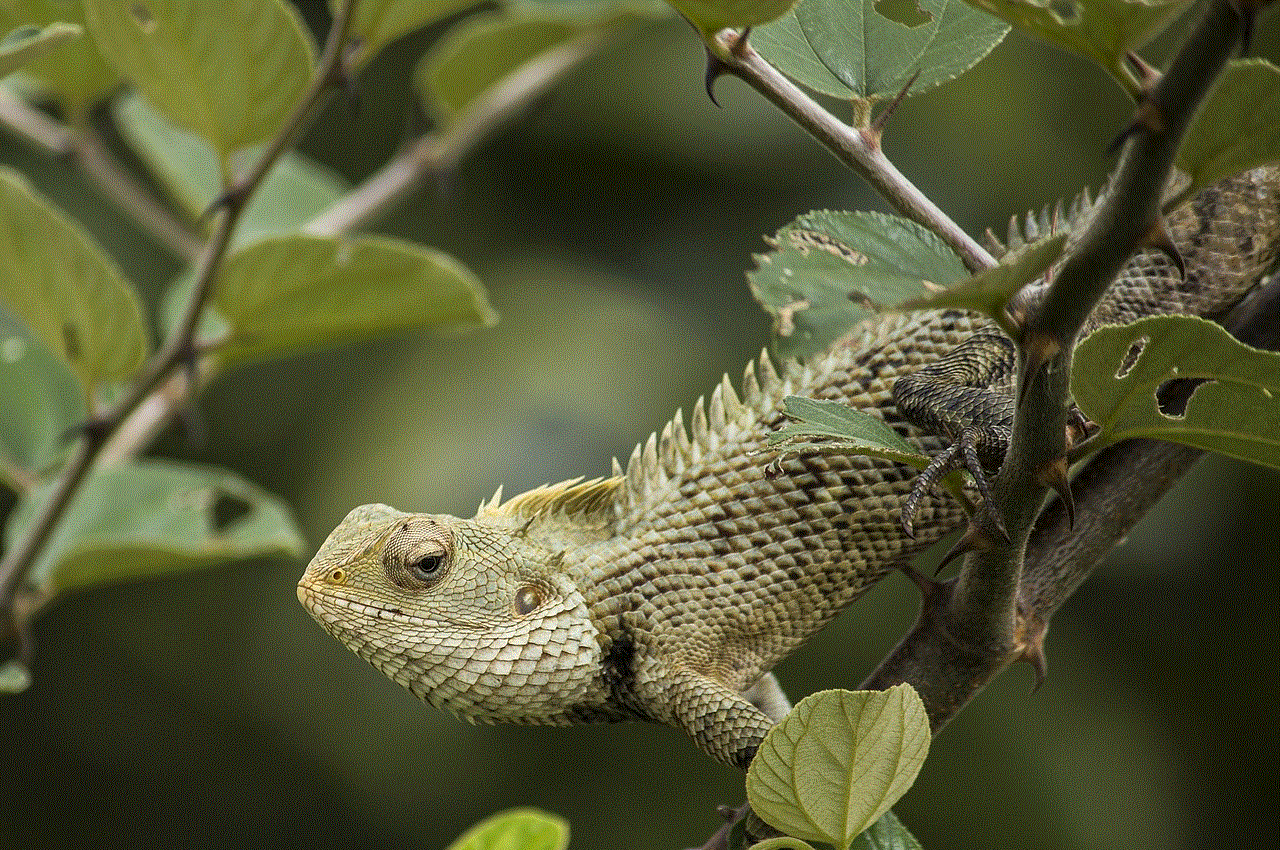
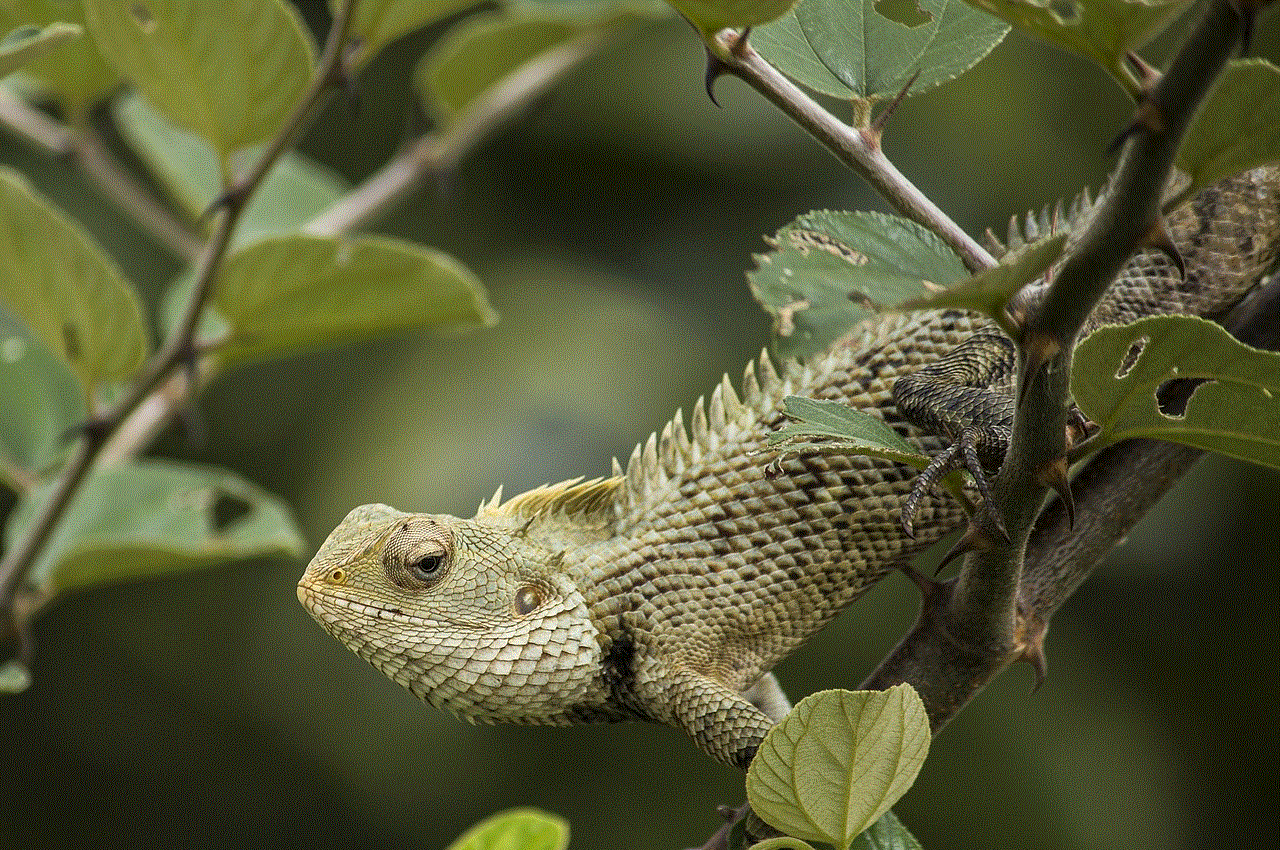
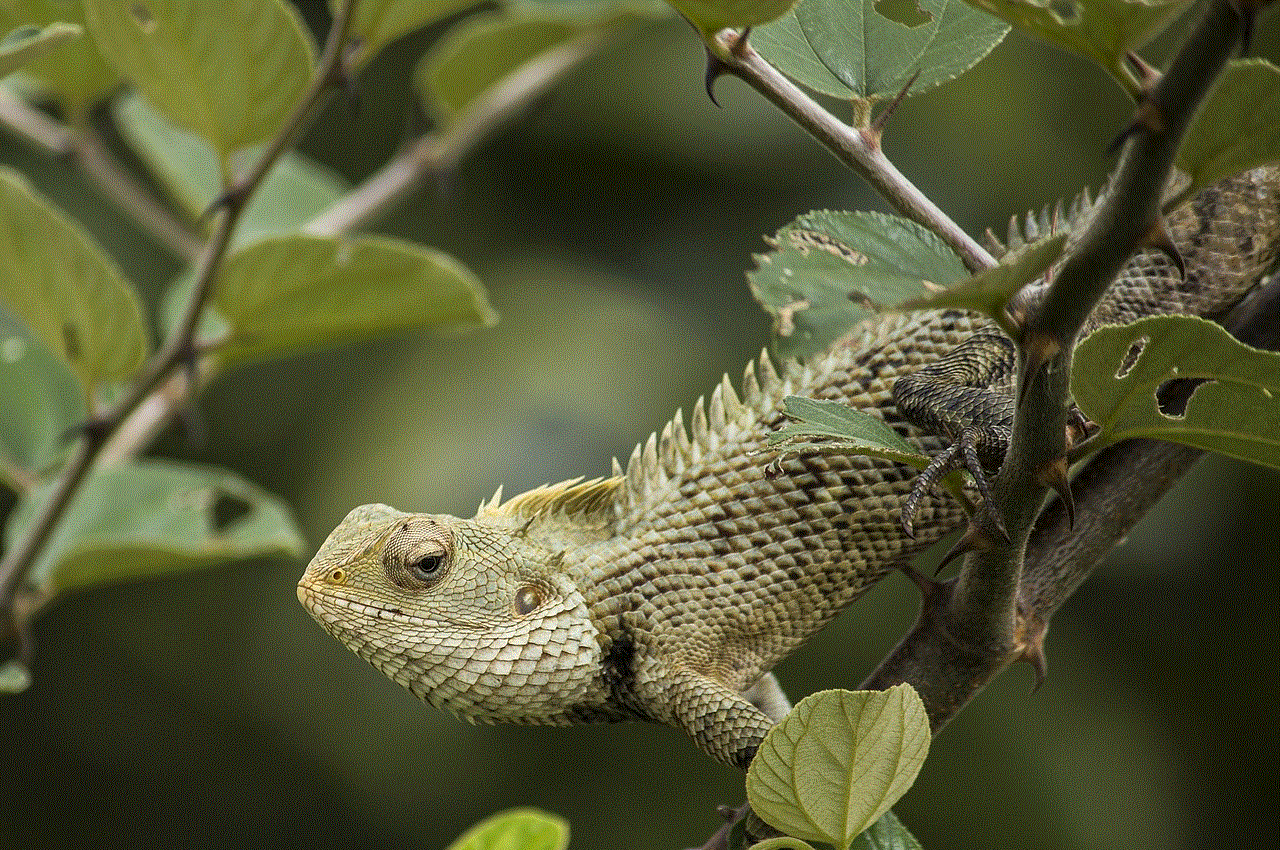
Remember, if you encounter any issues during the registration process, refer to the troubleshooting tips provided in this guide. Happy reading!
