best free apps for 2 year olds
# Best Free Apps for 2-Year-Olds: A Comprehensive Guide
In the digital age, the use of technology has become an integral part of early childhood education. With the advent of smartphones and tablets, parents often look for engaging and educational apps that can benefit their children. For toddlers, especially those around the age of two, finding the right apps can be a daunting task. At this age, children are developing their cognitive, motor, and social skills. Therefore, it is crucial to select apps that are not only entertaining but also educational. In this article, we will explore some of the best free apps available for two-year-olds, focusing on their educational value, developmental benefits, and entertainment factor.
## Understanding the Importance of Educational Apps
Before diving into the list of apps, it’s important to understand why educational apps are vital for toddlers. Early childhood is a critical period for brain development. According to research, about 90% of a child’s brain develops by the time they are five years old. During this time, children learn foundational skills that will serve them throughout their lives. Well-designed educational apps can support this learning process by:
1. **Encouraging Cognitive Development**: Apps that challenge toddlers with puzzles, matching games, or simple problem-solving activities can enhance their cognitive skills.
2. **Improving Motor Skills**: Interactive apps that require swiping, tapping, or dragging can help improve fine motor skills, which are crucial for tasks like writing and self-feeding.
3. **Promoting Language Development**: Many apps incorporate storytelling, vocabulary building, and phonics, which can aid in language acquisition.
4. **Fostering Social Skills**: Some apps encourage sharing and teamwork, helping toddlers learn how to interact with others.
5. **Providing Entertainment**: While educational value is important, entertainment is equally crucial for maintaining a toddler’s attention.
## Top Free Apps for 2-Year-Olds
### 1. **PBS Kids Games**
The PBS Kids Games app is a treasure trove of educational games featuring beloved characters from PBS shows like “Curious George,” “Sesame Street,” and “Arthur.” The app offers over 100 games designed to teach children about numbers, letters, social skills, and problem-solving. Its colorful graphics and engaging sound effects make it appealing to toddlers. The games are simple enough for young children to navigate, making it an excellent choice for parents looking for quality educational content.
### 2. **Endless Alphabet**
Endless Alphabet is an interactive app that introduces toddlers to new vocabulary words in a fun and engaging way. The app features adorable monster characters that help children learn the meaning and pronunciation of words through animated puzzles and word games. Each word is accompanied by a delightful animation that helps reinforce understanding, making it easier for toddlers to remember what they’ve learned.
### 3. **Sago Mini Friends**
Sago Mini Friends is a delightful app that encourages creativity and social interaction. In this app, toddlers can choose from various characters and engage in different activities like playing dress-up, having tea parties, or going on fun adventures. The app focuses on imaginative play, helping children develop social skills and emotional intelligence. Its vibrant colors and charming animations make it particularly appealing to young children.
### 4. **Starfall ABCs**
Starfall ABCs is perfect for toddlers who are just beginning to learn their letters. The app offers a fun, interactive way for children to explore the alphabet through songs, animations, and phonics activities. Each letter is accompanied by engaging visuals and sounds, making it easier for toddlers to connect letters with their corresponding sounds. The app also includes simple songs and stories that help reinforce language development.
### 5. **Duck Duck Moose Apps**
Duck Duck Moose offers a variety of free apps designed for toddlers and preschoolers. Each app focuses on different skills such as counting, colors, and shapes. Notable titles include “Duck Duck Moose Reading,” which helps children learn phonics through engaging stories and games, and “Monster Mover,” which encourages toddlers to explore and create in a fun environment. The apps are colorful and filled with interactive elements, making them ideal for young learners.
### 6. **Monkey Preschool Lunchbox**
Monkey Preschool Lunchbox is an engaging app that combines learning with fun games. In this app, toddlers can participate in a series of mini-games that teach them about shapes, colors, counting, and more. The games are simple yet enjoyable, featuring a lovable monkey character that guides children through each activity. The app also includes rewards and stickers to motivate young learners, making it a hit among toddlers and parents alike.
### 7. **Toca Boca Apps**
Toca Boca is known for its high-quality educational apps for young children. While many of their apps are paid, there are a few free options that are worth exploring. Toca Kitchen, for instance, allows toddlers to play chef and explore different foods in a fun and interactive environment. The app encourages creativity and imaginative play while introducing children to healthy eating habits. Toca Boca apps are designed to be intuitive, making them easy for toddlers to navigate on their own.
### 8. **ABCmouse.com**
ABCmouse.com offers a comprehensive early learning program that is accessible through its app. While the full version requires a subscription, the app provides a limited free trial that includes various activities focused on math, reading, art, and more. The app features engaging animations, songs, and interactive lessons that make learning enjoyable for toddlers. It’s an excellent way to introduce children to a structured learning curriculum in a fun and interactive way.
### 9. **Fisher-Price Laugh & Learn**
The Fisher-Price Laugh & Learn app is designed to introduce toddlers to basic concepts such as numbers, shapes, and colors through playful activities and songs. The app features adorable characters that guide children through various interactive lessons, making learning feel like play. The bright visuals and catchy songs are sure to capture the attention of young learners, helping them develop essential skills while having fun.
### 10. **Peppa Pig: Happy Mrs. Chicken**
For fans of the beloved children’s show, the Peppa Pig: Happy Mrs. Chicken app offers fun games and activities that teach toddlers about shapes, numbers, and colors. The app features familiar characters and settings from the show, making it an appealing choice for fans. The games are simple and intuitive, allowing toddlers to play independently while developing important skills.
### 11. **Toddler Zoo**
Toddler Zoo is an interactive app that introduces children to various animals and their sounds. The app features colorful illustrations and engaging activities such as animal puzzles and matching games. As toddlers play, they learn about different animals and their habitats, fostering an appreciation for nature. The app also helps develop fine motor skills as children interact with the various elements.
### 12. **Lego Duplo World**
Lego Duplo World is an engaging app that promotes creativity and imaginative play. In this app, toddlers can build their own Lego structures, explore different environments, and engage in various activities. The app encourages open-ended play, allowing children to express their creativity while developing spatial awareness and problem-solving skills. The colorful graphics and familiar Lego characters make it a favorite among young children.
## Tips for Using Apps with Toddlers
While educational apps can be beneficial, it’s essential to approach screen time thoughtfully, especially with toddlers. Here are some tips for maximizing the educational value of apps:
1. **Limit Screen Time**: The American Academy of Pediatrics recommends limiting screen time for children aged 2 to 5 years to one hour per day of high-quality programming. Ensure that app usage is balanced with other activities, such as outdoor play and reading.
2. **Co-Play and Engage**: Whenever possible, sit with your child while they use the app. Engaging in co-play can enhance the learning experience and provide opportunities for discussion and interaction.
3. **Choose Age-Appropriate Apps**: Select apps that are specifically designed for toddlers. Look for apps that encourage exploration, creativity, and problem-solving rather than passive consumption.
4. **Monitor Content**: Regularly check the content of the apps your child is using. Ensure that the material is appropriate and aligns with your educational goals for your child.
5. **Encourage Variety**: Rotate the apps your child uses to expose them to different concepts and skills. This will keep their interest high and provide a well-rounded learning experience.
## Conclusion
Choosing the right apps for two-year-olds can significantly enhance their learning experience while providing entertainment. The apps mentioned in this article are not only free but also packed with educational content that supports cognitive, motor, and social development. By carefully selecting and monitoring app usage, parents can create a balanced approach to technology that complements traditional learning methods. As technology continues to evolve, the opportunities for enriching a child’s educational journey through apps will only grow. With the right tools, parents can help their toddlers embark on a fun and engaging learning adventure that sets the foundation for future success.
samsung tv add apps
# How to Add Apps on Your Samsung TV : A Comprehensive Guide
Samsung has long been a leader in the television market, known for its cutting-edge technology, vibrant displays, and user-friendly interfaces. One of the most appealing features of Samsung TVs is the ability to customize your viewing experience by adding various apps. Whether you want to catch up on your favorite shows, stream movies, or play games, knowing how to add apps to your Samsung TV is a must for any modern viewer. In this comprehensive guide, we will explore everything you need to know about adding apps to your Samsung TV, from the basics to advanced features.
## Understanding Samsung Smart TV
Before delving into the specifics of adding apps, it’s crucial to understand what a Samsung Smart TV is. A Smart TV is a television that is equipped with internet connectivity and can run various applications, similar to a smartphone or tablet. Samsung’s Smart TV platform, known as Tizen, combines the best of entertainment, connectivity, and smart technology, allowing users to access a range of content and services directly from their television screens.
With Tizen, users can enjoy a diverse array of apps, including streaming services like Netflix , Hulu, Amazon Prime Video, and youtube -reviews”>YouTube , as well as social media platforms, games, and utility applications. The versatility of Samsung Smart TVs makes them an appealing choice for anyone looking to enhance their home entertainment setup.
## The App Store on Samsung TV
Samsung Smart TVs come with a built-in app store called the Samsung Apps Store. This marketplace allows users to browse, download, and install various applications tailored for their television. The app store is categorized into different sections, including Featured, Most Popular, and Categories, making it easy to find new apps that suit your interests.
To access the app store, simply navigate to the Smart Hub on your Samsung TV. The Smart Hub is your central hub for apps, settings, and other features. Once you are in the Smart Hub, you can enter the app store and start exploring the vast selection of applications available.
## Step-by-Step Instructions to Add Apps
Adding apps to your Samsung Smart TV is a straightforward process. Follow these simple steps to get started:
1. **Turn on Your Samsung TV**: Make sure your TV is connected to the internet. You can check your network connection in the settings menu.
2. **Navigate to the Smart Hub**: Press the Home button on your remote control to open the Smart Hub. The Home button is usually located in the center of the remote.
3. **Select ‘Apps’**: In the Smart Hub, look for the ‘Apps’ icon and select it. This action will take you to the Samsung Apps Store.
4. **Browse or Search for Apps**: You can either browse through various categories or use the search function to find a specific app. Popular categories include Movies, TV Shows, Sports, and Games.
5. **Select the App**: Once you find the app you want to install, click on it to see more details, including description, ratings, and reviews.
6. **Download the App**: If you decide to proceed, click the ‘Install’ button. The app will begin downloading, and once the installation is complete, you will see an ‘Open’ button.
7. **Launch the App**: You can now launch the app directly from the installation screen or return to the Smart Hub to find it in your app list.
8. **Rearranging Apps**: To rearrange your apps for easier access, navigate to the app you wish to move, press and hold the Select button on your remote, and then drag the app to your desired location.
9. **Deleting Apps**: If you find that you no longer use a particular app, you can delete it by navigating to the app, pressing and holding the Select button, and choosing the ‘Delete’ option.
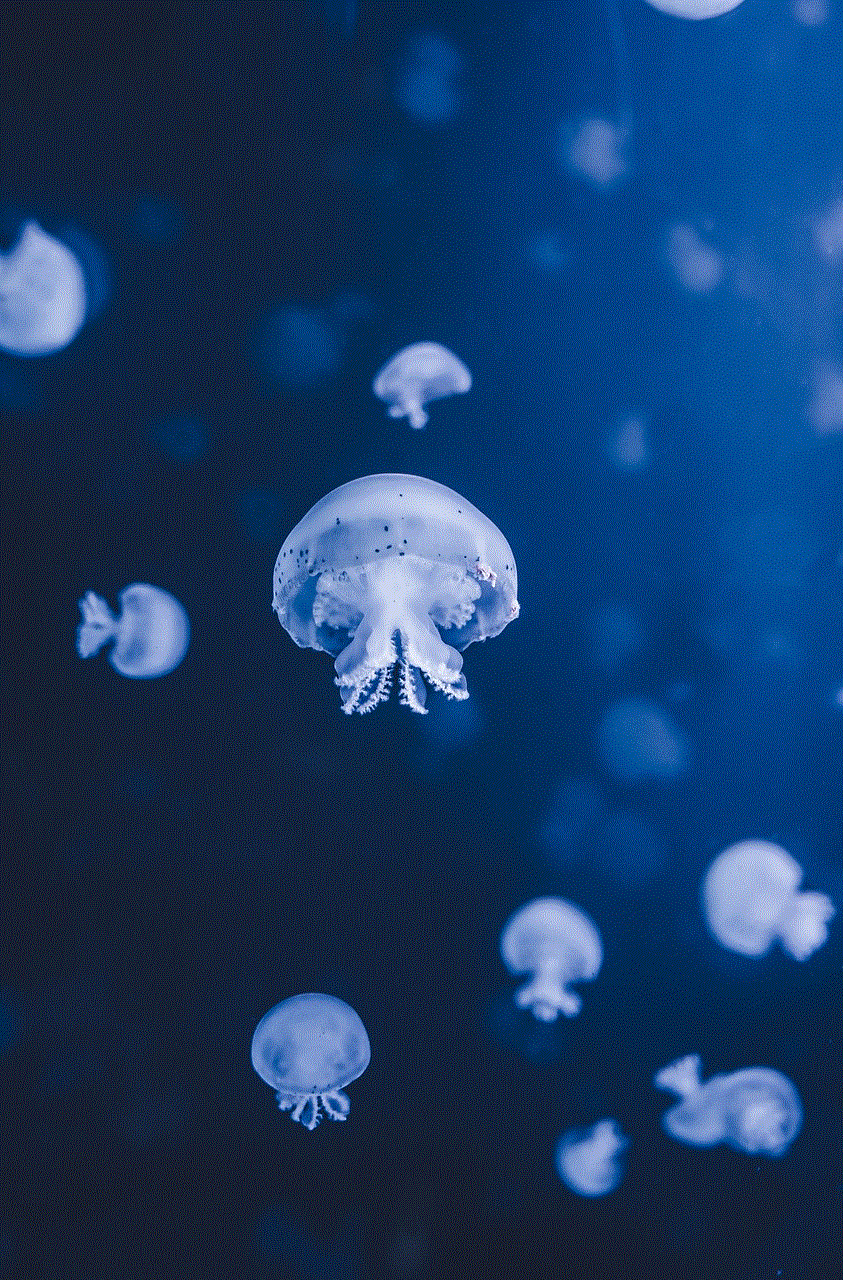
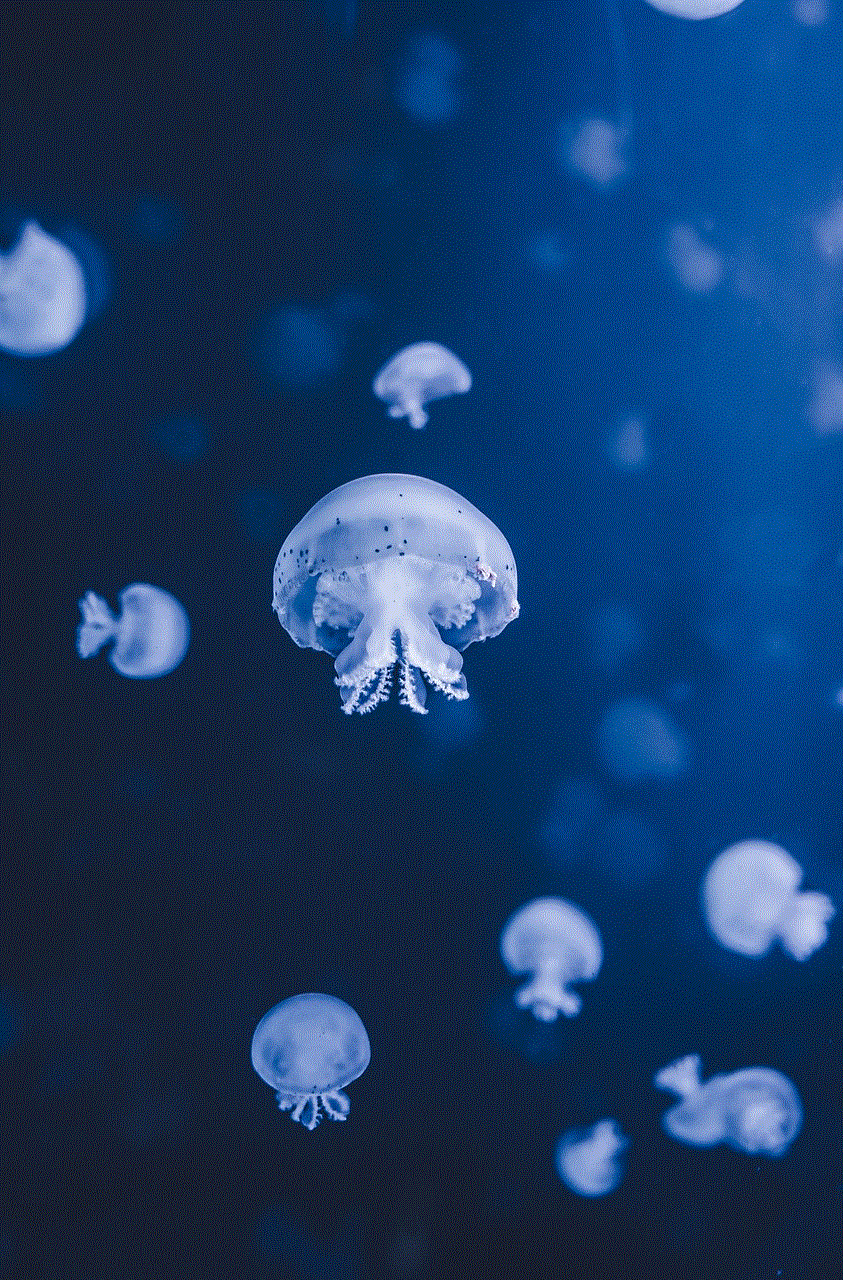
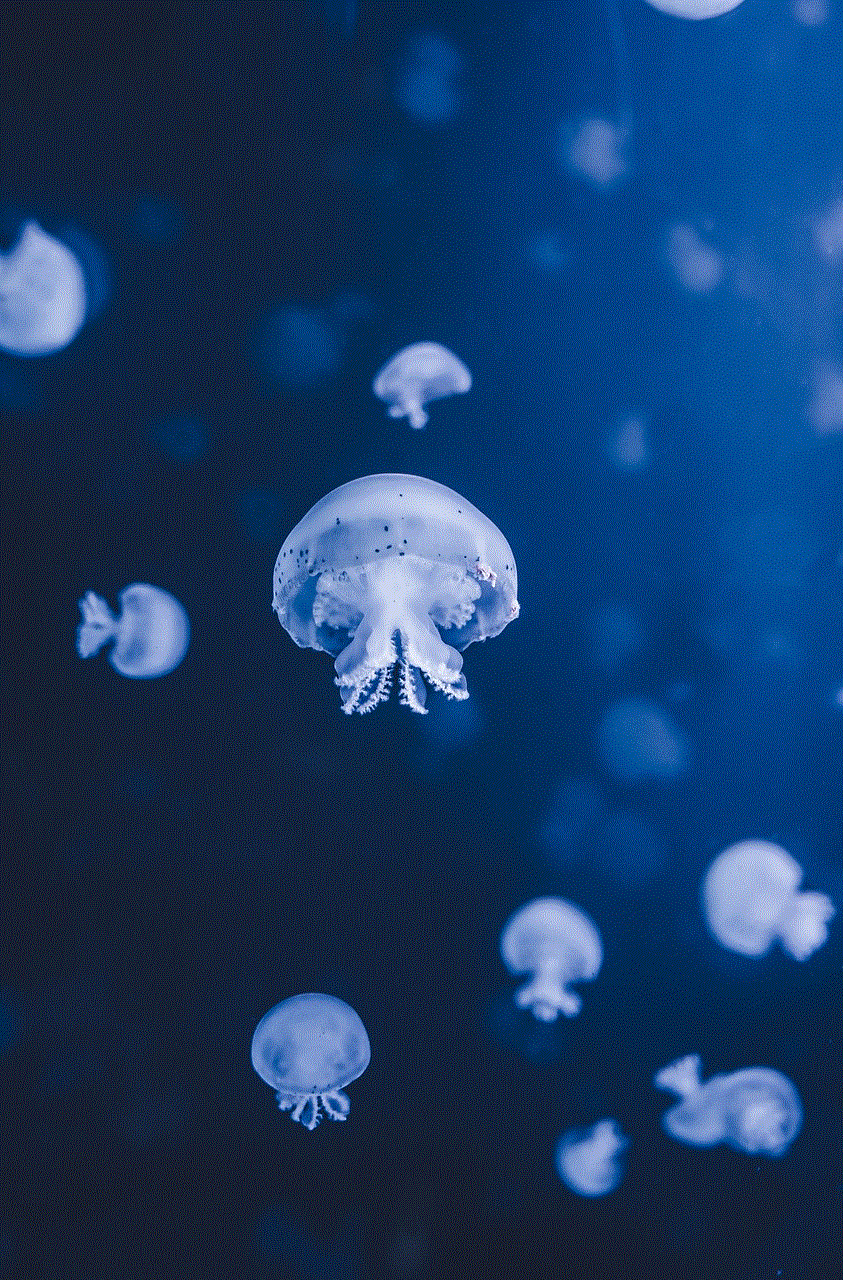
## Popular Apps to Consider
Now that you know how to add apps to your Samsung TV, you might be wondering which applications are worth downloading. While the selection is vast and varies based on regional availability, here are some popular apps that many Samsung TV users enjoy:
1. **Netflix**: A must-have for movie and TV show enthusiasts, Netflix offers a vast library of content, including original programming.
2. **Amazon Prime Video**: Another popular streaming service, Prime Video provides access to a wide range of movies, TV shows, and exclusive content.
3. **YouTube**: The go-to platform for user-generated content, YouTube allows you to watch and upload videos on virtually any topic imaginable.
4. **Hulu**: Known for its extensive collection of TV shows, including current episodes and a variety of movies, Hulu is a favorite among binge-watchers.
5. **Spotify**: For music lovers, Spotify offers a vast library of songs and playlists, allowing you to enjoy your favorite tunes on your TV.
6. **Disney+**: If you’re a fan of Disney, Marvel, Star Wars, or Pixar, this app provides access to a treasure trove of beloved films and series.
7. **Twitch**: For gaming enthusiasts, Twitch allows you to watch live streams of video games, esports competitions, and more.
8. **Plex**: This app is perfect for organizing and streaming your personal media library, including movies, TV shows, and photos.
9. **Vudu**: A service that allows you to rent or buy movies and TV shows, Vudu offers a wide selection of content without a subscription fee.
10. **HBO Max**: This app features a library of films and series, including popular HBO shows and new releases.
## Troubleshooting Common Issues
While adding apps to your Samsung TV is generally a smooth process, you may encounter some common issues. Here are a few troubleshooting tips to help you resolve any problems:
1. **Internet Connection**: Ensure that your TV is connected to the internet. If you’re experiencing connectivity issues, restart your router or check your network settings.
2. **App Not Downloading**: If an app fails to download, try restarting your TV and attempting the installation again. Sometimes, a simple reboot can resolve glitches.
3. **App Crashing or Freezing**: If an app crashes or freezes, ensure that you have the latest software updates for your TV. You can check for updates in the settings menu.
4. **Limited App Availability**: Some apps may not be available in your region. If you cannot find specific apps, check the Samsung Apps Store for regional restrictions.
5. **Storage Issues**: If you’re running low on storage, you may need to delete some unused apps to free up space for new installations.
## Keeping Your Apps Updated
Regularly updating your apps ensures that you benefit from the latest features, performance improvements, and security patches. Samsung TVs typically update apps automatically, but you can also check for updates manually:
1. **Open the Smart Hub**: Press the Home button on your remote.
2. **Select ‘Apps’**: Navigate to the Apps section.
3. **Go to ‘My Apps’**: Here, you will see a list of all installed apps.
4. **Update All Apps**: If updates are available, there will be an option to update all apps. Select it to ensure everything is current.
## Using Samsung SmartThings with Your TV
Samsung SmartThings is an ecosystem that allows users to control and manage all their smart devices from a single app. When paired with your Samsung TV, SmartThings enhances your viewing experience by providing additional functionalities. You can use SmartThings to:
– **Control Your TV**: Use your smartphone as a remote control for your TV. This feature is especially handy if you misplace your remote.
– **Stream Content**: Cast content from your mobile device directly to your TV using SmartThings.
– **Create Routines**: Set up automated routines that can turn on your TV, adjust the volume, and even switch to your favorite app at a specific time.
## Conclusion
Adding apps to your Samsung TV is an essential step in enhancing your entertainment experience. With the vast array of applications available through the Samsung Apps Store, you can tailor your viewing preferences to suit your lifestyle. Whether you’re streaming movies, watching sports, or enjoying music, having the right apps at your fingertips can make all the difference.



With this comprehensive guide, you now have all the knowledge you need to navigate the process of adding apps to your Samsung TV. From installation to troubleshooting and keeping your apps updated, you are well-equipped to make the most out of your Smart TV. Dive into the world of Samsung Smart TV apps and discover a new way to enjoy your favorite content!
