does your phone ring on dnd
# Does Your Phone Ring on Do Not Disturb? A Comprehensive Guide
In a world where smartphones have become an integral part of our daily lives, the constant notifications, calls, and messages can sometimes feel overwhelming. To combat this incessant barrage of information, many users rely on the “Do Not Disturb” (DND) feature. This feature allows users to silence calls and notifications, providing a much-needed respite from the digital noise. However, many people find themselves asking: “Does your phone ring on Do Not Disturb?” This article delves into this question, exploring the nuances of DND across various devices, its features, and best practices for its use.
## Understanding Do Not Disturb
Before we answer the question, it’s essential to understand what the Do Not Disturb feature is and how it functions. DND is a setting available on most smartphones and tablets that allows users to silence all incoming calls, alerts, and notifications. Users can customize the DND settings to allow calls from certain contacts, repeat callers, or even specific apps. The feature is designed to help users focus on tasks, maintain their privacy, and reduce distractions.
## The Default Behavior of DND
When you enable Do Not Disturb on your phone, the default behavior is to silence all incoming calls and notifications. This means that unless exceptions are set, your phone will not ring, nor will it vibrate when someone attempts to contact you. Instead, calls will go directly to voicemail, and notifications will be muted. This is particularly useful in situations like meetings, classes, or while trying to concentrate on work.
However, understanding how to customize these settings can significantly enhance your experience with DND.
## Customizing Do Not Disturb Settings
Most smartphones allow users to customize their DND settings to suit their needs. Here are some common options available across major platforms:
1. **Allow Calls from Specific Contacts**: Users can choose to allow calls from favorite contacts or specific groups. This means that while DND is on, calls from these selected individuals will still ring through.
2. **Repeat Callers**: Some smartphones offer a feature that allows calls from the same number if they call back within a certain timeframe (usually 15 minutes) to ring through. This can be particularly useful in emergencies.
3. **Allow Notifications from Certain Apps**: Users can also choose to allow notifications from specific applications, ensuring they don’t miss critical alerts, such as messages from work or updates from family.
4. **Scheduled DND**: Many devices have the option to set a schedule for DND, allowing users to automatically enable and disable the feature at specific times. This is perfect for maintaining consistent quiet hours, such as during sleep.
5. **Exceptions for Alarms**: Most devices allow alarms to go off even when DND is enabled. This ensures that users can wake up on time without having to disable DND.
## DND Across Different Platforms
The implementation of Do Not Disturb varies slightly across different operating systems. Here’s a breakdown of how DND functions on the most popular platforms:
### Android
On Android devices, the DND feature can be accessed through the settings menu or quick settings panel. Once activated, users have a variety of customization options. The level of customization may vary depending on the manufacturer, but most Android phones allow for the features mentioned earlier, such as allowing calls from certain contacts or repeat callers.
### iOS
Apple’s iOS also includes a robust DND feature. Users can enable it through the settings or by using the Control Center. iOS users can set DND to allow calls from their favorites, contacts, or everyone, depending on their preferences. Additionally, iOS offers a “Bedtime” mode that silences calls and notifications while still allowing alarms to ring.
### Windows Mobile
For Windows Mobile users, DND is available under the “Quiet Hours” feature. Users can customize their settings to allow calls from specific contacts and manage notifications from apps. However, Windows Mobile is less popular, and its user base is significantly smaller than Android and iOS.
## The Importance of DND in Modern Life
As our lives become increasingly busy and connected, the need for uninterrupted focus has never been more critical. The DND feature plays a vital role in helping individuals manage their time and attention. Here are several reasons why DND is essential:
### 1. Enhancing Productivity
In a work environment, distractions can lead to decreased productivity. DND allows employees to focus on their tasks without the interruption of phone calls or notifications, leading to higher quality work and efficiency.
### 2. Improving Mental Health
The constant ping of notifications can lead to anxiety and stress. By enabling DND, users can create a serene environment that promotes mental well-being. It allows for moments of peace, fostering a healthier relationship with technology.
### 3. Encouraging Mindfulness
Many individuals use DND to practice mindfulness, reducing distractions during meditation, yoga, or simply when taking a moment for themselves. This intentional use of DND can help users connect with their thoughts and feelings.
### 4. Supporting Work-Life Balance
In today’s hyper-connected world, the lines between work and personal life often blur. DND can assist in setting boundaries by silencing work-related calls and messages after hours, allowing for quality time with family and friends.
### 5. Enhancing Safety
In certain situations, such as driving, it’s crucial to remain focused on the task at hand. Using DND can help prevent distractions from calls or notifications, promoting safer driving habits.
## Common Misconceptions About DND
Despite the advantages of the DND feature, several misconceptions persist. Here are some of the most common myths:
### Myth 1: DND Blocks All Calls
While DND does silence most calls, users can customize settings to allow calls from favorites or repeat callers. Therefore, it does not necessarily block all calls.
### Myth 2: DND is Only for Nighttime Use
While many people use DND at night, it can be beneficial during the day as well. Whether in meetings, while studying, or during personal time, DND can help create a distraction-free environment.
### Myth 3: DND is Complicated to Use
Most smartphones have intuitive settings for DND, and once users familiarize themselves with the options, it becomes easy to manage.
### Myth 4: DND is Only for Smartphones
While DND is prevalent on smartphones, many tablets and even some computers offer similar features. Users should explore these options to manage distractions across all devices.
## Best Practices for Using DND
To maximize the benefits of the DND feature, consider the following best practices:
1. **Set Clear Boundaries**: Use DND to establish boundaries around work and personal time. Communicate these boundaries to friends and family to manage expectations.
2. **Customize Settings**: Take the time to customize your DND settings according to your lifestyle. Allow important contacts to reach you while silencing non-essential notifications.
3. **Use Scheduled DND**: If your device allows it, schedule DND for times you know you need uninterrupted focus. This feature can automatically activate DND at specific times, making it easier to manage.
4. **Utilize Exceptions Wisely**: Be judicious with the exceptions you set. Allow only those contacts or apps that truly require your immediate attention to minimize distractions.
5. **Educate Others**: Make others aware of your DND settings, so they understand why you might not respond immediately to messages or calls. This can help reduce misunderstandings.
## Conclusion
The Do Not Disturb feature is a powerful tool for managing the noise of modern life. By understanding how it works and customizing it to fit personal needs, users can enjoy increased productivity, better mental health, and a more balanced life. While the answer to “Does your phone ring on Do Not Disturb?” depends on the settings you choose, the overall goal remains the same: to create a more peaceful and focused environment. With the right approach, DND can transform the way we interact with our devices, allowing us to reclaim our time and attention in an increasingly chaotic world.
how to go dark mode on instagram
# How to Go Dark Mode on Instagram : A Comprehensive Guide
In the digital age, user interface design has become an essential part of our daily online experiences. One of the most popular trends in recent years is the introduction of dark mode across various applications and operating systems. Dark mode offers a visually appealing alternative to the traditional light interface, reducing eye strain and saving battery life on devices with OLED screens. Instagram, the globally recognized social media platform, has embraced this trend, allowing users to switch to dark mode for a more comfortable browsing experience. In this article, we will explore the various methods to enable dark mode on Instagram, the benefits it offers, and some tips for optimizing your overall Instagram experience.
## Understanding Dark Mode
Before diving into the specifics of how to activate dark mode on Instagram, it’s essential to understand what dark mode is and why it has gained such popularity. Dark mode refers to a color scheme that uses light-colored text, icons, and graphical user interface elements on a dark background. This mode not only creates a sleek and modern look but also has several advantages.
### Benefits of Dark Mode
1. **Reduced Eye Strain**: One of the most cited benefits of dark mode is its ability to reduce eye strain, especially in low-light environments. The bright white backgrounds of traditional UIs can be harsh on the eyes, leading to discomfort over prolonged use.
2. **Improved Battery Life**: For devices with OLED screens, dark mode can contribute to better battery life. Since OLED technology turns off pixels to display black, using dark mode means less power consumption.
3. **Enhanced Focus**: Dark mode can help users focus better on the content they are viewing. The dimmed background allows for less distraction, making the main content stand out more vividly.
4. **Aesthetic Appeal**: Many users simply prefer the look of dark mode. It can give apps a more modern and sophisticated feel, aligning with the design preferences of a significant portion of the user base.
## How to Enable Dark Mode on Instagram
Now that we understand the advantages of dark mode, let’s explore how to enable it on Instagram. The process may vary depending on the device you are using, whether it’s an iPhone, Android device, or desktop. Below, we will outline the steps for each platform.
### Enabling Dark Mode on iOS Devices
If you are an iPhone user, enabling dark mode on Instagram is straightforward. Follow these steps:
1. **Update Your iOS**: Ensure that your iPhone is running iOS 13 or later, as dark mode was introduced in this version. Go to **Settings > General > Software Update** to check for updates.
2. **Activate Dark Mode on Your iPhone**:
– Open the **Settings** app.
– Scroll down and tap on **Display & Brightness**.
– Under the Appearance section, select **Dark**.
3. **Open Instagram**: Once your phone is in dark mode, launch the Instagram app. The app will automatically adapt to the system-wide dark mode setting.
### Enabling Dark Mode on Android Devices
For Android users, the process may differ slightly depending on the version of Android and the device manufacturer. Here’s how to enable dark mode on Instagram for most Android devices:
1. **Update Your Android Version**: Ensure your device is running Android 10 or later. You can check this by going to **Settings > About Phone > Software Information**.



2. **Activate Dark Theme on Android**:
– Open the **Settings** app.
– Tap on **Display**.
– Look for the option labeled **Dark Theme** or **Night Mode** and enable it.
3. **Launch Instagram**: Once you have enabled the dark theme on your device, open the Instagram app. It will adapt to the dark mode automatically.
### Using Instagram’s In-App Settings
In addition to relying on system-wide dark mode, Instagram has introduced its own in-app settings that can be used to switch themes. Here’s how to switch to dark mode directly within the app:
1. **Open Instagram**: Launch the app on your device.
2. **Go to Your Profile**: Tap on your profile picture in the bottom right corner to access your profile.
3. **Access Settings**: Tap on the three horizontal lines in the top right corner to open the menu, then select **Settings**.
4. **Choose Theme**: Look for an option labeled **Theme** or **Appearance**. If available, you can choose between light, dark, or system default.
### Dark Mode on Instagram Web
If you prefer to use Instagram on your desktop, you might be wondering how to enable dark mode on the web version. As of now, Instagram does not offer a native dark mode for its web platform. However, you can still achieve a similar effect using browser extensions.
1. **Using Browser Extensions**: Depending on your preferred browser, you can install extensions that force dark mode on any website. Popular extensions include:
– **Dark Reader**: Available for Chrome, Firefox , and Safari , this extension inverts bright colors and makes websites darker.
– **Night Eye**: Another great tool that works across various browsers and allows customization of the dark mode experience.
2. **Enable the Extension**: Once you’ve installed your chosen extension, enable it and navigate to the Instagram website. The extension will automatically apply a dark theme.
## Troubleshooting Dark Mode Issues
While enabling dark mode on Instagram is generally a seamless process, users may occasionally encounter issues. Here are some common problems and their solutions:
### 1. Dark Mode Not Activating
**Solution**: If dark mode does not activate after enabling it on your device, try restarting the Instagram app. If that doesn’t work, log out of your account and log back in. Ensure your app is updated to the latest version, as updates often fix bugs.
### 2. Dark Mode Not Available
**Solution**: If you do not see the option for dark mode on your device, ensure that your operating system is updated to the required version. For iOS, you need at least iOS 13; for Android, it should be Android 10 or later.
### 3. Inconsistent Theme
**Solution**: Sometimes, users may find that Instagram does not maintain the dark mode setting across sessions. If this occurs, double-check your device’s theme settings and ensure that Instagram has permission to access system themes.
## Optimizing Your Instagram Experience in Dark Mode
Once you have enabled dark mode on Instagram, there are several ways to enhance your overall experience on the platform.
### 1. Explore New Features
Instagram frequently rolls out new features and updates. With dark mode, some features, such as Stories and IGTV, may appear more visually appealing. Take the time to explore all aspects of the app, including filters and editing tools, to make the most of your experience.
### 2. Use Dark Mode-Friendly Apps
Consider using other apps that support dark mode to maintain a consistent visual experience across your devices. Many social media platforms and productivity apps have also adopted dark themes, making it easier on the eyes, especially during nighttime usage.
### 3. Adjust Your Notifications
With dark mode activated, you might want to adjust your notification settings for a more personalized experience. Go to **Settings > Notifications** to customize how you receive alerts for likes, comments, and direct messages.
### 4. Curate Your Feed
Using dark mode can alter how you perceive colors and visuals on Instagram. Take this opportunity to curate your feed, unfollow accounts that no longer resonate with you, and explore new profiles that fit your aesthetic preferences.
### 5. Engage with Your Community
Dark mode can create a more immersive experience, encouraging users to engage more deeply with content. Participate in discussions, comment on posts, and interact with your followers to foster a vibrant online community.
## Conclusion
Enabling dark mode on Instagram is a simple yet effective way to enhance your overall experience on the platform. With its numerous benefits, including reduced eye strain and improved battery life, dark mode is more than just a trend—it’s a thoughtful feature that caters to user comfort. Whether you’re using an iPhone, Android device, or desktop, the steps to activate dark mode are straightforward.
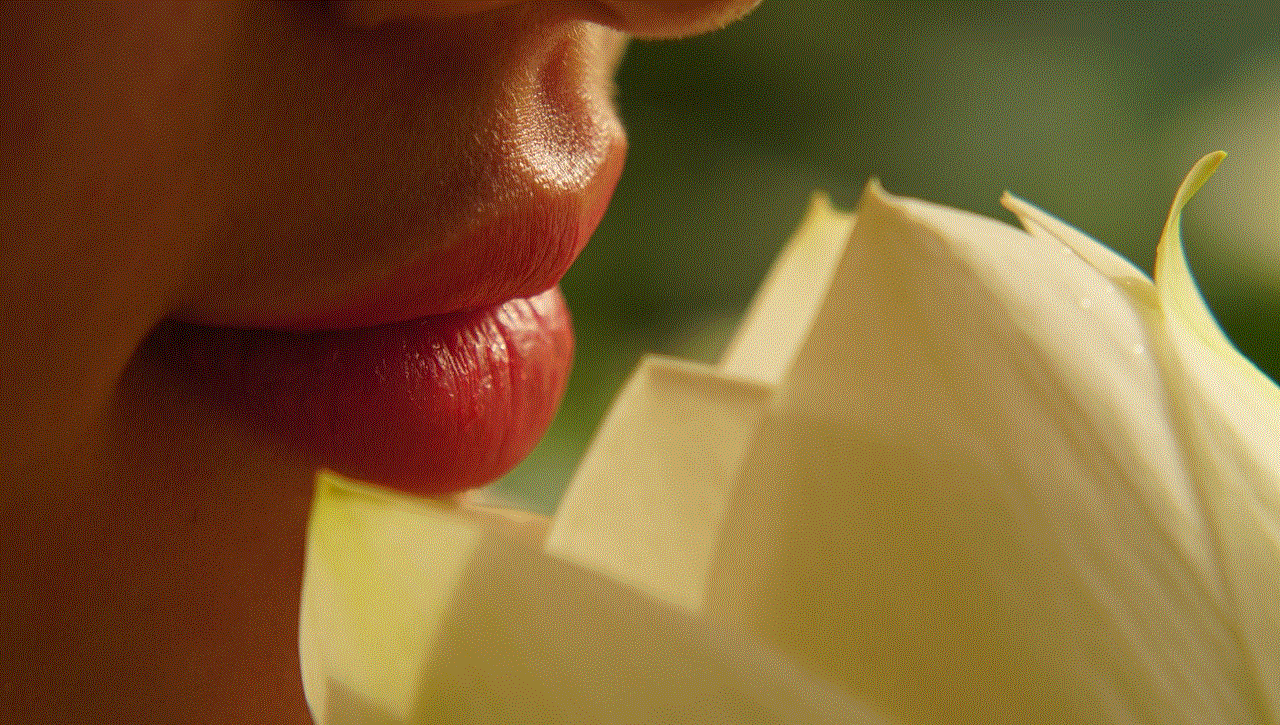
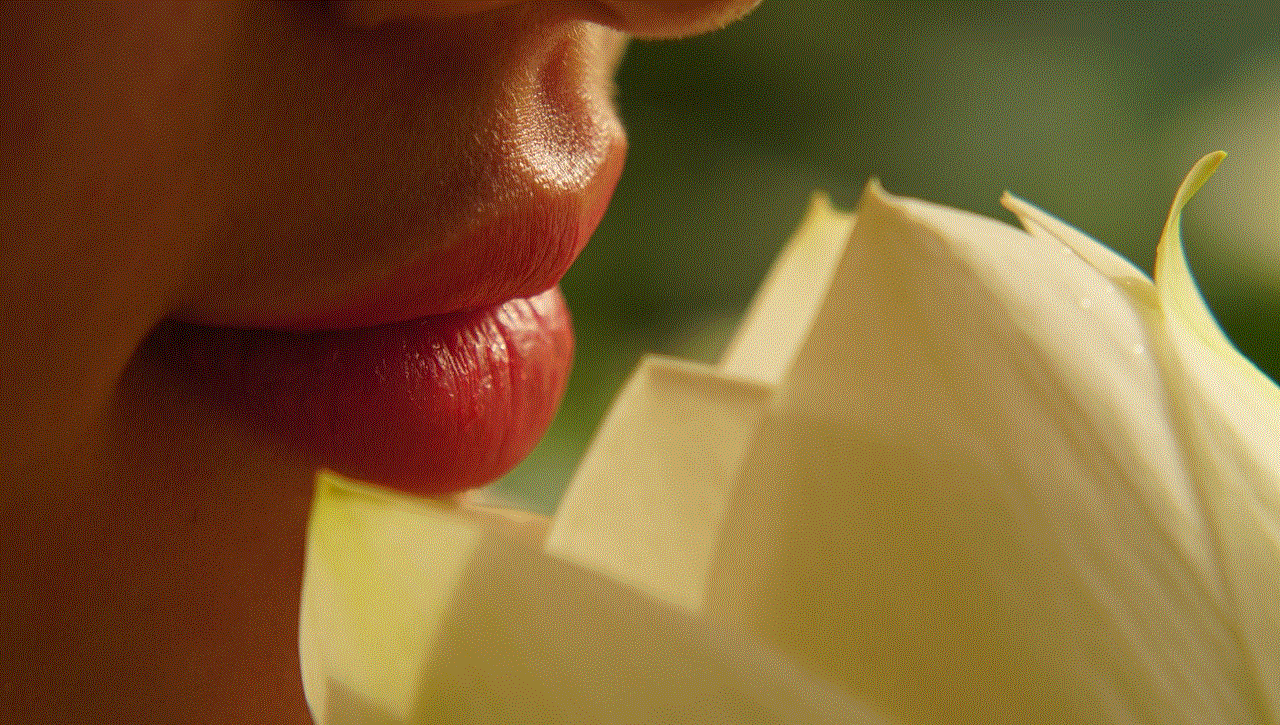
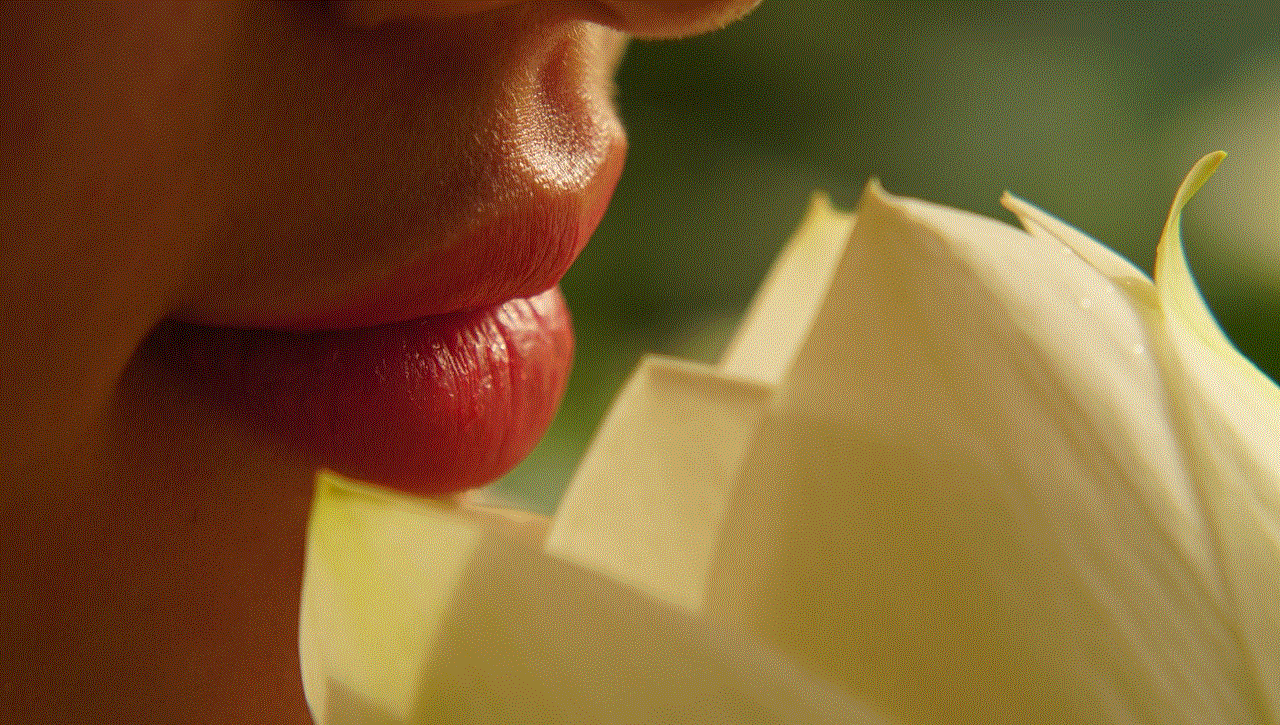
As you explore Instagram in dark mode, remember to take advantage of the app’s features and engage with your community. By doing so, you’ll not only enhance your social media experience but also make the most of your time spent on this popular platform. So, go ahead and switch to dark mode on Instagram, and enjoy a more visually pleasing and comfortable browsing experience!
