device management ios
# Device Management on iOS: A Comprehensive Guide
## Introduction
In today’s fast-paced digital world, effective device management is crucial for individuals and organizations alike. With the proliferation of iOS devices—such as iPhones and iPads—understanding how to manage these devices efficiently has become an essential skill. This article delves into the realm of device management on iOS, exploring its significance, methodologies, and best practices to ensure seamless operation and security.
## The Importance of Device Management on iOS
Device management on iOS is not merely about tracking and maintaining devices; it encapsulates a wide range of activities aimed at optimizing performance, enhancing security, and ensuring compliance with organizational policies. With the increasing reliance on mobile devices for work and personal use, effective management becomes crucial for several reasons:
1. **Security**: iOS devices often store sensitive information, making them prime targets for cyber threats. Device management helps in implementing security measures, such as remote wiping, encryption, and enforcing strong password policies.
2. **Compliance**: Organizations must adhere to various regulatory requirements, and device management ensures that all devices comply with these standards, minimizing legal risks.
3. **Efficiency**: Proper management helps in monitoring device performance and usage patterns, allowing for timely updates, troubleshooting, and maintenance, which ultimately enhances productivity.
4. **Cost-Effectiveness**: By managing devices effectively, organizations can reduce operational costs associated with device failures, security breaches, and inefficient workflows.
## Understanding Mobile Device Management (MDM)
Mobile Device Management (MDM) is a critical aspect of device management on iOS. MDM solutions provide a centralized platform for controlling, monitoring, and securing mobile devices within an organization. Here are some key functionalities of MDM systems:
1. **Device Enrollment**: MDM allows for the automated enrollment of devices into the management system. This can be done through Apple’s Automated Device Enrollment (formerly DEP), which simplifies the setup process for organizations.
2. **Policy Enforcement**: Organizations can enforce specific policies on managed devices, including password requirements, app restrictions, and security settings.
3. **App Management**: MDM solutions enable the distribution, monitoring, and management of apps on iOS devices. This includes the ability to push updates and manage app licenses.
4. **Remote Wipe and Lock**: In the event of loss or theft, MDM provides the capability to remotely lock or wipe devices, ensuring that sensitive information does not fall into the wrong hands.
5. **Device Monitoring**: MDM systems can monitor device health, usage statistics, and compliance with organizational policies, helping IT departments identify potential issues before they escalate.
## Setting Up MDM for iOS Devices
Implementing an MDM solution for iOS devices involves several steps, each crucial for ensuring a smooth deployment. Here’s a detailed look at the setup process:
### Step 1: Define Objectives and Requirements
Before choosing an MDM solution, organizations must clearly define their objectives and requirements. Consider factors such as the number of devices, types of applications in use, security needs, and regulatory compliance. Engaging stakeholders from IT, security, and end-users can provide valuable insights.
### Step 2: Choose the Right MDM Solution
There are numerous MDM solutions available in the market, each with its features and pricing models. Popular MDM providers for iOS include VMware Workspace ONE, Jamf Pro, Microsoft Intune, and MobileIron. Evaluate these options based on ease of use, scalability, support, and integration capabilities with existing systems.
### Step 3: Enroll Devices
Once an MDM solution is selected, the next step is to enroll devices. This can be done through Apple’s Automated Device Enrollment, which simplifies the process by allowing devices to be automatically registered with the MDM server when they are first set up. Alternatively, devices can be enrolled manually through the MDM app.
### Step 4: Configure Policies
After enrollment, the next step is configuring policies that align with organizational goals. This includes security settings, app restrictions, and user permissions . Policies should be tested in a controlled environment before being rolled out to all devices to ensure they do not disrupt workflows.
### Step 5: User Training and Support
Training users on how to use the MDM system and understanding the policies in place is essential for successful implementation. Providing documentation, FAQs, and dedicated support can help users navigate the new system effectively.
## Best Practices for Effective Device Management on iOS
To maximize the benefits of device management on iOS, organizations should adhere to several best practices. These practices not only enhance security and efficiency but also improve user experience.
### 1. Regularly Update Policies and Procedures
The tech landscape is constantly evolving, and so are security threats. Regularly reviewing and updating MDM policies and procedures ensures they remain relevant and effective. Conduct periodic assessments to identify areas for improvement and adapt policies accordingly.
### 2. Implement Strong Security Measures
Security should be a top priority in any device management strategy. Enforce strong password policies, enable two-factor authentication, and ensure that devices are encrypted. Additionally, consider implementing Mobile Threat Defense solutions to protect against advanced threats.
### 3. Monitor Device Usage and Performance
Regular monitoring of device usage and performance can help identify potential issues before they become critical. Use MDM reports and analytics to track device health, app usage, and compliance with policies. This data can inform decision-making and drive improvements.
### 4. Foster User Engagement
User engagement is vital for successful device management. Encourage feedback from users regarding their experiences with the MDM system and any challenges they face. This can help IT teams address concerns and enhance user satisfaction.
### 5. Plan for Device Lifecycle Management
Device management should extend beyond the initial deployment. Implement a lifecycle management plan that includes regular assessments of device performance, timely upgrades, and responsible disposal of outdated devices. This approach ensures that devices remain efficient and secure throughout their lifecycle.
## The Role of Apple Business Manager
Apple Business Manager (ABM) is a powerful tool that complements MDM solutions by providing a streamlined way to deploy and manage iOS devices at scale. ABM allows organizations to purchase apps and books in bulk, assign them to devices, and manage content distribution seamlessly.
### Key Features of Apple Business Manager
1. **Device Enrollment**: ABM simplifies the enrollment process by integrating with MDM solutions, allowing organizations to automate the setup of devices right out of the box.
2. **Volume Purchase Program**: Organizations can purchase apps and books in bulk, making it easier to manage licensing across multiple devices.
3. **Content Distribution**: ABM enables organizations to distribute apps and content remotely, ensuring that users have access to the tools they need without requiring physical intervention.
4. **User Management**: ABM provides tools for managing user accounts and roles, allowing organizations to control access to resources effectively.
## Challenges in Device Management on iOS
While device management on iOS offers numerous benefits, it is not without its challenges. Organizations may encounter various obstacles that can impact the effectiveness of their device management strategy.
### 1. User Resistance
One of the most significant challenges organizations face is user resistance to new policies and management systems. Users may feel that device management infringes on their privacy or disrupts their workflows. Effective communication and training can help mitigate these concerns.
### 2. Keeping Up with Evolving Threats
Cybersecurity threats are continually evolving, and organizations must stay vigilant to protect their devices. Regularly updating security measures and educating users about potential threats are essential for maintaining a secure environment.
### 3. Integration with Existing Systems
Integrating MDM solutions with existing IT infrastructure can be complex, especially in organizations with a diverse range of technologies. Careful planning and collaboration between IT teams are necessary to ensure a smooth integration process.
### 4. Managing Diverse Device Types
In many organizations, employees use a mix of personal and company-owned devices, leading to a diverse device landscape. Implementing a cohesive device management strategy that accommodates various device types and ownership models can be challenging.
## Future Trends in iOS Device Management
As technology continues to advance, several trends are emerging in the realm of device management on iOS. These trends will shape the future of how organizations manage their mobile devices.
### 1. Increased Adoption of Zero Trust Security Models
The Zero Trust security model, which assumes that threats may exist both inside and outside the network, is gaining traction. Organizations will increasingly adopt this model by implementing strict access controls and continuous monitoring to enhance security.
### 2. Enhanced Automation and AI Integration
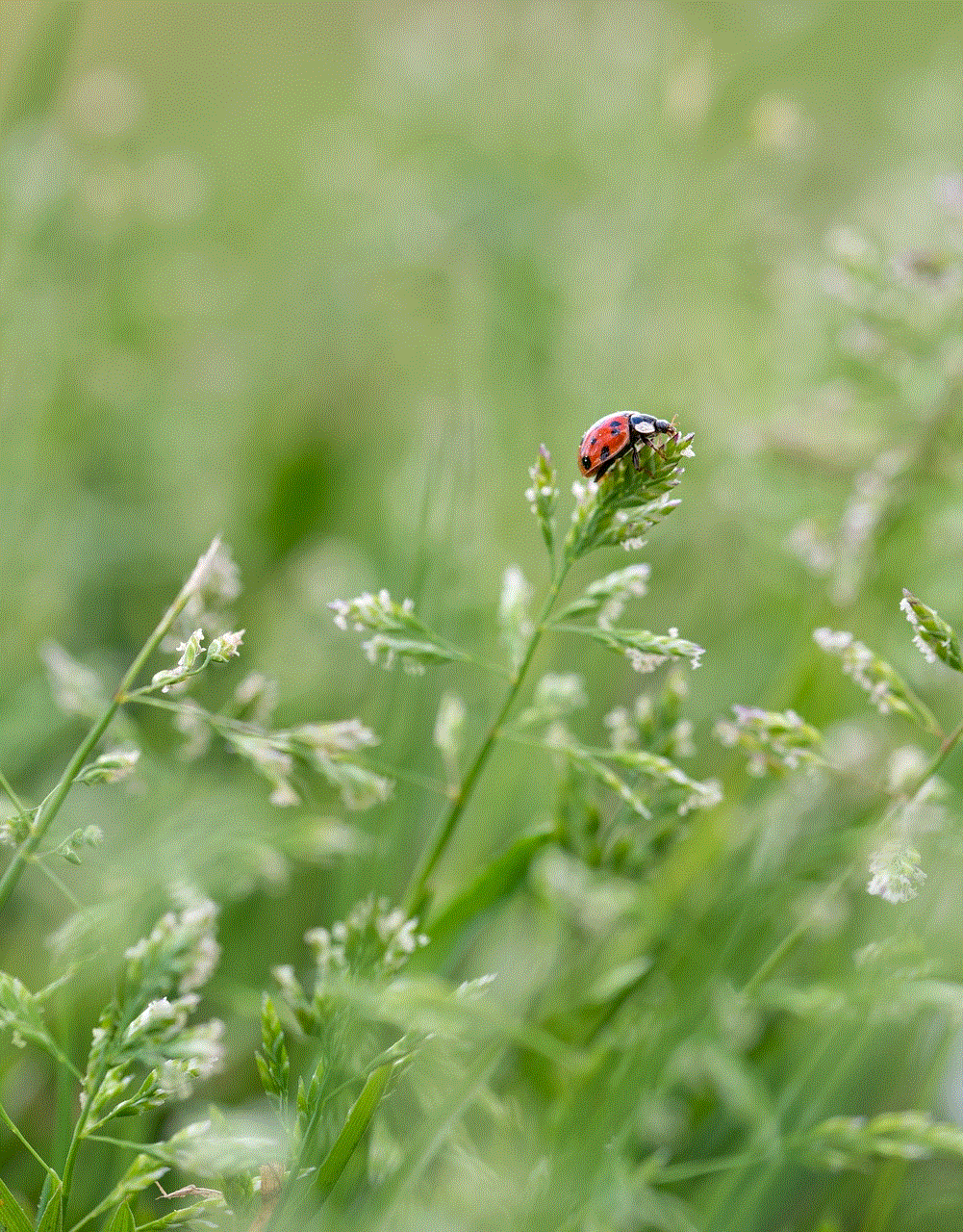
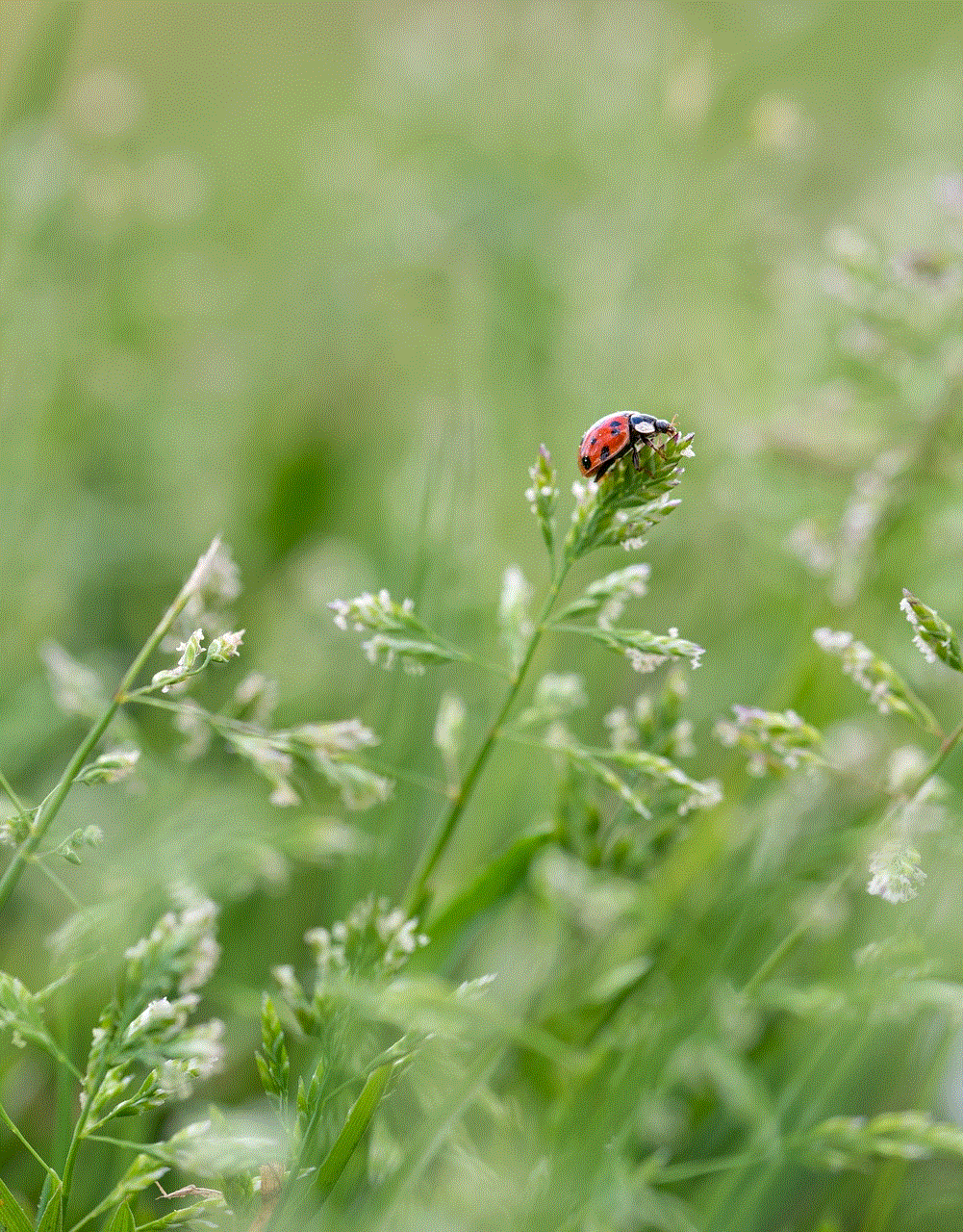
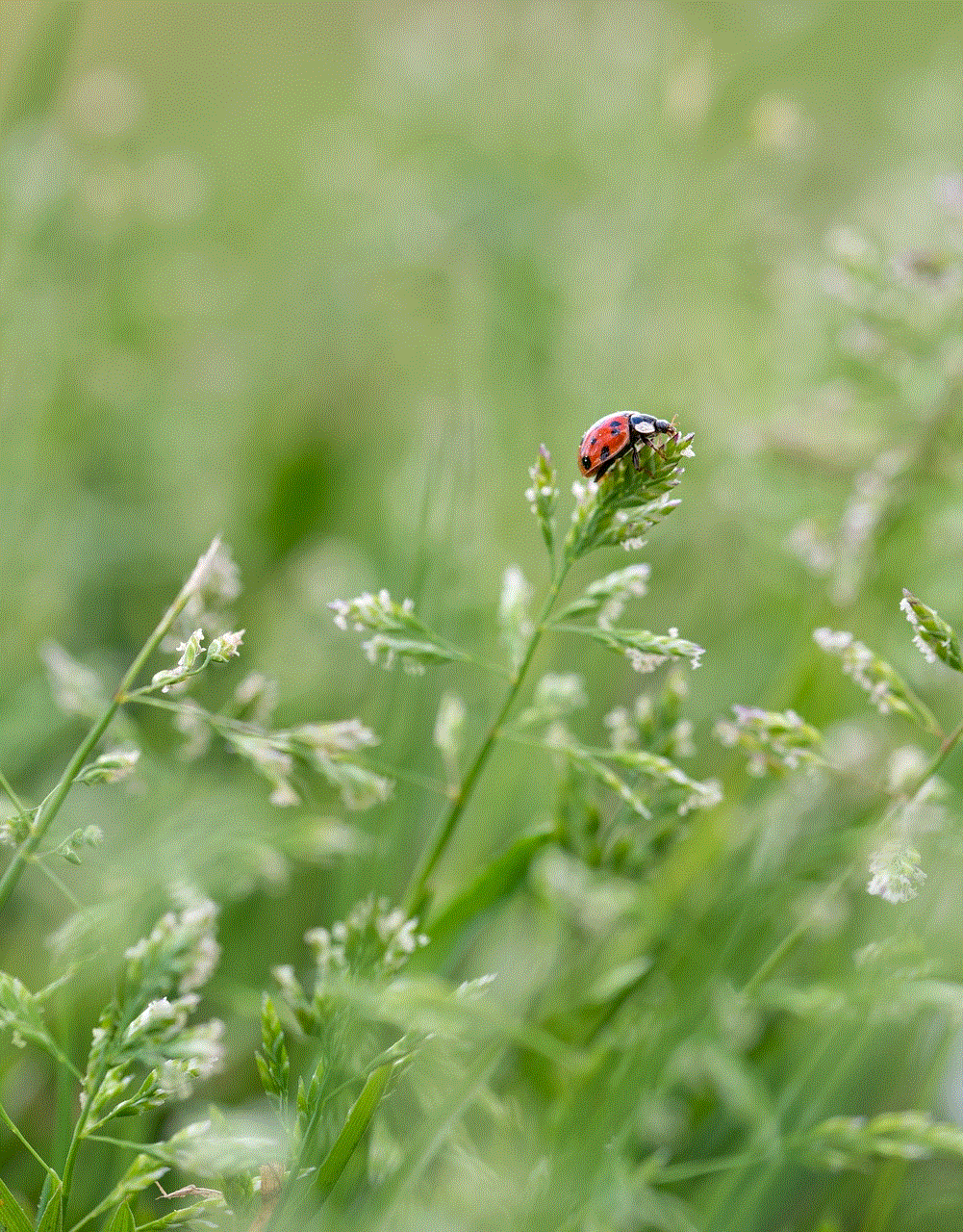
Automation and artificial intelligence (AI) will play a significant role in device management. MDM solutions will leverage AI to analyze data, predict potential issues, and automate routine tasks, allowing IT teams to focus on more strategic initiatives.
### 3. Focus on User Experience
As organizations seek to enhance productivity and employee satisfaction, there will be a greater emphasis on user experience in device management. This includes streamlining processes, minimizing disruptions, and providing users with the tools they need to work effectively.
### 4. Growing Importance of Privacy
With increasing concerns about data privacy and compliance, organizations will prioritize privacy in their device management strategies. This includes transparent communication with users about data collection practices and ensuring compliance with regulations such as GDPR.
## Conclusion
Device management on iOS is a multifaceted discipline that requires careful planning, implementation, and ongoing oversight. As organizations continue to embrace mobile technology, effective device management will be vital for ensuring security, compliance, and productivity. By understanding the importance of MDM, leveraging tools like Apple Business Manager, and adhering to best practices, organizations can navigate the complexities of device management and harness the full potential of their iOS devices. As we look to the future, staying informed about emerging trends and adapting strategies accordingly will be key to maintaining a robust and effective device management framework.
how to keep screen on android
# How to Keep Screen on Android : A Comprehensive Guide
In today’s fast-paced digital world, our smartphones have become indispensable tools for communication, entertainment, and productivity. One common frustration that many users face is the screen timeout feature, which automatically turns off the display after a certain period of inactivity. While this feature is designed to save battery life, it can be inconvenient, especially when you are reading, watching videos, or using navigation apps. In this comprehensive guide, we will explore various methods to keep the screen on Android devices, discuss the implications of extended screen time, and provide tips for optimizing battery life while doing so.
## Understanding Screen Timeout
Screen timeout is a built-in feature on Android devices that helps conserve battery by automatically turning off the display after a set period of inactivity. The default timeout setting can range from 15 seconds to 30 minutes, depending on the manufacturer and model of the device. While this feature is beneficial for battery savings, it can be annoying when you’re engaged in activities that require continuous screen interaction.
## Changing Screen Timeout Settings
The most straightforward way to keep your screen on is to adjust the screen timeout settings. Here’s how to do that:
1. **Open the Settings App**: Locate the gear icon in your app drawer or swipe down from the top of your screen to access the quick settings panel and tap the gear icon.
2. **Select Display Settings**: Scroll down and tap on “Display” or “Display & Brightness,” depending on your device.
3. **Find Screen Timeout Option**: Look for “Screen Timeout,” “Sleep,” or “Screen Sleep” options. The naming may vary by device.
4. **Adjust the Timeout Duration**: Choose a longer duration for the screen timeout, such as 10 minutes or even “Never” if you prefer to keep the screen on continuously.
### Note on Battery Life
While extending the screen timeout can enhance your user experience, it’s essential to consider the impact on battery life. Keeping the screen on for extended periods will drain the battery faster, especially if the brightness is set high. Therefore, it’s advisable to monitor your battery levels and use this setting judiciously.
## Utilizing Developer Options
For users who want more control over their screen timeout settings, Android’s Developer Options can be a useful tool. Here’s how to enable and utilize these options:
1. **Enable Developer Options**: Go to “Settings,” then “About Phone.” Scroll down and tap on “Build Number” seven times. You’ll see a message indicating that Developer Options are now enabled.
2. **Access Developer Options**: Go back to the main Settings menu, and you should see “Developer Options” listed. Tap on it.
3. **Stay Awake Option**: Look for “Stay Awake” or “Screen On” option within Developer Options. Enabling this keeps the screen on while the device is charging, which is particularly useful during long periods of use.
### Use Cases for Developer Options
This feature is especially beneficial when you are using your device for navigation in a car, streaming movies, or performing tasks that require constant interaction without the need for a quick screen timeout. However, be cautious not to leave this setting enabled for extended periods when not charging, as it can lead to significant battery drain.
## Using Third-Party Apps
If the built-in settings do not suffice, there are numerous third-party applications available on the Google Play Store that can help keep your screen on. Here are a few popular options:
1. **Caffeine**: This app simulates the effect of a coffee break for your device. When activated, it prevents the screen from dimming or locking. It’s easy to use and provides a simple toggle to keep your screen awake.
2. **Stay Alive! Keep Screen Awake**: This application offers more customization options, allowing you to specify when you want your screen to stay on—such as during specific apps or under certain conditions.
3. **Screen On**: This app uses various methods to keep your screen awake based on user-defined rules, such as when charging, using specific applications, or when certain sensors are triggered.
### Tips for Using Third-Party Apps
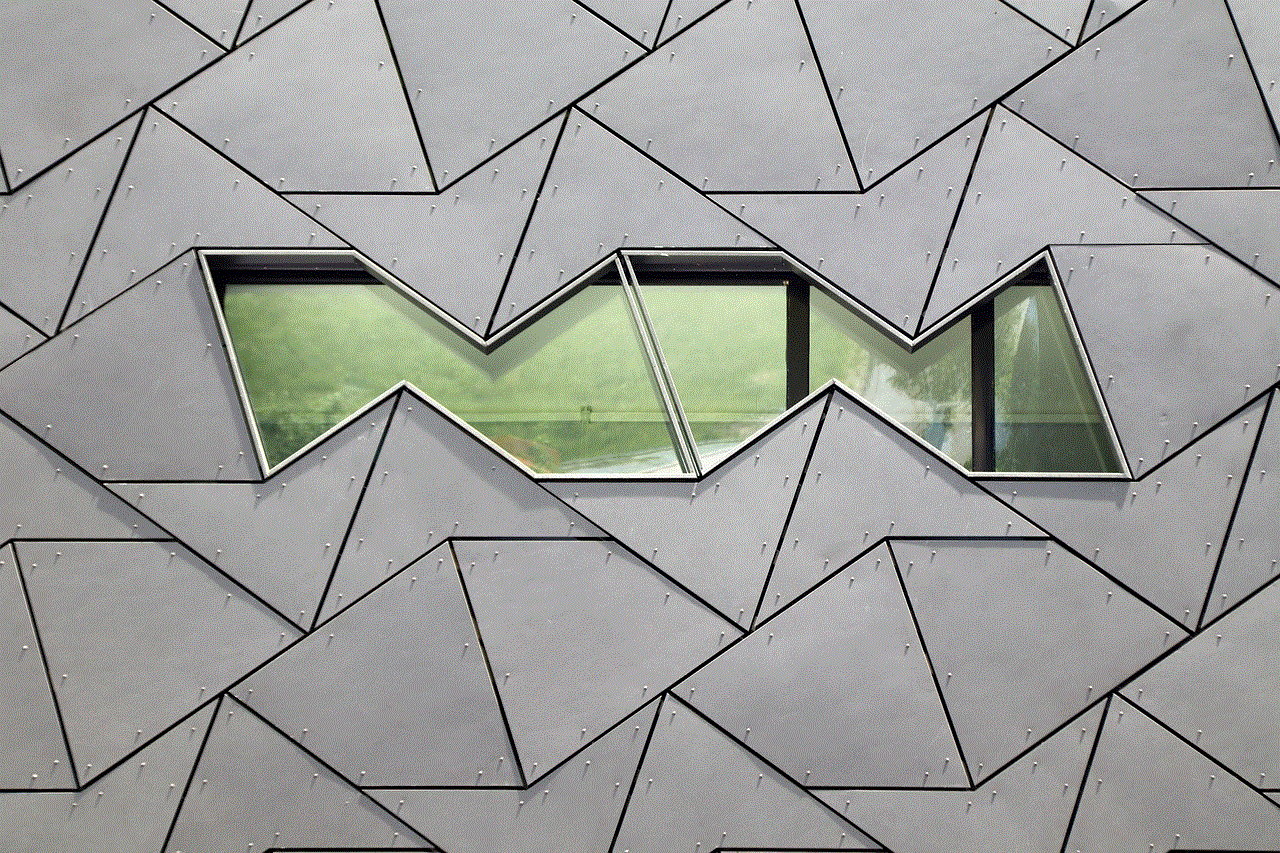
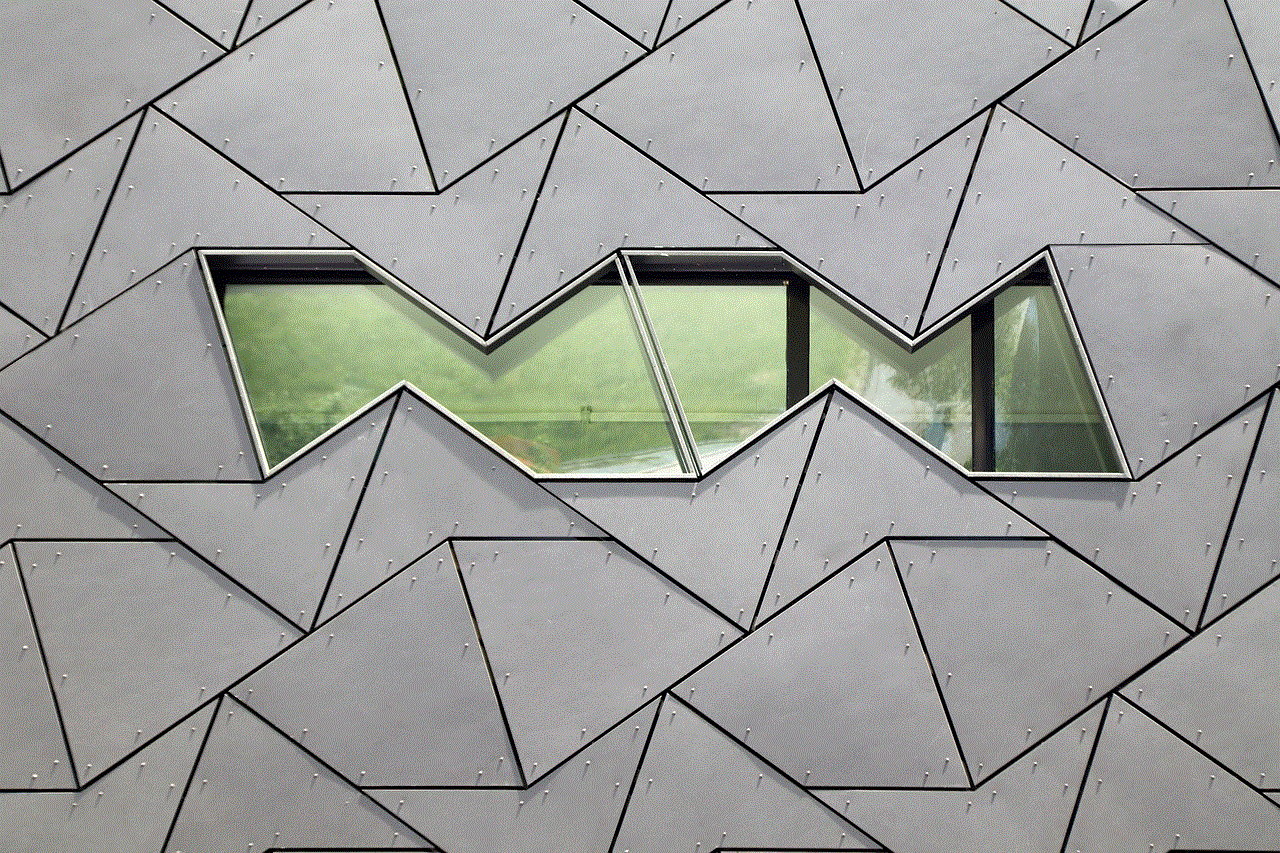
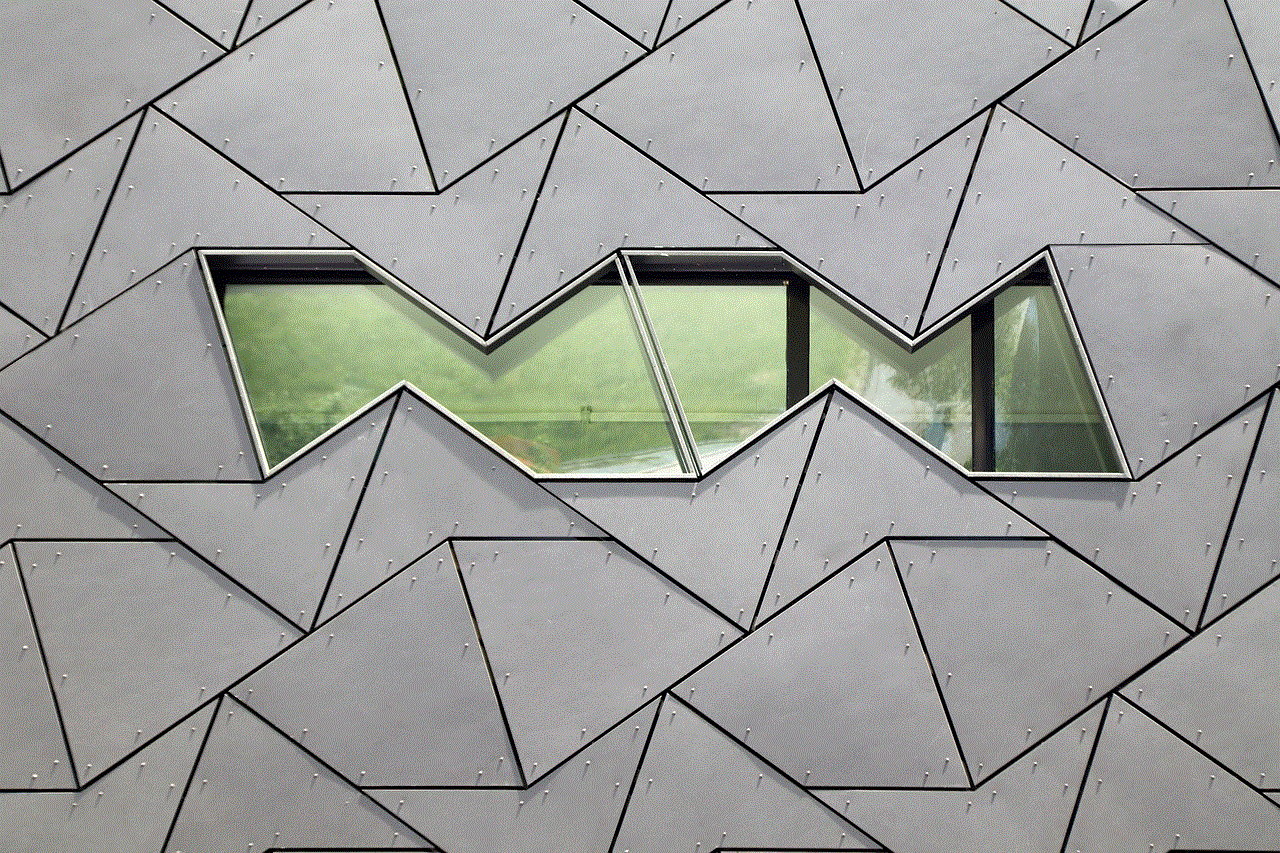
While third-party apps can be beneficial, it’s important to use them wisely. Always check user reviews and ratings to ensure the app is reliable and does not compromise your device’s performance. Additionally, be mindful of battery consumption and adjust the settings accordingly.
## Using Smart Lock Features
Android devices come equipped with a feature called Smart Lock that allows users to keep their devices unlocked in specific situations. By leveraging Smart Lock, you can maintain a persistent screen on experience under certain conditions. Here’s how to set it up:
1. **Open Settings**: Navigate to the Settings app on your device.
2. **Select Security & Location**: This option may vary by device, but you should find a section related to security settings.
3. **Choose Smart Lock**: You may need to enter your PIN, pattern, or password to access this feature.
4. **Set Up Trusted Places or Devices**: You can select trusted devices (like Bluetooth headphones) or trusted places (like your home) to keep your device unlocked and the screen on when you’re in those environments.
### Benefits of Smart Lock
Using Smart Lock not only helps keep your screen on but also enhances the overall user experience by reducing the need for frequent unlocking. It can be particularly useful when you’re at home or in a familiar environment where security risks are minimal.
## Utilizing Gestures and Motion Features
Many modern Android devices come with advanced gesture and motion features that can help keep the screen active. For instance, features like “Lift to Wake,” “Double Tap to Wake,” and “Smart Screen” can be beneficial. Here’s how to enable these features:
1. **Open Settings**: Go to the Settings app on your device.
2. **Select Gestures or Motions**: Depending on your device, you may find this option under “Display” or “Advanced Features.”
3. **Enable Relevant Features**: Activate features like “Lift to Wake” or “Smart Screen” to keep the display active when you are interacting with the device.
### Advantages of Gesture Features
These features not only help keep the screen on but also enhance overall usability. For example, with “Smart Screen,” the device can detect when you are looking at it and prevent the display from turning off, which is particularly useful during video calls or while reading.
## Managing Battery Life While Keeping Screen On
As previously mentioned, keeping your screen on for extended periods can lead to battery drain. However, there are several strategies you can adopt to manage battery life effectively while maintaining screen activity:
1. **Lower Screen Brightness**: Reducing the screen brightness can significantly conserve battery life. You can adjust brightness manually or set it to auto-brightness based on ambient light conditions.
2. **Use Dark Mode**: If your device features an OLED display, utilizing dark mode can help save battery life by reducing the amount of power used to light up the screen.
3. **Limit Background Apps**: Close apps running in the background that you are not using. This can free up resources and help extend battery life.
4. **Turn Off Unused Features**: Disable features such as location services, Bluetooth, and Wi-Fi when you don’t need them, as they can drain battery life.
### Conclusion on Battery Management
Being mindful of your device’s battery life while keeping the screen on is crucial for maintaining a functional smartphone experience. By implementing these battery-saving strategies, you can enjoy extended screen time without compromising your device’s longevity.
## The Importance of Screen Protection
As you keep your screen on for longer periods, it’s essential to consider the physical protection of your device. Extended use can lead to screen burn-in, especially on OLED displays, where static images can leave a permanent mark. Here are some tips to protect your screen:
1. **Use Screen Protectors**: Investing in a quality screen protector can help reduce the risk of scratches and damage.
2. **Avoid Static Images**: When using your device for long periods, avoid leaving static images on the screen for too long to reduce the risk of burn-in.
3. **Rotate Content**: If you’re using your device to display content for extended periods, consider rotating images or using a slideshow feature to minimize the risk of screen burn-in.
### Final Thoughts
Keeping your screen on while using your Android device can significantly enhance your overall experience, whether you are reading, watching videos, or navigating. By adjusting screen timeout settings, utilizing developer options, and leveraging third-party apps, you can easily maintain screen activity. Moreover, being mindful of battery management and screen protection will allow you to enjoy your device to its fullest potential without compromising its longevity.



In conclusion, finding the right balance between keeping your screen on and managing battery life is key to an optimal Android experience. By implementing the strategies discussed in this article, you can enjoy a more seamless and enjoyable smartphone experience. Whether you are a casual user or a power user, these tips and tricks will help you make the most out of your Android device while keeping the screen on when you need it the most.
