can you record conversations on iphone
# Can You Record Conversations on iPhone? A Comprehensive Guide
In the digital age, where communication plays a pivotal role in both personal and professional realms, the ability to record conversations has gained significant importance. Whether for business meetings, interviews, or personal notes, having a recording can serve as a valuable reference. If you own an iPhone, you may wonder about the legality, functionality, and methods of recording conversations. In this guide, we will explore the ins and outs of recording conversations on an iPhone, addressing key questions and providing detailed insights into the available options.
## Understanding the Legal Landscape
Before delving into the technical aspects of recording conversations, it is crucial to understand the legal implications. Laws regarding recording conversations vary widely by country and even within regions of the same country. In the United States, for example, some states require the consent of all parties involved in the conversation, while others allow recording with the consent of just one party.
In many cases, it is advisable to inform the other party that you are recording the conversation. This not only fosters trust but also ensures compliance with legal regulations. Familiarizing yourself with the laws in your area is paramount to avoid potential legal repercussions. Always prioritize transparency and consent whenever possible.
## Built-in Voice Memos App
One of the easiest ways to record conversations on an iPhone is through the built-in Voice Memos app. This app allows users to record audio quickly and conveniently, making it an excellent tool for capturing conversations on the go. Here’s how to use the Voice Memos app:
1. **Open the App**: Locate the Voice Memos app on your iPhone. It usually comes pre-installed and can be found in the Utilities folder or by searching in the App Library.
2. **Start Recording**: Tap the red circular record button to begin recording. The app will capture audio from your iPhone’s microphone.
3. **Pause and Resume**: If you need to pause the recording, tap the red button again. To resume, simply tap it once more.
4. **Stop Recording**: Once you finish, press the stop button (the square icon).
5. **Save and Label**: After stopping the recording, you can choose to save the file and label it for easy identification later.
The Voice Memos app is user-friendly and ideal for casual recording. However, it’s important to note that the quality of the audio can vary depending on the surrounding environment.
## Third-Party Apps for Enhanced Functionality
While the Voice Memos app is sufficient for basic needs, several third-party applications offer advanced features for recording conversations. These apps can provide better audio quality, transcription services, and options for organizing recordings. Some popular apps include:
1. **Rev Voice Recorder**: This app not only allows you to record audio but also offers transcription services. You can easily send your recordings to Rev for professional transcription, making it an excellent choice for business use.
2. **Otter.ai**: Known for its transcription capabilities, Otter.ai records conversations and generates real-time transcriptions. This is particularly useful for meetings and interviews, where having a written record is essential.
3. **TapeACall**: This app specializes in recording phone calls, offering both incoming and outgoing call recording features. It’s a paid app but is highly rated for its reliability and ease of use.
4. **Notability**: While primarily a note-taking app, Notability allows users to record audio while taking notes. This feature is beneficial for students and professionals who want to capture detailed information while discussing topics.
5. **Voice Record Pro**: This app provides extensive recording options, including the ability to edit recordings, share them via various platforms, and even convert them to different file formats.
When choosing a third-party app, consider your specific needs, such as the type of conversations you’ll be recording, the required audio quality, and whether you need transcription services.
## Recording Phone Calls on iPhone
Recording phone calls on an iPhone can be more challenging due to Apple’s privacy policies. The built-in Phone app does not support call recording natively. However, there are a few workarounds to record calls:
1. **Using a Third-Party App**: As mentioned earlier, apps like TapeACall can be used to record phone conversations. These apps work by creating a three-way call, where the service acts as the third party to record the conversation.
2. **Using an External Device**: If you prefer not to use an app, you can use an external recording device. Place the device near the iPhone’s speaker during the call, ensuring that the audio is captured clearly.
3. **Using Google Voice**: If you have a Google Voice account, you can enable call recording for incoming calls. When you receive a call on Google Voice, simply press “4” on your keypad to start recording.
Remember to inform the other party that you are recording the call, as legal requirements may vary.
## Tips for Effective Recording
To ensure high-quality recordings, whether for conversations, meetings, or interviews, consider the following tips:
1. **Choose the Right Environment**: Background noise can interfere with audio clarity. Choose a quiet location to minimize distractions.
2. **Test Your Equipment**: Before important conversations, test your recording app or device to ensure it works correctly. Check volume levels and microphone settings.
3. **Speak Clearly**: Encourage all parties involved to speak clearly and at a moderate pace. This will enhance the quality of the recording and make it easier to understand during playback.
4. **Keep Your Device Charged**: Recording can drain your battery, especially for long conversations. Ensure your iPhone is charged, or have a charger handy during important calls.
5. **Label and Organize**: After recording, take a moment to label your files appropriately and organize them for easy access later. This will save you time when you need to refer back to the recordings.
## Managing Your Recordings
Once you’ve recorded conversations, managing and accessing these files efficiently is essential. Here are some strategies for effective file management:
1. **Use Folders**: Create folders within the Voice Memos app or your chosen recording app to categorize recordings by type (e.g., business, personal, interviews).
2. **Backup Your Files**: Regularly back up your recordings to a cloud service like iCloud, Google Drive, or Dropbox. This ensures that your files are secure and accessible from multiple devices.
3. **Transcribe Important Recordings**: For crucial conversations, consider transcribing the recordings for easier reference. Use transcription services or apps to convert audio into text.
4. **Delete Unneeded Files**: Periodically review your recordings and delete files you no longer need. This will free up storage space and make it easier to find important recordings.
5. **Share Recordings**: If you need to share recordings with others, most apps allow you to share files via email, messaging apps, or cloud storage links. Ensure that you have the consent of involved parties before sharing sensitive recordings.
## Privacy Considerations
When recording conversations, privacy should always be a priority. Consider the following aspects to protect both your own and others’ privacy:
1. **Obtain Consent**: Always inform the other party that you are recording the conversation. This fosters trust and ensures compliance with legal standards.
2. **Secure Your Files**: Protect your recordings with passwords or encryption, especially if they contain sensitive information. This adds an extra layer of security against unauthorized access.
3. **Be Mindful of Storage**: Avoid storing recordings in easily accessible locations on your device. Use secure cloud services with encryption options to store sensitive files.
4. **Regularly Review Your Settings**: Periodically check the privacy settings on your recording apps and ensure they align with your privacy preferences.
5. **Be Cautious with Sharing**: When sharing recordings, consider the content carefully. Ensure that you have permission from all parties involved before distributing any recordings.
## Conclusion
Recording conversations on an iPhone is indeed possible, whether for personal use, business meetings, or interviews. With various options available, from the built-in Voice Memos app to third-party applications, users have the flexibility to choose what best suits their needs. However, it is imperative to navigate the legal landscape carefully, ensuring that consent is obtained and privacy is respected.
By following the tips outlined in this guide, you can enhance your recording experience and ensure high-quality results. Remember to manage your recordings effectively and prioritize privacy to protect both your interests and those of others. As technology continues to evolve, the ability to record and manage conversations will undoubtedly become even more integral to our daily lives, making it essential for iPhone users to stay informed and prepared.
can’t log into snapchat because i changed my number
# Can’t Log Into Snapchat Because I Changed My Number: A Comprehensive Guide
In an age where social media plays a pivotal role in our daily lives, logging into applications like Snapchat has become an essential task for many. Snapchat, with its unique features, has attracted millions of users worldwide. However, one common issue users face is being unable to log into their accounts after changing their phone numbers. This situation can be frustrating, especially when you want to reconnect with friends, share moments, or even access memories stored on the platform. This article aims to provide a detailed understanding of this issue and guide you through the steps to resolve it.
## Understanding Snapchat’s Security Features
Snapchat places a strong emphasis on user security. When you create an account, you are required to verify your identity, usually through your phone number. This number serves as a recovery option and a way to ensure that only you can access your account. If you change your number without updating it in your Snapchat settings, you will inevitably run into login issues. Understanding this system is crucial for both new and existing users, as it highlights the importance of keeping your account information updated.
## The Consequences of Changing Your Phone Number
When you change your phone number, several things can happen. First, you might lose access to SMS-based verification processes that are crucial for logging into your Snapchat account. If you have enabled Two-Factor Authentication (2FA), you will require access to the phone number linked to your account to receive verification codes. If you can’t receive these codes, you won’t be able to log in. Additionally, if you have not updated your number in Snapchat settings, your old number will remain linked to your account, complicating the recovery process.
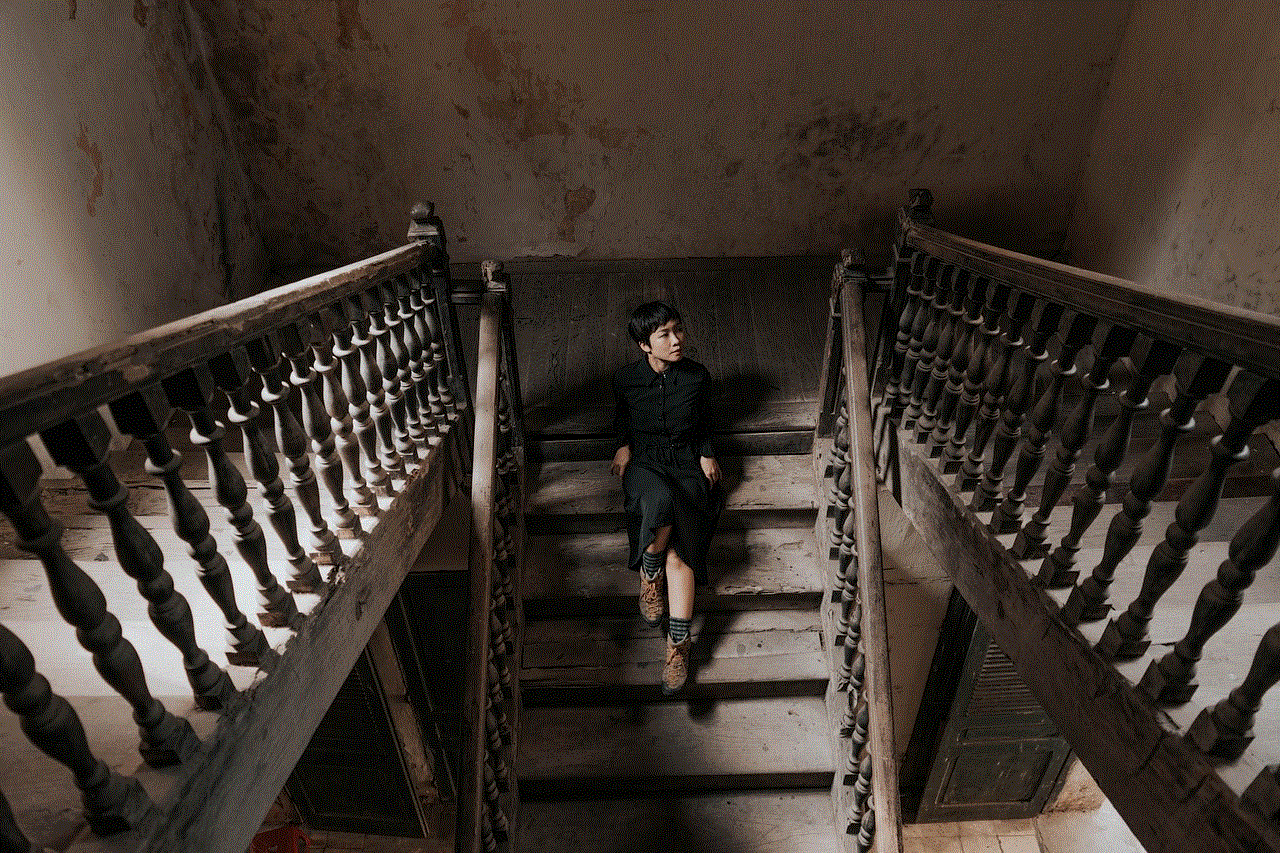
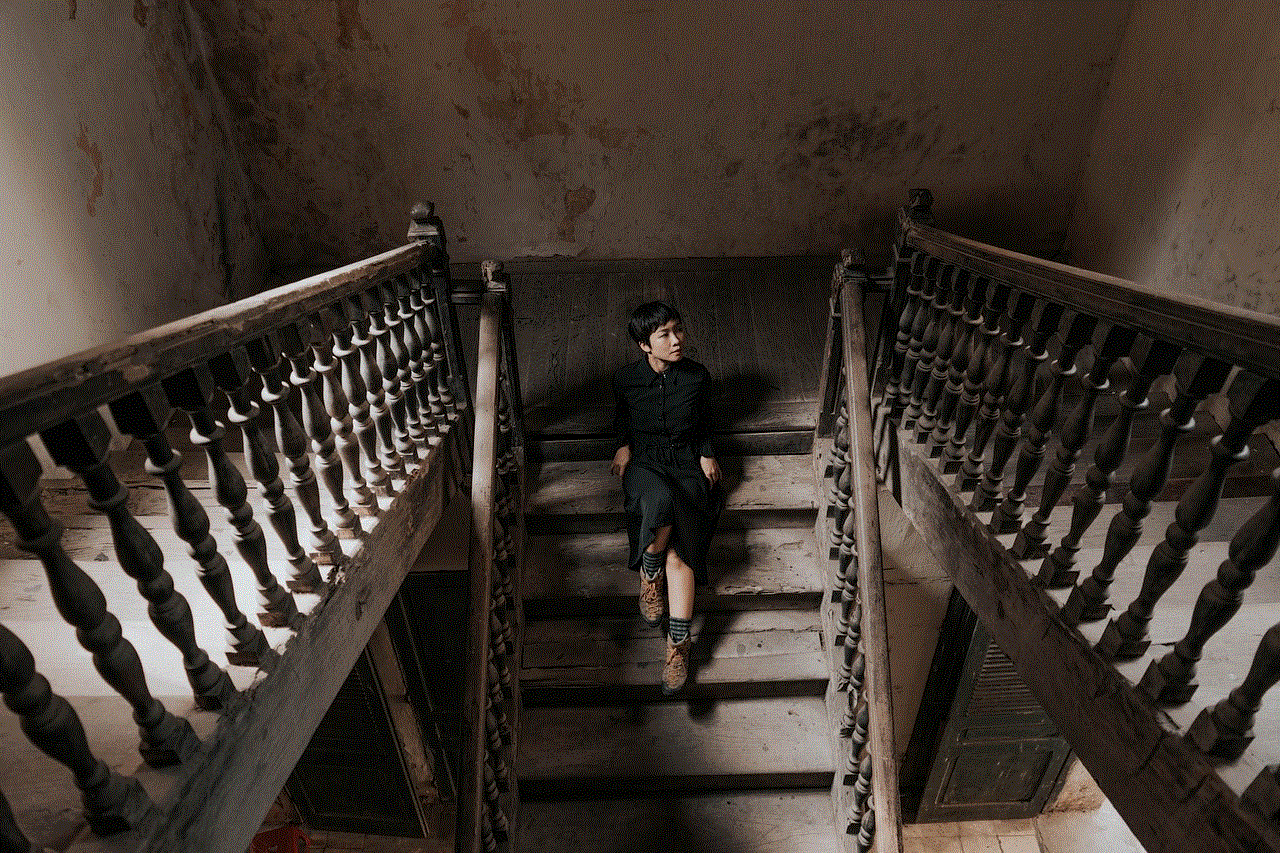
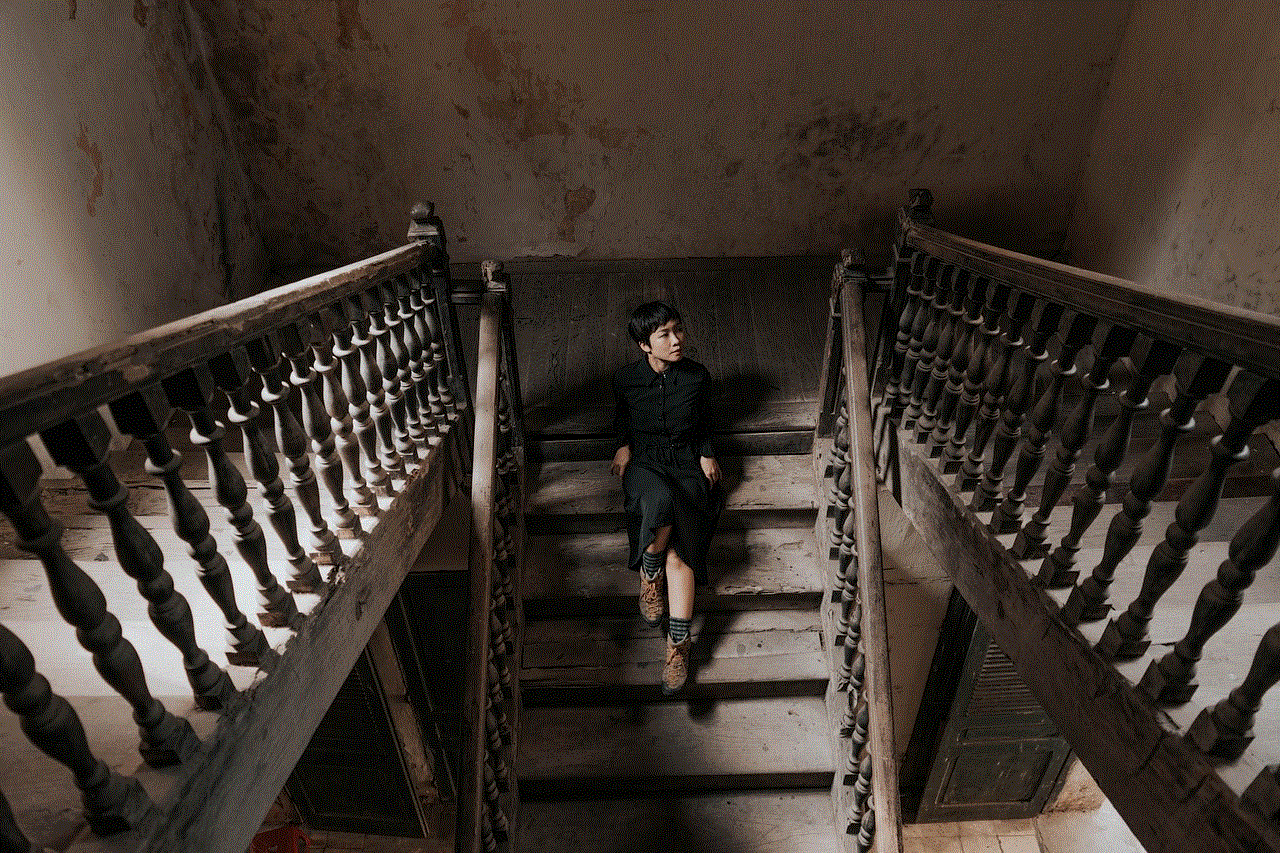
## Common Scenarios Leading to Login Issues
There are various scenarios that might lead to login issues after changing your phone number. Here are some common situations:
1. **Changing Service Providers**: If you change your mobile carrier, there’s a chance your old number could be reassigned to someone else. If you try to log into your Snapchat with this old number, you may inadvertently receive messages or verification codes intended for the new user of that number.
2. **Traveling Abroad**: If you travel abroad and change your number to a local service, you might forget to update your Snapchat details. This can prevent you from accessing your account until you rectify the situation.
3. **Temporary Numbers**: Many people use temporary or disposable phone numbers for various reasons. If you registered your Snapchat account with such a number, you might find it hard to recover your account once the number is no longer active.
4. **Loss of Access to Old Number**: If you change your number and lose access to your old one without updating your Snapchat account, you will be locked out.
## Steps to Take When You Can’t Log Into Snapchat
If you find yourself unable to log into Snapchat due to a number change, here are some steps you can take to regain access:
### Step 1: Use Your Old Number (If Possible)
If you still have access to your old number, even temporarily, try logging in with that. Request a verification code to be sent to your old number. Once you log in, immediately update your phone number in your account settings to avoid future issues.
### Step 2: Attempt Account Recovery
If you no longer have access to your old number, proceed to the Snapchat account recovery process.
1. **Open the Snapchat App**: Go to the login screen and click on “Forgot your password?”
2. **Choose Recovery Method**: Select the option to receive a recovery code via email (if you have linked your email address to your account).
3. **Follow the Instructions**: Check your email for the recovery link and follow the instructions provided to reset your password.
### Step 3: Contact Snapchat Support
If account recovery via email doesn’t work, your next step should be to contact Snapchat support.
1. **Visit Snapchat Support**: Navigate to the Snapchat Support page.
2. **Select the Right Topic**: Choose the topic that best describes your issue, such as “I can’t access my account.”
3. **Fill Out the Form**: Provide as much detail as possible, including your username, the phone number associated with your account, and any other relevant information.
4. **Submit Your Request**: Once you’ve filled out the form, submit it and wait for a response from Snapchat Support.
### Step 4: Creating a New Account
If all else fails and you are unable to recover your Snapchat account, you may need to consider creating a new account. While this is not ideal, it can be a way to regain access to Snapchat’s features. However, keep in mind that you will lose all your previous memories, chats, and friends associated with your old account.
## Preventative Measures for the Future
To avoid encountering this problem in the future, consider implementing the following preventative measures:
1. **Regularly Update Your Account Information**: Make it a habit to check your account settings periodically. Ensure that your phone number and email address are up-to-date.
2. **Enable Two-Factor Authentication**: This adds an extra layer of security. Even if you change your phone number, you can still access your account through your email.
3. **Backup Your Memories**: Snapchat allows you to save your memories to your device or to Snapchat’s cloud. Regularly back up your photos and videos to avoid losing them due to account issues.
4. **Keep a Record of Your Recovery Options**: Note down your registered email and phone number in a secure place. This can help you quickly recover your account if needed.
## Conclusion
Changing your phone number is a common occurrence in today’s mobile society. However, it’s important to remember the implications it can have on your social media accounts, particularly Snapchat. By understanding the security features, being aware of potential login issues, and knowing the steps to take when locked out, you can navigate these challenges more effectively.
Whether it’s using an old number, attempting account recovery, contacting support, or creating a new account, users have resources available to help them regain access. Moreover, by following preventative measures, you can safeguard your Snapchat account against future complications.



In a world where connections matter, ensure that your social media accounts remain accessible, allowing you to maintain those vital ties with friends and family. Remember, the digital landscape is ever-changing, and staying informed is your best defense against account access issues.
