how to add apps on samsung tv
# How to Add Apps on Samsung TV : A Comprehensive Guide
In the modern era of smart technology, televisions are no longer just devices for viewing content; they have transformed into multifunctional entertainment hubs. Samsung TV s, renowned for their cutting-edge technology and user-friendly interfaces, offer a plethora of applications that enhance the viewing experience. Whether you’re a movie buff, a gaming enthusiast, or someone who enjoys streaming shows, knowing how to add apps to your Samsung TV is essential. This article will guide you through the process of adding apps to your Samsung TV, exploring various methods, troubleshooting tips, and the best apps to consider.
## Understanding Samsung Smart TV
Before diving into the app installation process, it’s crucial to understand what a Samsung Smart TV is. These televisions run on Samsung’s proprietary operating system, Tizen, which allows users to access a wide array of apps. The Tizen OS supports various streaming services, games, and utilities, making it a versatile platform for entertainment. Samsung Smart TVs come with pre-installed applications, but users have the option to download additional apps to tailor their experience.
## Checking Your TV Model
The first step in adding apps to your Samsung TV is to determine your TV model. Samsung has released various models over the years, and the method for adding apps may vary slightly depending on the model and year of manufacture. You can find the model number on the back of your TV or in the settings menu. To check the model number via the settings menu, follow these steps:
1. **Press the Home button** on your remote control.
2. Navigate to **Settings** (the gear icon).
3. Scroll down to **Support** and select it.
4. Choose **About This TV**. Here, you’ll find the model number and software version.
Knowing your model number helps ensure that you follow the correct instructions for your specific TV.
## Connecting to the Internet
Before adding apps, ensure your Samsung TV is connected to the internet. You can connect either via Wi-Fi or an Ethernet cable. Here’s how to connect your TV to Wi-Fi:
1. **Press the Home button** on your remote.
2. Go to **Settings**.
3. Select **Network** and then **Network Settings**.
4. Choose **Wireless** and select your Wi-Fi network.
5. Enter your Wi-Fi password and connect.
If you prefer a wired connection, plug an Ethernet cable into the TV’s Ethernet port and follow the same steps to confirm the connection.
## Accessing the Smart Hub
Samsung’s Smart Hub is the gateway to all your apps. It serves as the central dashboard for your entertainment options. To access the Smart Hub:
1. Press the **Home button** on your remote.
2. The Smart Hub will appear, displaying various options, including your apps, Samsung’s featured content, and settings.
## Adding Apps through the Smart Hub
Now that you are connected to the internet and have accessed the Smart Hub, you can begin adding apps. Follow these steps:
1. **Navigate to the Apps section**: In the Smart Hub, locate and select the **Apps** icon. This will take you to the Samsung App Store.
2. **Browse or Search for Apps**: You can either browse the categories or use the search function at the top of the Apps screen. Popular categories include Video, Music, and Game apps.
3. **Select an App**: Once you find an app you want to install, click on it. This will bring up more information about the app, including a description, user ratings, and screenshots.
4. **Install the App**: Click on the **Install** button. The app will begin downloading and installing on your TV. Once the installation is complete, the app will appear in your app list.
5. **Open the App**: You can either open the app immediately after installation or find it later in the Apps section of the Smart Hub.
## Adding Apps via the Samsung SmartThings App
Samsung has integrated its SmartThings app to enhance the compatibility of smart devices, including TVs. If you prefer using a smartphone to manage your apps, you can do so via the SmartThings app. Here’s how:
1. **Download the SmartThings app**: Available on both Android and iOS, download and install the SmartThings app from the respective app store.
2. **Connect your TV**: Open the app and sign in with your Samsung account. Ensure your smartphone is on the same Wi-Fi network as your TV. Tap on the “+” icon to add your TV.
3. **Access TV Options**: Once connected, you can control your TV from the app. Navigate to the **Apps** section.
4. **Install New Apps**: Browse or search for apps. When you find the app you want, select it, and choose the option to install it on your TV.
5. **Launch the App**: After installation, you can launch the app directly from the SmartThings app or find it in the Apps section of your TV.
## Using Voice Commands to Add Apps
For those who enjoy using voice commands, Samsung’s Bixby voice assistant provides an innovative way to download apps. Here’s how to use voice commands to add apps to your Samsung TV:
1. **Activate Bixby**: Press and hold the microphone button on your remote or say “Hi Bixby” if your TV supports voice wake-up.
2. **Issue a Command**: Say something like, “Download [App Name]” or “Add [App Name] to my TV.” Bixby will search for the app and prompt you to install it.
3. **Confirm Installation**: Follow any on-screen prompts to complete the installation.
Using voice commands can make the process quicker and more convenient, especially for those who prefer hands-free operation.
## Organizing Your Apps
Once you have added several apps to your Samsung TV, you may want to organize them for easier access. Here’s how to manage your app layout:
1. **Open the Apps section**: Press the Home button and navigate to Apps.
2. **Select My Apps**: Here, you’ll see all the apps you have installed.
3. **Rearranging Apps**: Highlight an app, press and hold the select button on your remote until a menu appears. Choose **Rearrange** and use the arrow keys to move the app to your desired location.
4. **Deleting Apps**: If you want to remove an app, highlight it, press and hold the select button, and choose **Delete** from the menu.
Organizing your apps can improve your overall experience, enabling you to access your favorite content quickly.
## Troubleshooting App Installation Issues
While adding apps to your Samsung TV is generally a straightforward process, you may encounter some issues. Here are a few common problems and their solutions:
### 1. **App Not Available**
If you cannot find a specific app in the Samsung App Store, it may not be supported on your TV model or in your region. Check the app’s official website for compatibility information.
### 2. **Installation Failure**
If an app fails to install, ensure your TV is connected to the internet. You may also want to restart your TV and try the installation again.
### 3. **App Crashes or Freezes**
If an app crashes or freezes frequently, try clearing the app’s cache:
– Go to **Settings** > **Support** > **Self Diagnosis** > **Reset Smart Hub**. This will reset the Smart Hub and clear app cache.
### 4. **Software Updates**
Outdated software can cause compatibility issues. Ensure your TV’s software is up to date:
– Navigate to **Settings** > **Support** > **Software Update** and select **Update Now**.
## Exploring the Best Apps for Samsung TV
Now that you know how to add apps to your Samsung TV, let’s discuss some of the best apps you might consider downloading:
### 1. **Netflix **
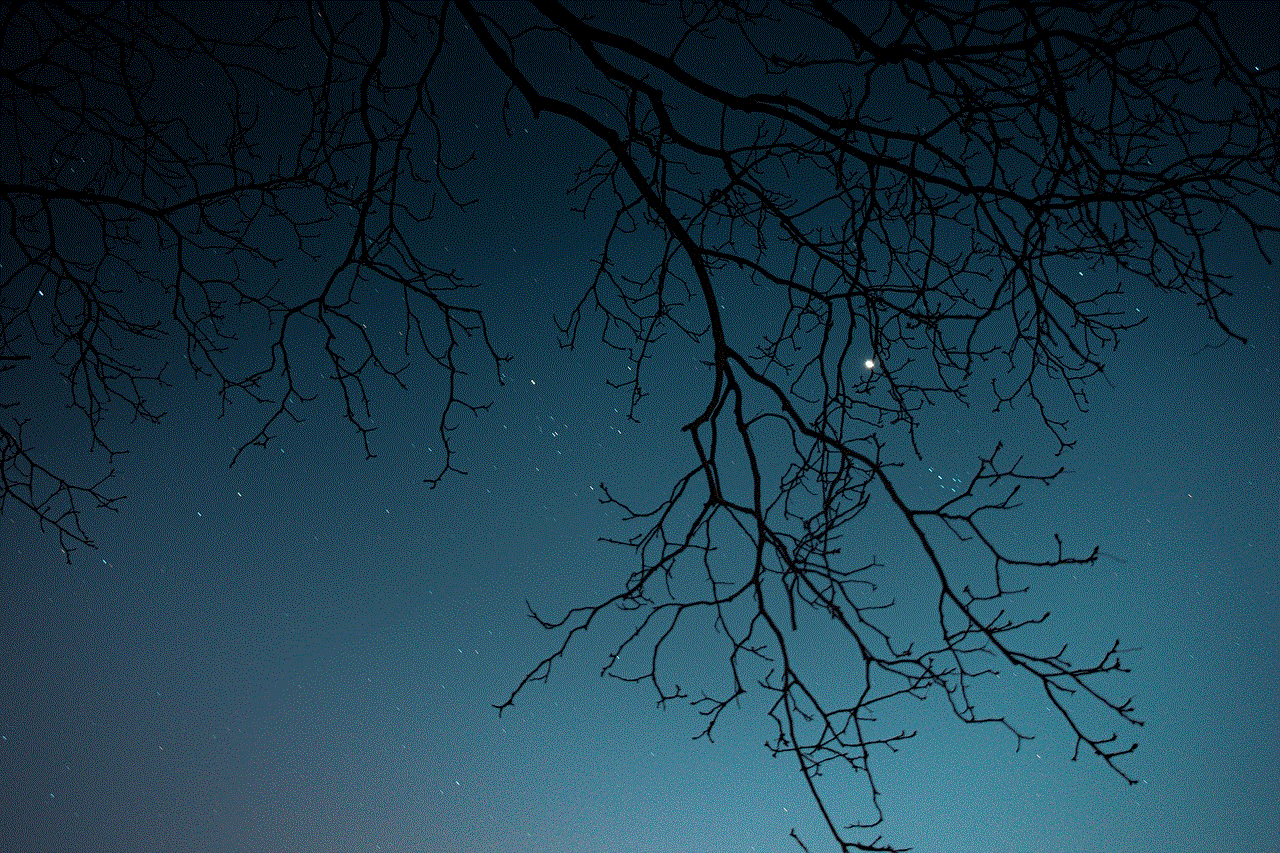
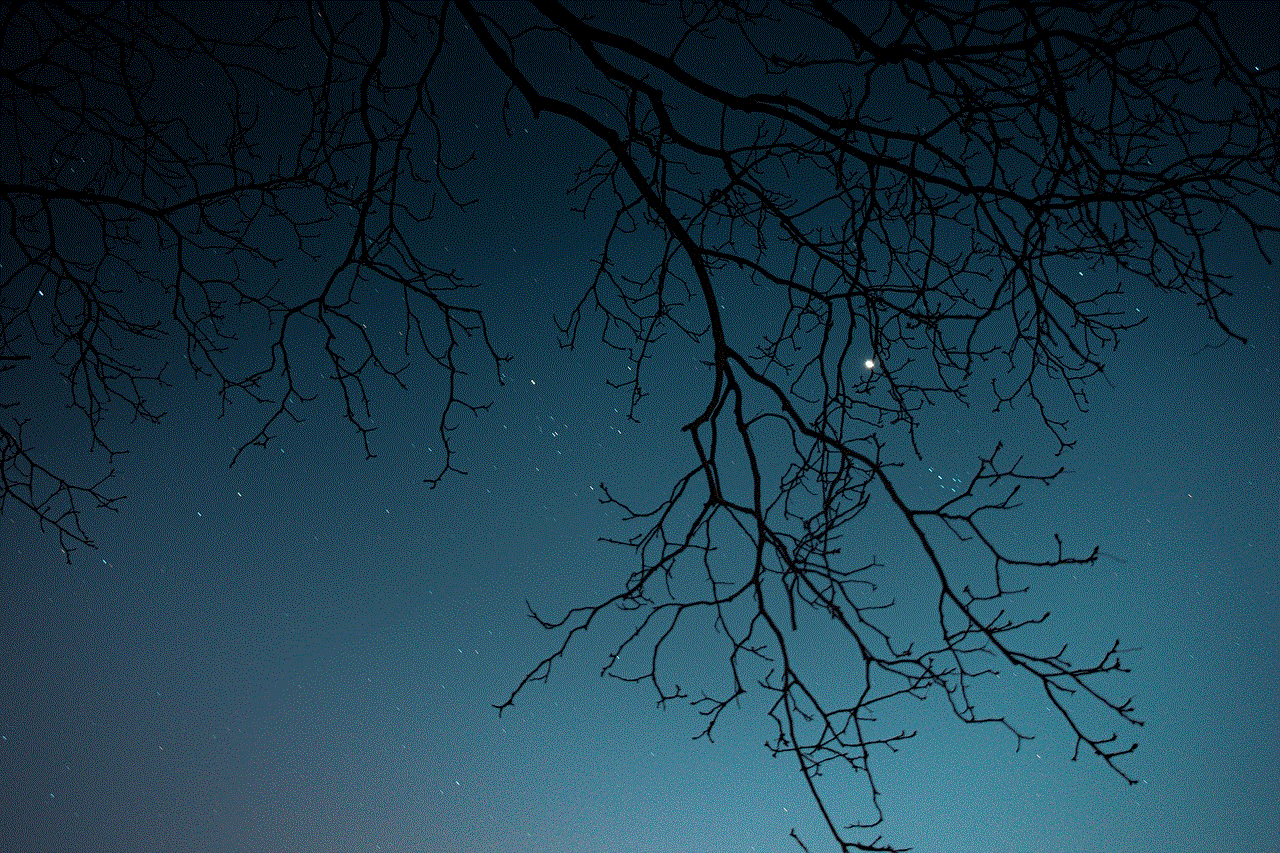
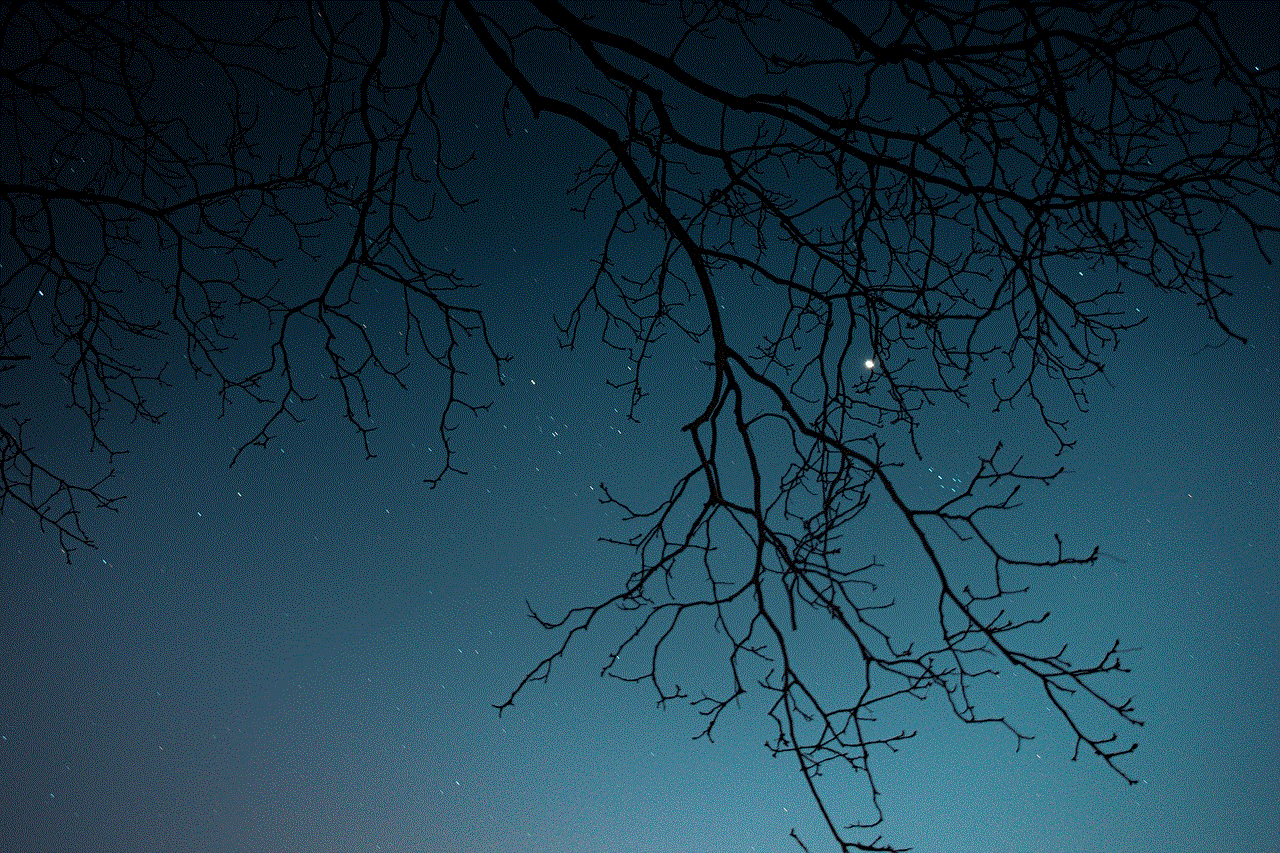
As one of the most popular streaming platforms, Netflix offers a vast library of movies, TV shows, and documentaries. With its user-friendly interface and personalized recommendations, it is a must-have app for any Samsung TV owner.
### 2. **YouTube**
YouTube is an essential app for accessing a wide range of videos, from music to educational content. The app’s interface is optimized for TV viewing, making it easy to navigate and watch your favorite creators.
### 3. **Prime Video**
Amazon’s Prime Video offers a rich selection of movies and TV shows, including exclusive content. If you’re an Amazon Prime member, this app is a valuable addition to your Samsung TV.
### 4. **Disney+**
For families and fans of Disney, Pixar, Marvel, and Star Wars, Disney+ is a fantastic app. With a growing library of content, it’s perfect for both kids and adults.
### 5. **Hulu**
Hulu is known for its vast array of TV shows, movies, and original content. With options for live TV and on-demand viewing, it’s an excellent choice for cord-cutters.
### 6. **Spotify**
For music lovers, Spotify offers an extensive library of songs and playlists. You can enjoy music while watching TV or create a relaxing atmosphere during gatherings.
### 7. **Twitch**
If you’re into gaming, Twitch allows you to watch live streams of gameplay. This app is perfect for gaming enthusiasts who want to connect with their favorite streamers.
### 8. **Plex**
Plex organizes your personal media library, allowing you to stream your own movies, music, and photos on your Samsung TV. It’s an excellent way to create a centralized hub for your media.
### 9. **Pandora**
Pandora is another great music streaming service that offers personalized radio stations based on your music preferences. If you enjoy discovering new music, this app is worth downloading.
### 10. **Fitness Apps**
Many fitness apps, such as Peloton and Fitbit Coach, offer guided workouts that can be streamed directly to your TV. These apps can help you stay active and fit from the comfort of your home.
## Conclusion
Adding apps to your Samsung TV is a straightforward process that opens up a world of entertainment options. Whether you’re streaming the latest movies, catching up on your favorite shows, or enjoying music, the right apps can significantly enhance your viewing experience. By following the steps outlined in this guide, you can easily customize your Samsung Smart TV to suit your preferences. Remember to explore the app store regularly, as new and exciting apps are continually being added, ensuring that your entertainment options remain fresh and engaging. Enjoy your enhanced viewing experience!
yahoo accounts stolen
In today’s digital age, online security is a major concern for individuals and businesses alike. With the increasing reliance on technology, the risk of cyber attacks is higher than ever before. And one of the most recent and alarming incidents that has made headlines is the Yahoo data breach, where millions of Yahoo accounts were stolen.
Yahoo, one of the oldest and most popular email service providers, was founded in 1994 and has since grown to become a multinational technology company. With over 225 million active users, Yahoo was once a dominant player in the email market. However, in 2013 and 2014, the company faced two major data breaches that resulted in the theft of personal information from millions of its users.
The first breach, which occurred in 2013, was not disclosed until three years later, in 2016. This breach affected over one billion user accounts and included names, email addresses, phone numbers, birth dates, and encrypted passwords. The second breach, which took place in 2014, affected 500 million user accounts and included similar types of information. These two incidents are considered to be one of the largest data breaches in history.
So how did these hackers manage to steal such a large amount of data from Yahoo? The answer lies in the company’s security measures, or lack thereof. In both cases, hackers gained access to Yahoo’s user database through a flaw in the company’s security system. This flaw allowed the hackers to steal “authentication cookies,” which are small pieces of code that enable users to stay logged into their accounts without having to re-enter their passwords. With these cookies, the hackers were able to access users’ accounts without needing their passwords.
The stolen information from Yahoo accounts has been used for various malicious activities, including identity theft, financial fraud, and spamming. The hackers were able to use the personal information to impersonate users and gain access to their other online accounts, such as banking and social media accounts. This data has also been sold on the dark web, where cybercriminals can purchase it for as little as $300.
The repercussions of this data breach have been far-reaching. Apart from the compromised accounts, Yahoo’s reputation and user trust have also been severely damaged. The delayed disclosure of the breaches has led to criticism and lawsuits against the company. In 2017, Yahoo agreed to a $117.5 million settlement to resolve a class-action lawsuit filed by affected users.
The aftermath of the Yahoo data breach also highlighted the importance of strong cybersecurity practices for businesses. It serves as a wake-up call for companies to take their security measures seriously and invest in robust security systems to protect their users’ data. As more and more people are using online services and entrusting their personal information to companies, it is crucial for businesses to prioritize cybersecurity to prevent such incidents from happening in the future.
Yahoo’s data breach also brought to light the issue of password security. Many users tend to reuse the same passwords for multiple accounts, which can make them vulnerable to cyber attacks. It is important for individuals to use strong and unique passwords for each of their accounts and to change them regularly. Additionally, enabling two-factor authentication can add an extra layer of security to online accounts.
In response to the data breaches, Yahoo has taken steps to improve its security measures. The company has implemented stricter password requirements, increased encryption of user data, and introduced new security features, such as two-factor authentication. However, these measures may be too little too late for the millions of users whose personal information has already been compromised.



The Yahoo data breach serves as a cautionary tale for both individuals and businesses. It highlights the need for constant vigilance and proactive measures to protect against cyber attacks. As technology continues to advance, so do the methods of cybercriminals, making it essential for companies to regularly update and strengthen their security systems.
In conclusion, the Yahoo data breach is a stark reminder of the importance of cybersecurity. It has not only affected millions of users but also raised concerns about the security practices of businesses. This incident serves as a lesson for companies to prioritize security and for individuals to be more vigilant in protecting their personal information online. As technology continues to evolve, it is crucial for users to stay informed and take necessary precautions to safeguard their online accounts and data.
