how to share on teams
# How to Share on Microsoft Teams: A Comprehensive Guide
In today’s digital workplace, effective communication and collaboration are more important than ever. Microsoft Teams has emerged as a powerful platform that allows users to connect, share information, and work together seamlessly. Whether you are a team leader, a project manager, or a regular team member, knowing how to share information effectively on Teams can significantly enhance your productivity and team dynamics. This article will provide you with a comprehensive guide on how to share on Microsoft Teams, covering everything from basic sharing features to advanced collaboration techniques.
## Understanding Microsoft Teams
Before diving into the sharing features, it’s essential to understand what Microsoft Teams is and why it has become so popular among organizations. Microsoft Teams is a collaboration tool that integrates with Office 365 and provides a workspace for teams to communicate, share files, conduct meetings, and collaborate on projects. Its user-friendly interface and extensive features make it an ideal choice for businesses of all sizes.
## Setting Up Your Teams Environment
To get started with sharing on Microsoft Teams, you first need to set up your environment. This involves creating teams and channels to organize your work effectively. Each team can have multiple channels, which can be dedicated to specific topics, projects, or departments.
1. **Creating a Team**: To create a new team, click on the “Teams” tab on the left sidebar, then select “Join or create a team.” Follow the prompts to create your team, naming it and inviting members.
2. **Creating Channels**: Within your team, you can create channels by clicking on the ellipsis (…) next to your team name and selecting “Add channel.” Name your channel and provide a description to clarify its purpose.
## Sharing Files in Teams
One of the most common ways to share information in Microsoft Teams is through file sharing. Teams integrates with SharePoint, allowing users to store and share files easily.
### Uploading Files
To upload files to a channel, follow these steps:
1. Navigate to the channel where you want to share the file.
2. Click on the “Files” tab at the top of the channel.
3. Click on “Upload” and select the files you want to share from your computer .
4. Once uploaded, the files will be accessible to all team members in that channel.
### Sharing Files from OneDrive
If you want to share files stored in OneDrive, you can do so directly in Teams:
1. Click on the “Files” tab in the channel.
2. Select “OneDrive” from the options.
3. Choose the files you wish to share and click “Share.”
4. You can set permissions to determine who can view or edit the files.
### Collaborating on Shared Files
Once files are shared, team members can collaborate in real time. Microsoft Teams allows simultaneous editing of documents, allowing multiple users to work together without overwriting each other’s changes. To edit a shared document:
1. Click on the document in the “Files” tab.
2. Select “Edit” to open the document in the appropriate Office application (e.g., Word, Excel).
3. Make your changes, and they will be saved automatically.
## Sharing Messages and Links
In addition to sharing files, you can also share messages and links within Teams to enhance communication.
### Sharing Messages
To share a message with a specific team member or channel:
1. Hover over the message you want to share.
2. Click on the ellipsis (…) and select “Share message.”
3. Choose the channel or individual to share the message with.
4. Add any additional comments if necessary, and then click “Send.”
### Sharing Links
You can share links to external websites, documents, or resources directly in your conversations:
1. Copy the URL of the webpage or document you wish to share.
2. Paste the link directly into the message box.
3. Add a description if needed, and click “Send.”
## Utilizing Tabs for Enhanced Sharing
Microsoft Teams allows users to enhance their channels with tabs. Tabs can be used to share important documents, web pages, or applications, making it easier for team members to access key resources.
### Adding a Tab
To add a tab in a channel:
1. Click on the “+” icon at the top of the channel.
2. Choose the type of tab you want to create (e.g., website, document, planner).
3. Follow the prompts to set up the tab, including naming it and providing a URL if necessary.
4. Click “Save” to create the tab.
### Benefits of Using Tabs
Using tabs can streamline access to frequently used resources. For instance, you can add a tab for project plans, shared calendars, or important documentation, making it easier for team members to find what they need without searching through multiple messages or files.
## Conducting Meetings and Sharing Screen
Meetings are an integral part of collaboration in Microsoft Teams. The platform allows users to schedule, conduct, and share screens during meetings.
### Scheduling a Meeting
To schedule a meeting:
1. Go to the “Calendar” tab on the left sidebar.
2. Click on “New Meeting.”
3. Fill in the meeting details, including the title, date, time, and attendees.
4. Click “Save” to send out invites.
### Sharing Your Screen
During a meeting, sharing your screen can help convey information more effectively:
1. Click on the “Share content” button (an icon with an arrow pointing upward).
2. Choose whether to share your entire desktop or a specific window/application.
3. Click “Share” to allow participants to see your screen.
### Using the Whiteboard Feature
Teams also includes a whiteboard feature that allows users to collaborate visually during meetings. To use the whiteboard:
1. Click on the “Share content” button in the meeting.
2. Select “Whiteboard” from the options.
3. Participants can draw, type, and add sticky notes in real time.
## Managing Permissions for Shared Content
Understanding and managing permissions for shared content is crucial in Microsoft Teams. You want to ensure that sensitive information is shared appropriately while still allowing collaboration.
### Setting Permissions for Files
When sharing files, you can control who has access:
1. After uploading a file, click on the file name in the “Files” tab.
2. Select “Manage access” to adjust permissions.
3. You can choose to allow specific individuals to view or edit the file or restrict access entirely.
### Adjusting Channel Permissions
Teams also allows you to set permissions at the channel level:
1. Click on the ellipsis (…) next to the channel name.
2. Select “Manage channel.”
3. You can adjust who can post messages, access files, and more.
## Best Practices for Sharing on Teams
To maximize the effectiveness of sharing on Microsoft Teams, consider the following best practices:
1. **Organize Your Teams and Channels**: Ensure your teams and channels are organized by project, department, or topic to facilitate easy navigation.
2. **Use Clear Naming Conventions**: Name files, messages, and channels clearly to avoid confusion. A good naming convention can save time and reduce misunderstandings.
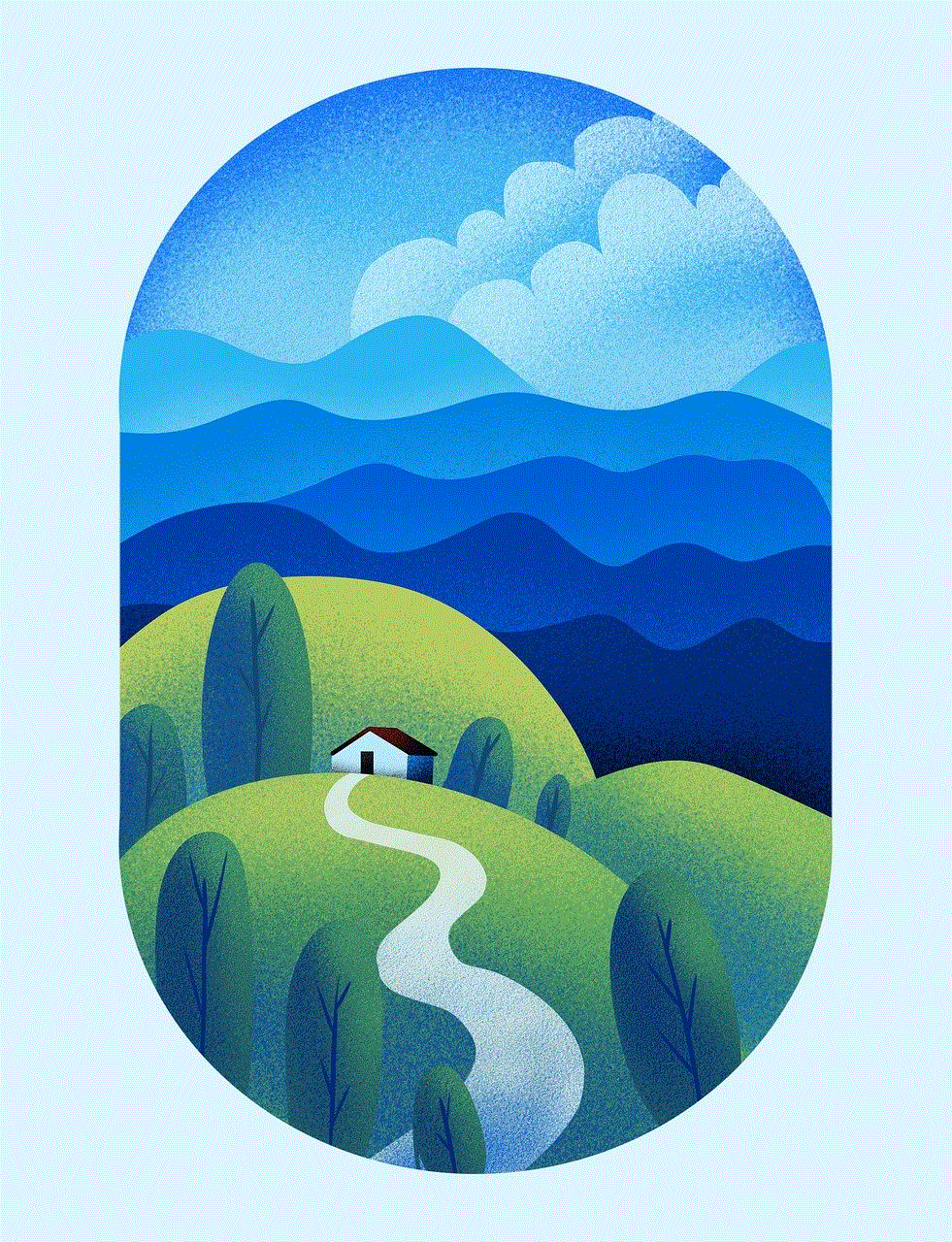
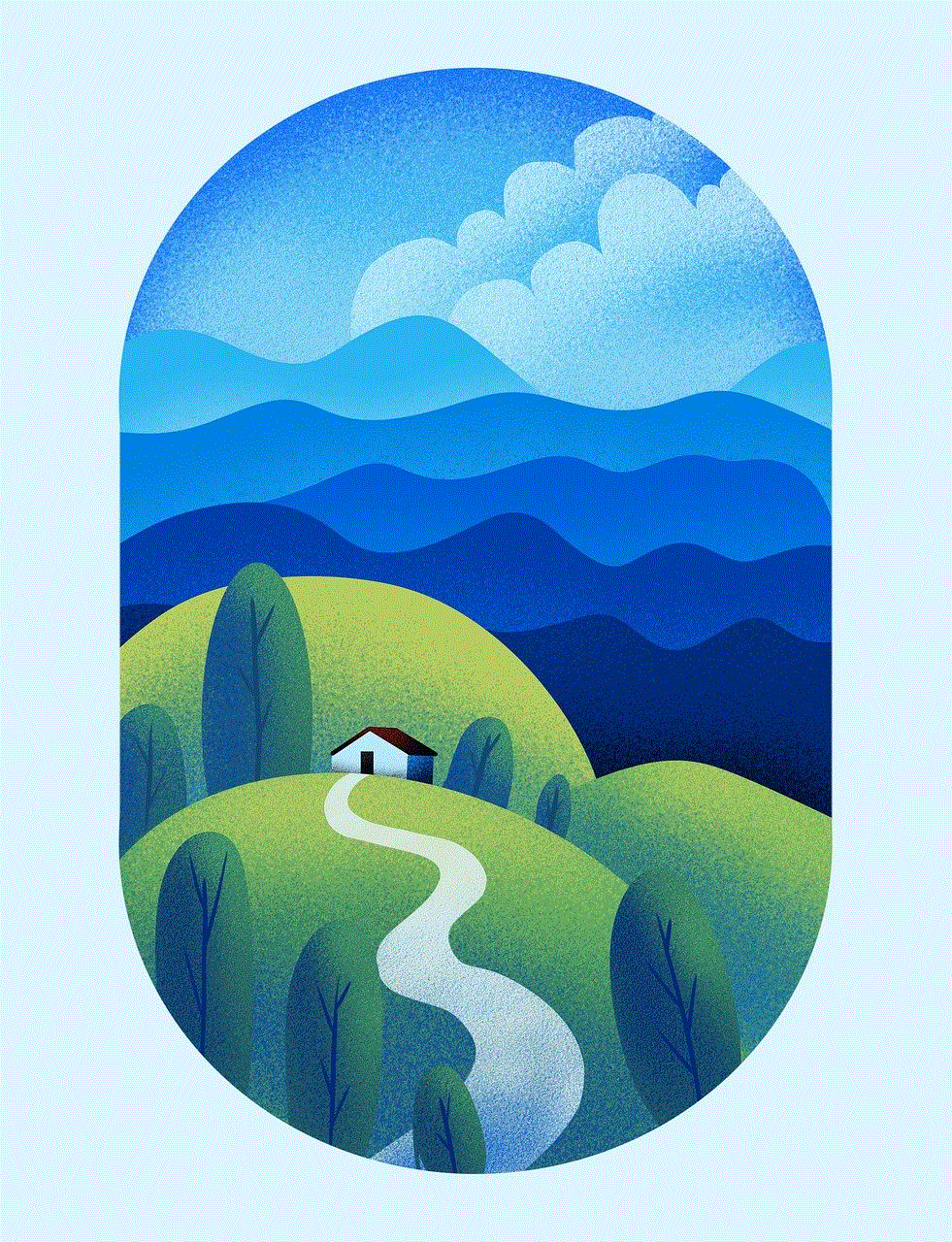
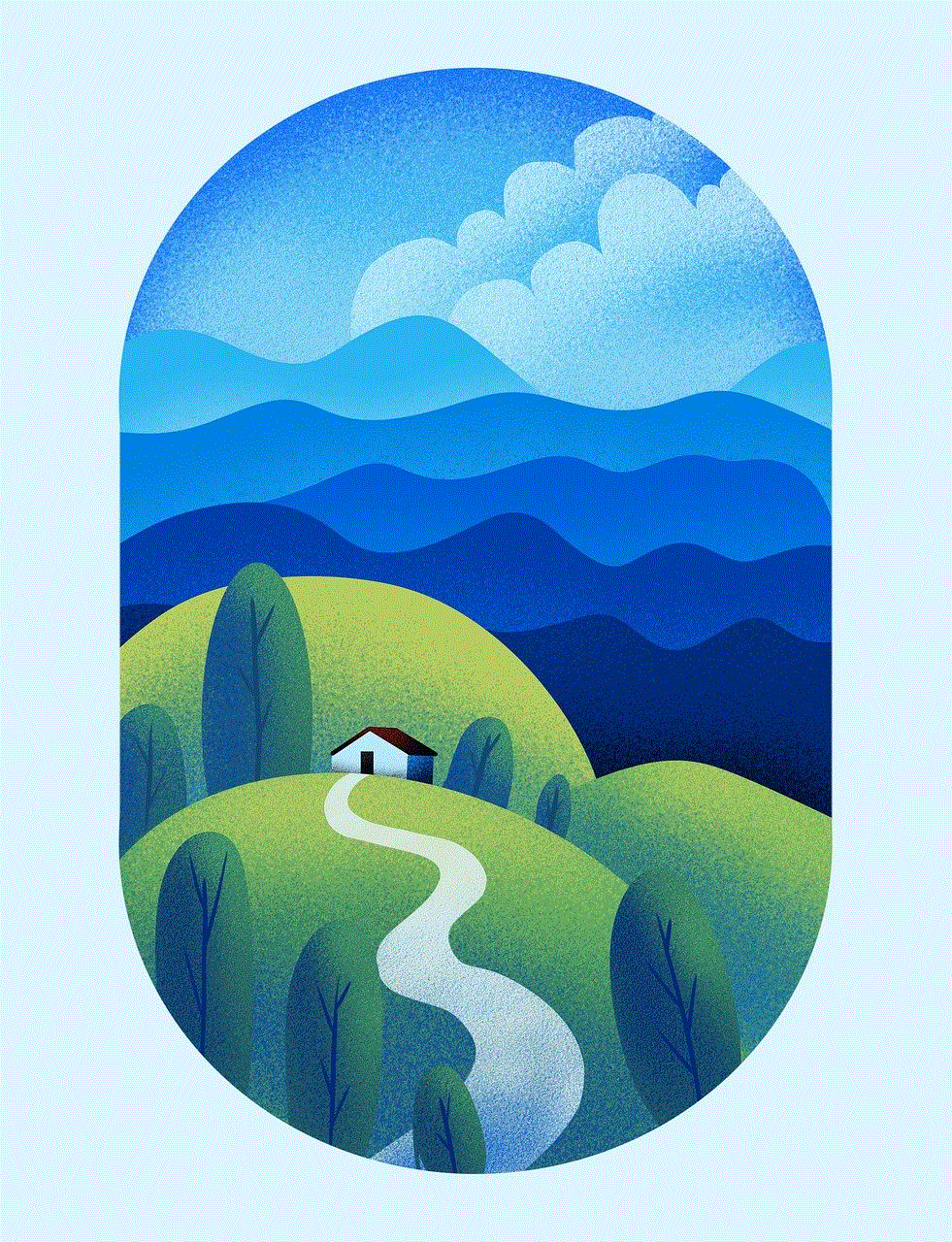
3. **Encourage Collaboration**: Foster a culture of collaboration by encouraging team members to share ideas, feedback, and resources.
4. **Regularly Update Shared Content**: Keep shared files and resources up to date to ensure team members have access to the latest information.
5. **Utilize Tags and Mentions**: Use tags and mentions (@username) in your messages to grab the attention of specific team members when their input is required.
## Troubleshooting Common Sharing Issues
Despite its user-friendly interface, users may encounter some common issues when sharing on Microsoft Teams. Here are a few troubleshooting tips:
1. **File Size Limitations**: Be aware of file size limits when uploading to Teams. If your file exceeds the limit, consider compressing it or using a different sharing method.
2. **Permission Issues**: If team members cannot access shared files or channels, check the permissions settings to ensure they have the appropriate access.
3. **Connectivity Problems**: Ensure that you have a stable internet connection. Connectivity issues can affect your ability to share files and conduct meetings.
4. **Software Updates**: Keep your Teams application updated to the latest version to avoid bugs and access new features.
## Conclusion
Sharing information effectively in Microsoft Teams is crucial for enhancing collaboration and productivity in any organization. By understanding how to utilize the platform’s various sharing features, from file uploads to screen sharing during meetings, you can ensure that all team members are on the same page and have access to the resources they need.
By following best practices and being mindful of permissions, you can create a collaborative environment that fosters innovation and teamwork. As you become more proficient in using Microsoft Teams, you will find that it not only simplifies communication but also transforms the way you work together as a team. Whether you are sharing files, conducting meetings, or collaborating on projects, Microsoft Teams can help streamline your processes and improve overall efficiency. Embrace the power of this platform and watch your team’s productivity soar.
protect identity online
# Protecting Your Identity Online: Essential Strategies for Digital Safety
In the digital age, our lives are increasingly intertwined with the internet. From social media to online banking, we share personal information at an unprecedented scale. While this connectivity has its benefits, it also exposes us to various risks, including identity theft, fraud, and privacy breaches. Protecting your identity online is no longer optional; it’s a necessity. This article explores effective strategies to help safeguard your personal information in the vast digital landscape.
## Understanding the Risks
Before diving into protective measures, it’s crucial to understand the risks associated with sharing personal information online. Identity theft occurs when someone uses your personal data—such as your name, Social Security number, or credit card information—without your consent. According to the Federal Trade Commission (FTC), millions of Americans fall victim to identity theft each year, leading to financial loss, legal issues, and emotional distress. Cybercriminals employ various methods to steal your identity, including phishing scams, malware, and social engineering tactics. Recognizing these threats is the first step in developing a robust protection strategy.
## The Importance of Strong Passwords
One of the simplest yet most effective ways to protect your identity online is by using strong, unique passwords for each of your accounts. A strong password typically consists of a mix of upper and lower case letters, numbers, and special characters. Avoid using easily guessable information, such as birthdays, names, or common words. Instead, consider using a password manager, which can help you generate and store complex passwords securely. This way, you only need to remember one master password while ensuring your other accounts are protected.
## Two-Factor Authentication : An Extra Layer of Security
Two-factor authentication (2FA) provides an additional layer of security beyond just a password. With 2FA, you must provide two forms of identification before accessing your account. This usually involves something you know (your password) and something you have (a code sent to your phone or email). Enabling 2FA can dramatically reduce the risk of unauthorized access to your accounts, even if your password is compromised. Major platforms like Google, Facebook, and banking institutions offer 2FA options, so make sure to take advantage of this feature wherever possible.
## Be Cautious with Personal Information
When it comes to protecting your identity online, being mindful of the information you share is crucial. Social media platforms encourage users to share personal details, but oversharing can lead to potential risks. Avoid posting sensitive information such as your home address, phone number, or financial details on public platforms. Additionally, review your privacy settings on social media accounts to limit the visibility of your personal information. Regularly audit your online presence and remove any outdated or unnecessary information that could compromise your identity.
## Recognizing Phishing Scams
Phishing scams are one of the most common tactics used by cybercriminals to steal personal information. These scams often come in the form of emails, messages, or phone calls that appear legitimate but are designed to trick you into revealing sensitive information. To protect yourself against phishing attacks, be skeptical of unsolicited communications, especially those that request personal information or prompt you to click on suspicious links. Always verify the source before responding or taking action. If in doubt, contact the organization directly using a trusted method.
## Using Secure Connections
When accessing sensitive information online, ensure that you are using a secure connection. Look for “https://” in the URL, which indicates that the website uses encryption to protect your data. Avoid using public Wi-Fi networks for transactions involving personal or financial information, as these networks are often unsecured and vulnerable to interception. If you must use a public network, consider using a Virtual Private Network (VPN) to encrypt your internet connection and protect your data from prying eyes.
## Regularly Monitor Your Financial Accounts
Vigilance is key to protecting your identity online. Regularly monitoring your financial accounts can help you quickly detect any unauthorized transactions or unusual activity. Set up alerts for transactions, and review your bank and credit card statements frequently. If you notice anything suspicious, report it to your bank immediately. Additionally, consider checking your credit report regularly. In the United States, you are entitled to one free credit report per year from each of the three major credit bureaus: Experian, Equifax, and TransUnion. Taking advantage of this can help you catch potential identity theft early.
## Educate Yourself about Privacy Settings
Many online services and platforms offer various privacy settings that allow you to control who can see your information. Take the time to educate yourself about these settings and customize them according to your comfort level. For instance, social media platforms often have options to limit who can view your posts and profile information. Familiarize yourself with the privacy policies of the services you use to understand how your data is handled and shared. The more informed you are, the better equipped you will be to protect your personal information.
## Be Wary of Free Trials and Subscriptions
While free trials and subscriptions can be enticing, they often come with hidden risks. Many companies require personal information, including credit card details, to sign up for free trials. In some cases, these companies may automatically charge you once the trial period ends, making it challenging to cancel. Always read the terms and conditions before signing up for free trials, and consider using virtual credit cards or prepaid cards for added security. This way, you can limit the amount of information shared and avoid unwanted charges.
## Utilize Identity Theft Protection Services
If you’re particularly concerned about identity theft, consider utilizing identity theft protection services. These services monitor your personal information and alert you to potential threats, such as unauthorized use of your Social Security number or changes to your credit report. While these services often come at a cost, they can provide peace of mind and additional layers of protection. Research various providers to find one that fits your needs and budget.
## Conclusion: Stay Proactive in Protecting Your Identity
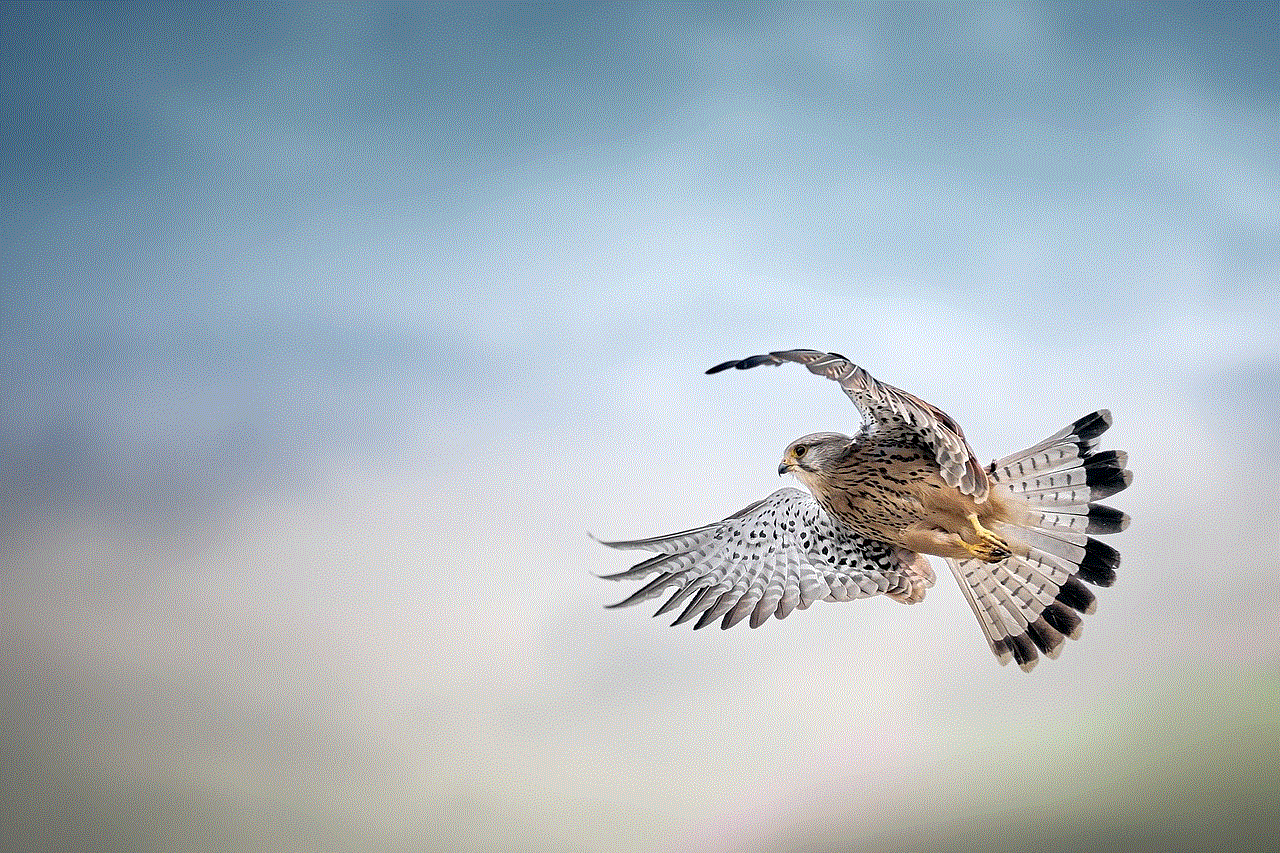
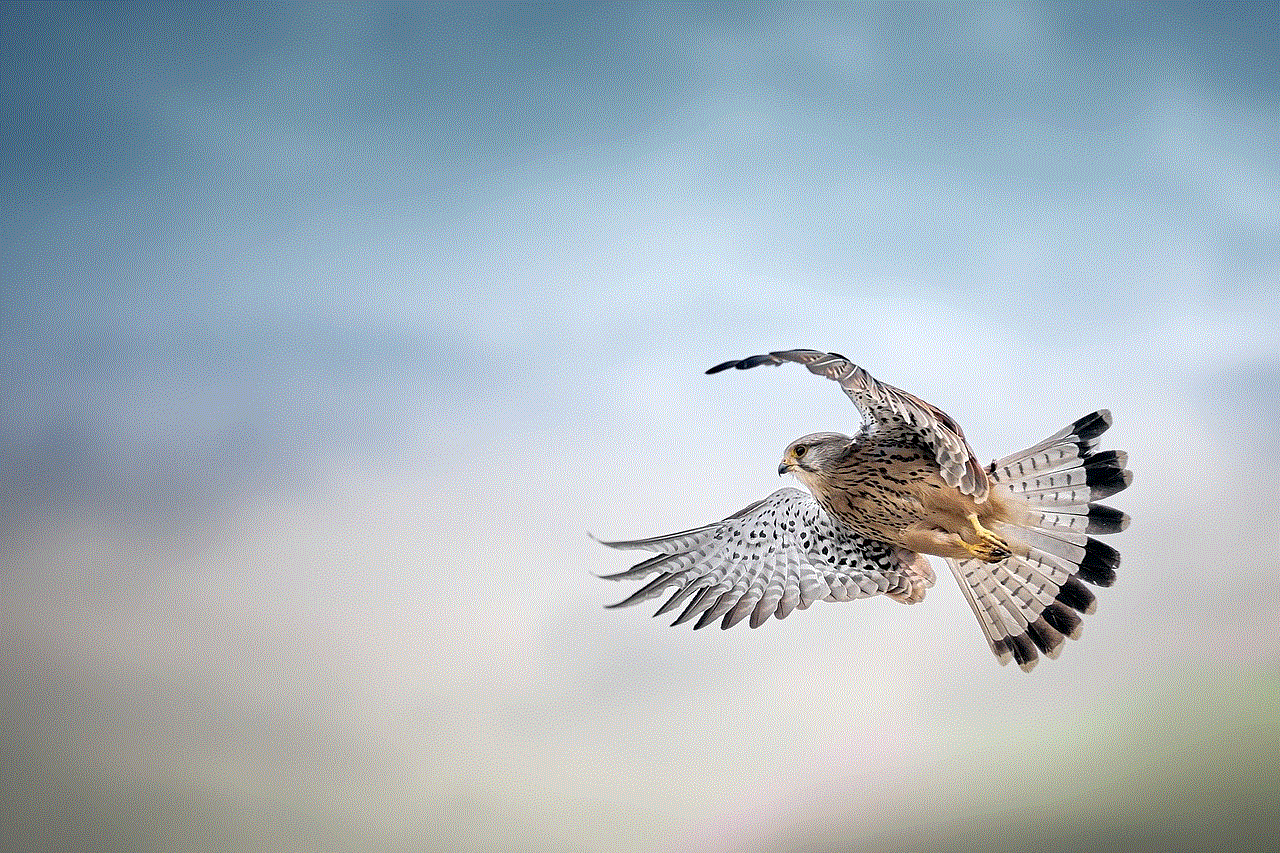
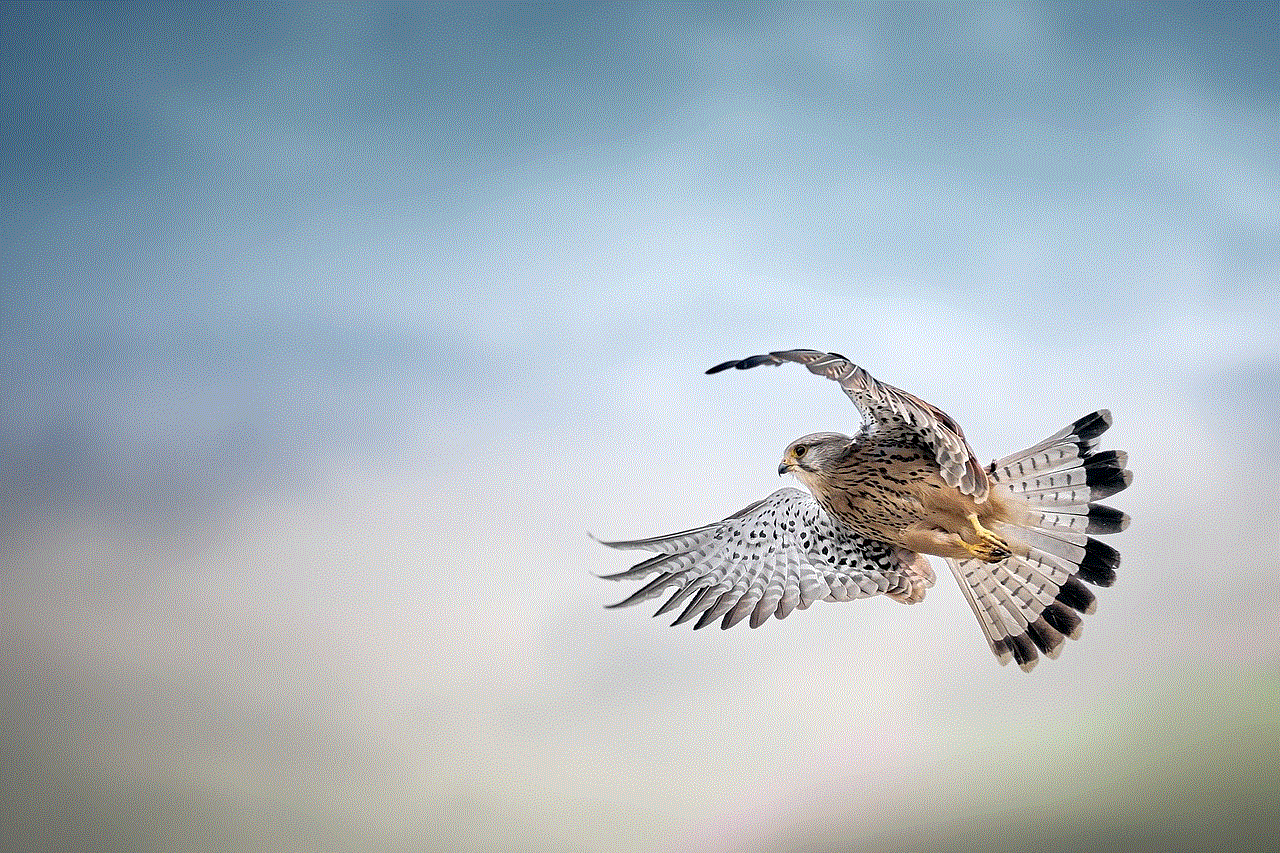
In a world where our digital footprints are constantly expanding, protecting your identity online is essential. By understanding the risks, using strong passwords, enabling two-factor authentication, and being cautious with personal information, you can significantly reduce the likelihood of identity theft. Regularly monitoring your financial accounts and staying informed about privacy settings will further enhance your digital security. Remember, the responsibility of protecting your identity lies with you, so stay proactive and vigilant in safeguarding your personal information in the ever-evolving online landscape.
By implementing these strategies, you can not only protect your identity but also enjoy the digital world with greater confidence. The internet is a valuable tool, and with the right precautions, you can navigate it safely and securely.
