how to share wifi on android
# How to Share Wi-Fi on Android : A Comprehensive Guide
In today’s connected world, sharing internet access has become an essential aspect of our daily lives. Whether you want to help a friend who’s running low on data, or provide internet access to a guest, sharing Wi-Fi on Android devices is a simple yet effective solution. In this article, we will explore various methods of sharing Wi-Fi on Android, delve into the settings required, and discuss the benefits and considerations associated with each method.
## Understanding Wi-Fi Sharing
Wi-Fi sharing refers to the process of allowing other devices to connect to your Wi-Fi network. This can be done through various means, including direct sharing of the Wi-Fi password, using Wi-Fi Direct, or creating a mobile hotspot. The ability to share Wi-Fi is particularly useful in situations where multiple users need to access the internet without creating unnecessary data usage on cellular plans.
## Method 1: Sharing Wi-Fi Password Directly
One of the simplest methods to share Wi-Fi is by directly sharing the Wi-Fi password with others. Android devices have made this process incredibly straightforward. Here’s how you can do it:
1. **Access Your Wi-Fi Settings**: Open the ‘Settings’ app on your Android device. Scroll down and tap on ‘Network & Internet’ then select ‘Wi-Fi’.
2. **Select Your Network**: Tap on the Wi-Fi network you are currently connected to. This will open up a new page with information about the network.
3. **Share the Password**: You should see an option that says ‘Share’ (usually represented by a QR code icon). Tap on it, and you may need to authenticate using your fingerprint, PIN, or password.
4. **Show the QR Code**: A QR code will be displayed along with the Wi-Fi password. Your friends can scan the QR code using their camera app or a QR reader to connect directly without having to enter the password manually.
5. **Manually Share the Password**: If they prefer not to use the QR code, you can simply relay the password verbally or through a message.
This method is particularly convenient for friends or family who are physically present, as it eliminates the need for them to manually type in the password.
## Method 2: Creating a Mobile Hotspot
Another excellent way to share internet access is by creating a mobile hotspot. This method is particularly useful when you have a cellular data plan and want to share your data connection with other devices. Here’s how to set up a mobile hotspot on Android:
1. **Open Settings**: Go to the ‘Settings’ app on your Android device.
2. **Network & Internet**: Tap on ‘Network & Internet’ and then select ‘Hotspot & tethering’.
3. **Set Up Mobile Hotspot**: Tap on ‘Wi-Fi hotspot’. You can turn it on by toggling the switch at the top of the screen.
4. **Configure Hotspot Settings**: Before you start sharing, it’s a good idea to configure your hotspot settings. Tap on ‘Hotspot name’ to give your hotspot a recognizable name. You can also change the security settings and password to ensure that your hotspot is secure.
5. **Connect Other Devices**: Once the hotspot is active, other devices can find your hotspot name in their Wi-Fi settings. They will need to enter the password you set to connect.
6. **Monitor Connections**: You can check how many devices are connected to your hotspot and manage them if necessary.
The mobile hotspot feature is a lifesaver in situations where a Wi-Fi connection is not available, allowing you to share your cellular data with other devices.
## Method 3: Using Wi-Fi Direct
Wi-Fi Direct is a technology that allows two devices to connect directly without the need for a wireless access point. This is particularly useful for sharing files or connecting devices like printers and TVs. Here’s how to use Wi-Fi Direct on Android:
1. **Access Wi-Fi Settings**: Go to ‘Settings’ and navigate to ‘Network & Internet’, then tap on ‘Wi-Fi’.
2. **Enable Wi-Fi Direct**: Tap on the three-dot menu icon in the upper right corner and select ‘Wi-Fi Direct’. Your device will start searching for other devices that support Wi-Fi Direct.
3. **Connect to Another Device**: Select the device you want to connect to from the list. The other device will receive a prompt to accept the connection.
4. **File Sharing**: Once the connection is established, you can share files directly between devices without needing a traditional internet connection.
Wi-Fi Direct is a fantastic feature for transferring files between devices quickly. However, it’s important to note that it does not share internet access like a hotspot would.
## Method 4: Using Third-Party Apps
If you’re looking for additional features or easier management of your Wi-Fi sharing, there are several third-party applications available on the Google Play Store. These apps can simplify the process of sharing Wi-Fi passwords, creating hotspots, and even managing connections. Some popular options include:
– **WiFi Password Show**: This app can help you retrieve saved Wi-Fi passwords on your device, allowing you to share them easily with others.
– **NetShare**: This app allows you to create a Wi-Fi hotspot without rooting your device, making it easy to share your internet connection with multiple devices.
– **Wi-Fi Hotspot Portable**: This app provides a user-friendly interface for managing your hotspot and offers additional features like data monitoring.
When using third-party applications, always ensure they come from reputable developers and have good user reviews to protect your device’s security.
## Benefits of Sharing Wi-Fi on Android
Sharing Wi-Fi on Android devices offers several benefits:
### 1. Cost-Effective
Sharing Wi-Fi helps reduce data costs, especially when traveling or in places where cellular data is expensive. By allowing others to connect to your Wi-Fi, you can help them save on their data plans.
### 2. Convenient
It’s incredibly convenient to share your Wi-Fi with friends or family members who need internet access temporarily. This can be particularly helpful in social gatherings or during travel.
### 3. Efficient
Using Wi-Fi instead of cellular data is generally more efficient, as Wi-Fi typically offers faster speeds and more stable connections. This is especially important for activities like streaming videos or playing online games.
### 4. Multiple Connections
Wi-Fi allows multiple devices to connect simultaneously without any significant drop in performance, making it ideal for group settings.
## Considerations for Sharing Wi-Fi
While sharing Wi-Fi is generally beneficial, there are certain considerations to keep in mind:
### 1. Security Risks
When sharing your Wi-Fi, you may expose your network to potential security risks. Ensure that your Wi-Fi network is secured with a strong password, and consider changing it periodically.
### 2. Bandwidth Limitations
If you’re using a limited bandwidth plan, be mindful of how many devices you allow to connect to your network. Too many devices can lead to slow internet speeds.
### 3. Data Usage
If you’re sharing a mobile hotspot, be aware of your data usage. Streaming videos, downloading large files, or online gaming can quickly consume your data allowance.
### 4. Privacy Concerns
When sharing your Wi-Fi, especially in public places, be cautious about privacy. Ensure that your personal information is protected and consider using a VPN for added security.
## Troubleshooting Wi-Fi Sharing Issues
Sometimes, you may encounter issues while trying to share Wi-Fi on your Android device. Here are some common troubleshooting steps:
### 1. Check Wi-Fi Connection
Ensure that your device is connected to a stable Wi-Fi network before sharing. If the connection is weak, it may affect the ability to share.
### 2. Restart Your Device
A simple restart can resolve many connectivity issues. If you experience problems, restart your device and try sharing again.
### 3. Update Software
Make sure your Android device is running the latest software version. Updates often contain bug fixes and improvements that can enhance your device’s performance.
### 4. Reset Network Settings
If you continue to face issues, you may need to reset your network settings. This will remove all saved Wi-Fi networks, so be sure to note down any important passwords before doing this.
## Conclusion
Sharing Wi-Fi on Android devices is not only convenient but also essential in today’s digital age. Whether through directly sharing passwords, creating mobile hotspots, or utilizing Wi-Fi Direct, Android provides various options to facilitate internet sharing. Understanding the methods available, along with the benefits and considerations, can empower you to stay connected with friends and family seamlessly. As technology continues to evolve, we can expect even more features and improvements in Wi-Fi sharing capabilities, making it easier than ever to stay connected.
how to add snaps to spotlight
# How to Add Snaps to Spotlight: A Comprehensive Guide
In the ever-evolving landscape of social media and digital communication, Snapchat has carved out a unique niche. With its ephemeral messaging, creative filters, and innovative features, it has captured the hearts of millions, particularly among younger audiences. One of the standout features of Snapchat is its Spotlight, which showcases user-generated content in a TikTok-like format. In this article, we will explore how to add snaps to Spotlight, the benefits of doing so, and tips for creating content that stands out in this vibrant community.
## Understanding Snapchat Spotlight
Before diving into how to add snaps to Spotlight, it’s essential to understand what Spotlight is. Launched in November 2020, Spotlight serves as Snapchat’s platform for user-generated videos. It allows users to share their short, engaging clips with a broader audience beyond their immediate friends. This feature not only provides a creative outlet for users but also the potential for financial rewards, as Snapchat offers monetary incentives for popular content.
Spotlight operates on a merit-based system, where the best-performing snaps are highlighted and rewarded. This means that users can gain visibility and potentially earn money based on their content’s engagement levels. With millions of users contributing to Spotlight, the competition can be fierce, but the rewards can be substantial for those who create engaging content.
## Step-by-Step Guide to Adding Snaps to Spotlight
### Step 1: Create an Engaging Snap
The first step to adding snaps to Spotlight is creating high-quality, engaging content. Whether you’re using the camera on your smartphone or editing clips from various sources, ensure that your snap captures attention quickly. The ideal length for a Spotlight snap is between 5 to 60 seconds. Keep in mind that shorter, punchy clips tend to perform better.
### Step 2: Use Creative Tools
Snapchat provides an array of creative tools to enhance your snaps. Utilizing filters, lenses, music, and text can significantly boost the visual appeal of your content. Experiment with different effects to find a style that resonates with your audience. Remember that creativity is key; the more unique your snap, the better its chance of standing out in Spotlight.
### Step 3: Add Relevant Hashtags



Incorporating hashtags into your snaps can help increase their discoverability. Consider using trending hashtags or those relevant to your content. This will make it easier for users searching for specific themes to find your snaps. Research popular hashtags within the Snapchat community to maximize your reach.
### Step 4: Open the Spotlight Submission Page
Once your snap is ready, it’s time to submit it to Spotlight. Open the Snapchat app and navigate to the camera screen. From there, tap on the ‘Spotlight’ icon, usually located at the bottom of the screen. This will take you to the Spotlight submission page.
### Step 5: Upload Your Snap
On the Spotlight submission page, tap the ‘Upload’ button. This will allow you to choose the snap you want to submit. Select the video you created and review it one last time to ensure it meets your standards. You can add additional text or stickers at this stage if you wish.
### Step 6: Review and Submit
Before submitting your snap, take a moment to review any captions, tags, or elements you’ve added. Once you’re satisfied, hit the ‘Submit’ button. Your snap will then be sent to Snapchat for review and consideration for Spotlight.
### Step 7: Monitor Performance
After submitting your snap, you can track its performance through the Snapchat app. The platform provides insights into views, engagement, and other metrics that can help you understand what resonates with your audience. Use this data to refine your future content and improve your chances of success in Spotlight.
## Benefits of Adding Snaps to Spotlight
### Wider Audience Reach
One of the primary benefits of adding snaps to Spotlight is the potential to reach a broader audience. Unlike regular snaps sent to friends, Spotlight content can be viewed by anyone using the app. This opens up opportunities for engagement and exposure that can significantly amplify your presence on the platform.
### Potential Financial Rewards
Snapchat has introduced a monetization program for Spotlight, allowing creators to earn money based on their content’s performance. If your snap garners significant views and engagement, you could qualify for financial rewards. This potential income can be a compelling incentive for creators looking to monetize their content.
### Creative Expression
Spotlight encourages creativity and self-expression. The platform allows users to showcase their unique talents, humor, and personality through short-form video content. This can be liberating for creators who thrive on artistic expression, providing them with a space to share their passions with others.
### Community Engagement
Engaging with the Snapchat community through Spotlight can lead to new connections and collaborations. Creators often find like-minded individuals who share their interests, leading to opportunities for partnership or support. This sense of community can be invaluable for personal and professional growth.
### Building a Personal Brand
For many users, Spotlight is an avenue for building a personal brand. By consistently sharing quality content, you can establish yourself as a thought leader or influencer in your niche. This can open doors to collaborations, sponsorships, and other opportunities within the digital landscape.
## Tips for Creating Standout Snaps for Spotlight
### Know Your Audience
Understanding your target audience is crucial for creating compelling content. Take time to research what types of snaps are trending within your niche and what resonates with your followers. Tailoring your content to meet their interests can significantly enhance engagement.
### Stay Authentic
Authenticity is key in the digital age. Users are increasingly seeking genuine content that reflects real experiences and emotions. Share your stories, challenges, and successes authentically to connect with your audience on a deeper level.
### Experiment with Formats
Don’t be afraid to experiment with different formats and styles in your snaps. Whether it’s storytelling, tutorials, or comedic skits, trying various approaches can help you discover what works best for you and your audience.
### Keep It Short and Sweet
While Snapchat allows for longer videos, keeping your content concise and engaging is often more effective. Aim to deliver your message quickly and creatively, capturing your audience’s attention within the first few seconds.
### Promote Your Snaps
Leverage your other social media platforms to promote your Spotlight snaps. Share teasers or behind-the-scenes content on Instagram , Twitter , or TikTok, encouraging your followers to check out your Snapchat content. Cross-promoting can help drive traffic and increase engagement on your snaps.
## Navigating Challenges in Spotlight
### Competition
With millions of users contributing to Spotlight, competition can be a significant challenge. To stand out, focus on quality, creativity, and authenticity. Find your unique voice and style, and don’t be discouraged by the noise around you.
### Algorithm Changes
Like many social media platforms, Snapchat’s algorithm can change frequently, affecting how content is displayed. Stay informed about updates and trends within the Snapchat community to adapt your strategy accordingly.
### Content Ownership
When submitting snaps to Spotlight, it’s essential to understand the platform’s terms regarding content ownership and rights. Always create original content and be cautious about using copyrighted materials, as this could lead to issues down the line.
## Conclusion
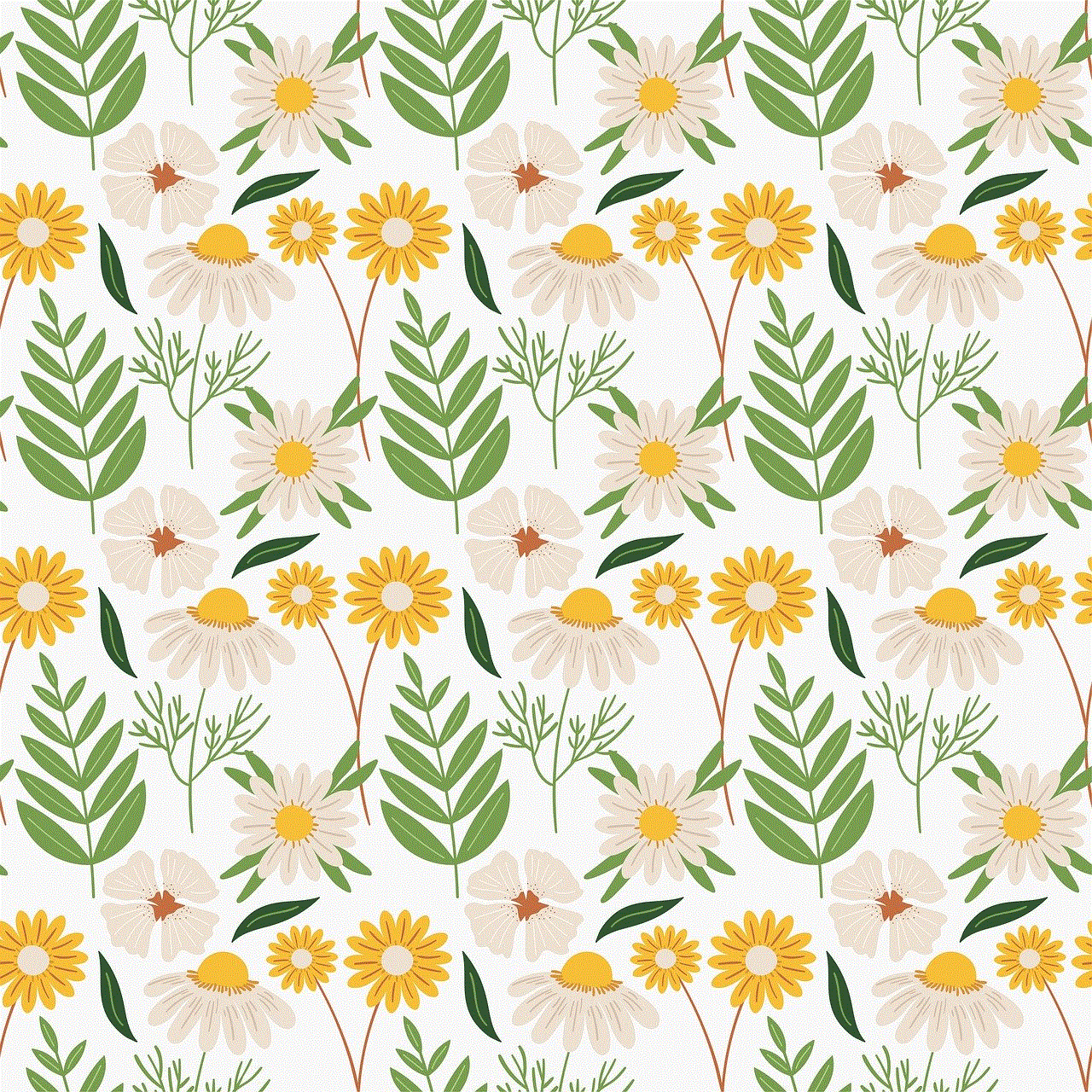
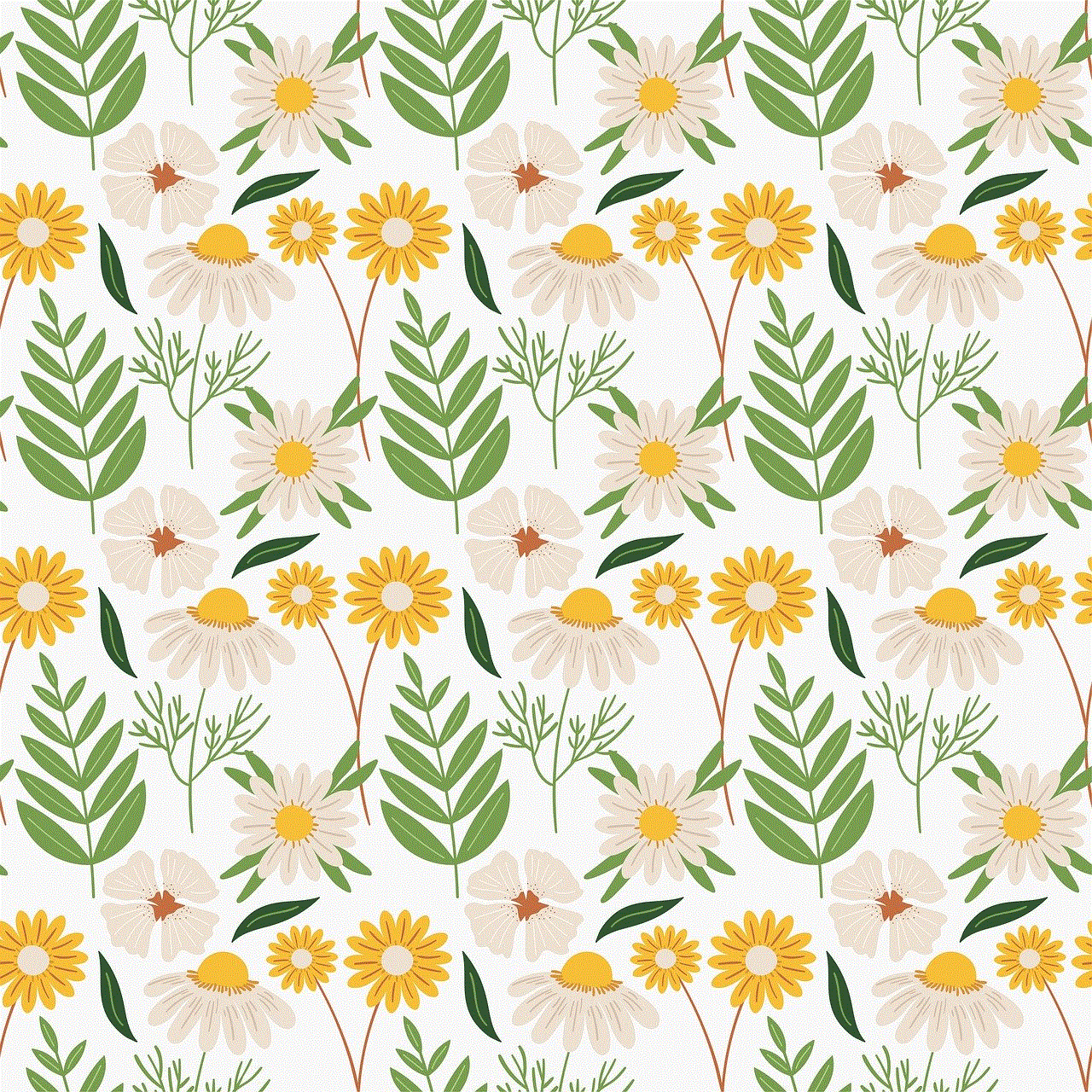
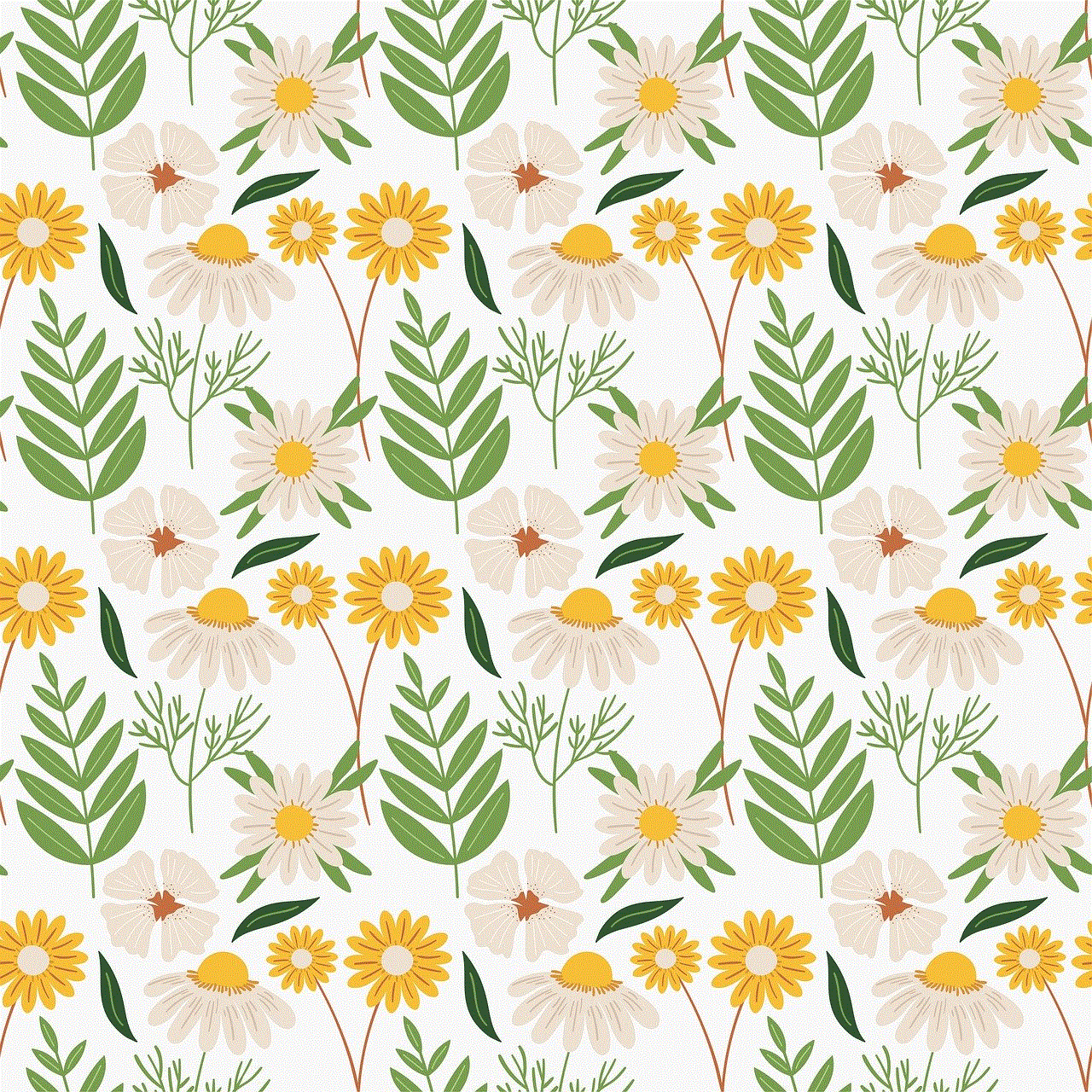
Adding snaps to Spotlight can be a rewarding endeavor for creators looking to expand their reach, engage with a broader audience, and express their creativity. By following the steps outlined in this article and embracing the tips provided, you can enhance your chances of success in this dynamic platform. Remember, the key to thriving in Spotlight lies in authenticity, creativity, and a willingness to learn from your audience. So, pick up your phone, start creating, and let your voice be heard in the exciting world of Snapchat Spotlight!
