ipad control panel
# The iPad Control Panel: A Comprehensive Guide to Utilizing Your Device’s Features
The iPad has revolutionized the way we interact with technology, providing a user-friendly interface that caters to both casual users and professionals alike. One of the standout features of the iPad is its control panel, which serves as a centralized hub for managing settings and accessing various functionalities. In this article, we’ll delve into the intricacies of the iPad control panel, exploring its various components, functionalities, and tips for optimizing your device’s usage.
## Understanding the iPad Control Panel
The iPad control panel, often referred to as the Control Center, is a feature that allows users to access essential tools and settings quickly. This feature was first introduced in iOS 7 and has since evolved, incorporating more functionalities and a more intuitive design. The Control Center can be accessed by swiping down from the top-right corner of the screen on newer iPad models or swiping up from the bottom on older models.
The Control Center is designed to provide immediate access to frequently used settings and applications, allowing users to adjust their device’s functionality without having to navigate through multiple menus. This is particularly beneficial for users who need to switch settings or access applications quickly, such as when they’re on the go or multitasking.
## Key Features of the Control Center
### 1. Quick Access to Settings
One of the primary functions of the Control Center is to provide quick access to essential settings. Users can easily toggle features such as Wi-Fi, Bluetooth, Do Not Disturb, Airplane Mode, and Orientation Lock. This functionality allows for seamless adjustments, ensuring that users can manage their device’s connectivity and notifications efficiently.
### 2. Media Controls
The Control Center also offers robust media controls, allowing users to manage audio and video playback with ease. Users can play, pause, skip tracks, and adjust the volume directly from the Control Center. Furthermore, it enables users to switch between audio sources, whether it be their device’s speakers, connected headphones, or an external speaker system via AirPlay .
### 3. Home Automation Integration
With the rise of smart home technology, the iPad’s Control Center has adapted to include home automation controls. Users can manage their smart home devices directly from the Control Center, adjusting lighting, temperature, and other connected features without needing to open individual applications. This integration enhances the convenience of managing a smart home ecosystem, making it easier for users to interact with their devices.
### 4. screen mirroring and Recording
For users who want to share their screen with others or record their activity, the Control Center provides options for screen mirroring and recording. By tapping the Screen Mirroring button, users can connect their iPad to an Apple TV or compatible smart TV, allowing for presentations or entertainment sharing. Additionally, the screen recording feature enables users to capture their screen, which is valuable for tutorials, gameplay, and more.
### 5. Accessibility Features
The iPad Control Center incorporates several accessibility features, making it easier for users with disabilities to navigate their devices. Options such as VoiceOver, Magnifier, and AssistiveTouch can be quickly accessed and enabled. This commitment to accessibility ensures that all users can make the most of their iPad’s capabilities, regardless of their individual needs.
## Customizing the Control Center
One of the standout aspects of the iPad Control Center is its customization options. Users can tailor the Control Center to suit their preferences, adding or removing controls based on their needs. Here’s how you can customize your Control Center:
### 1. Accessing Control Center Settings
To customize your Control Center, navigate to the “Settings” app on your iPad. From there, scroll down and tap on “Control Center.” You’ll find options that allow you to customize the controls that appear in the Control Center, as well as the ability to access it from the lock screen and within apps.
### 2. Adding Controls
In the Control Center settings, you can see a list of more controls available for addition. To add a control, simply tap the green plus icon next to the feature you want to include. Common additions include screen recording, alarm, notes, and accessibility shortcuts. Once added, these controls will appear in your Control Center for easy access.
### 3. Removing Controls
Conversely, you may want to streamline your Control Center by removing controls you don’t frequently use. In the same settings menu, tap the red minus icon next to the control you wish to remove. This helps declutter the interface, ensuring that only the most relevant features are readily accessible.
### 4. Organizing Controls
Beyond adding and removing controls, the iPad also allows users to organize them. You can rearrange the order of controls by dragging them into your preferred sequence. This organizational feature enables users to prioritize the tools they use most often, enhancing efficiency and user experience.
## Tips for Efficient Use of the Control Center
To maximize the benefits of the iPad Control Center, consider implementing the following tips:
### 1. Familiarize Yourself with Gestures
Understanding the gestures required to access the Control Center can significantly enhance your user experience. Practice swiping down from the top-right corner to quickly access the Control Center, and familiarize yourself with the various controls available. This will make it easier to navigate your device seamlessly.
### 2. Utilize Shortcuts for Quick Actions
Take advantage of the shortcuts available in the Control Center. For example, if you frequently switch between Wi-Fi networks or adjust volume levels, having these controls readily available can save you time. By customizing and arranging your controls, you can streamline your workflow and access the tools you need with minimal effort.
### 3. Explore Home Automation Features
If you’re a user with smart home devices, explore the home automation features within the Control Center. This can simplify your daily routines, allowing you to manage your environment effortlessly. Experiment with setting up scenes or quick actions that can be activated directly from the Control Center.
### 4. Leverage Accessibility Tools
For users who benefit from accessibility features, take the time to explore what’s available in the Control Center. Enabling tools such as VoiceOver or Magnifier can enhance your experience significantly. Additionally, consider adding accessibility shortcuts for quick access to features that cater to your specific needs.
### 5. Regularly Update Your Control Center
As new iOS updates are released, Apple often introduces new features and controls that can enhance the functionality of the Control Center. Regularly check for updates and explore any new controls that may be added. Keeping your Control Center up to date ensures that you’re utilizing the latest tools available.
## The Evolution of the iPad Control Panel
The iPad Control Panel has undergone significant changes since its inception, reflecting the evolution of user needs and technological advancements. Initially, the Control Center was a simple interface that provided basic access to settings. However, with each iOS update, Apple has expanded its capabilities, introducing new controls and functionalities.
### iOS 7: The Birth of Control Center
The introduction of iOS 7 marked a significant shift in the iPad’s user interface, bringing the Control Center to life. This update focused on simplifying navigation and making essential settings more accessible. The design was sleek and intuitive, allowing users to swipe up and access controls quickly.
### iOS 10: Enhanced Media Controls
With the release of iOS 10, Apple further refined the Control Center by introducing a dedicated music control panel. This update allowed users to control audio playback more effectively, showcasing album art and providing rich media controls. The ability to switch between audio sources seamlessly was a game changer for music lovers and content creators alike.
### iOS 11: HomeKit Integration
iOS 11 brought a significant leap forward with the integration of HomeKit controls in the Control Center. Users could now manage their smart home devices directly from the Control Center, consolidating their smart home management into a single interface. This made it easier for users to control their environment, whether they were at home or on the go.
### iOS 14 and Beyond: Customization and Widgets
The introduction of iOS 14 emphasized personalization, allowing users to customize their home screens and Control Center further. The addition of widgets and enhanced control options enabled users to create a tailored experience that suited their individual preferences. This evolution continued to enhance the functionality of the Control Center, making it an indispensable tool for iPad users.
## Conclusion
The iPad Control Center is a powerful feature that enhances the overall user experience by providing quick access to essential settings and tools. With its ability to streamline tasks, manage media, and control smart home devices, the Control Center has become an integral part of the iPad ecosystem. By understanding its functionalities, customizing it to suit your needs, and staying updated with the latest features, you can make the most out of your iPad experience.
Whether you are a casual user looking to simplify your interactions with technology or a professional seeking to optimize your workflow, mastering the iPad Control Panel can significantly enhance your productivity and enjoyment. As technology continues to evolve, the capabilities of the Control Center will likely expand even further, making it an exciting aspect of the iPad experience to watch.
best free apps for 2 year olds



# Best Free Apps for 2-Year-Olds: Engaging and Educational Choices
In today’s fast-paced digital world, parents are often on the lookout for engaging and educational tools to help their toddlers learn and grow. With technology becoming an integral part of our lives, it’s no surprise that many families are turning to mobile applications as a resource for early childhood development. For two-year-olds, finding the right apps can be especially crucial, as this is a time of rapid cognitive and motor skill development. In this article, we will explore the best free apps for 2-year-olds that are not only entertaining but also educational, ensuring that your little one is engaged and learning at the same time.
## 1. The Importance of Quality Screen Time
Before diving into the specific apps, it’s important to understand the significance of quality screen time for toddlers. The American Academy of Pediatrics recommends that children aged 2 years and older should engage in no more than one hour of high-quality programming each day. This programming should encourage interactive learning and promote positive development. Quality screen time can help develop critical thinking skills, enhance language acquisition, and improve fine motor skills through interactive touch interfaces.
## 2. Interactive Storybooks: “PBS Kids Games”
One of the most well-loved apps for young children is “PBS Kids Games.” This app offers a variety of educational games featuring characters from popular PBS shows such as “Curious George,” “Sesame Street,” and “Daniel Tiger’s Neighborhood.” Each game is designed to promote skills such as problem-solving, literacy, and basic math. The interface is colorful and engaging, making it easy for toddlers to navigate. The interactive nature of the games allows children to learn while having fun, making it an ideal choice for parents looking for educational content.
## 3. Learning Shapes and Colors: “Toddler Learning Games”
“Toddler Learning Games” is a fantastic free app that introduces young children to essential concepts such as shapes, colors, and numbers. The app is filled with fun activities, including matching games and puzzles, which help reinforce these concepts in an enjoyable way. The user-friendly interface allows toddlers to explore independently, while parents can feel confident that their child is learning foundational skills. With bright colors and engaging animations, this app can keep your little one entertained while promoting cognitive development.
## 4. Language Development: “Endless Alphabet”
Language acquisition is a key aspect of a toddler’s development, and “Endless Alphabet” is an excellent app for enhancing vocabulary skills. The app introduces children to new words through interactive puzzles and adorable monster characters. Each word comes with a fun animation that illustrates its meaning, helping children to understand and remember new vocabulary. The app is designed to be intuitive, allowing children to explore words at their own pace. “Endless Alphabet” makes learning new words enjoyable and engaging, making it a must-have for parents focused on language development.
## 5. Music and Rhythm: “Baby Mozart”
Music plays a vital role in a child’s development, aiding in emotional expression and cognitive skills. “Baby Mozart” is a delightful app that introduces toddlers to the world of classical music through fun and interactive activities. The app features various musical instruments that children can play with, enabling them to explore sounds and rhythms. The bright visuals and engaging animations keep toddlers entertained while they develop a love for music. By fostering an appreciation for classical melodies, this app can also help improve focus and attention spans.
## 6. Basic Math Skills: “Monkey Math”
Math skills are foundational for future academic success, and “Monkey Math” makes learning numbers and counting fun for toddlers. The app features a variety of engaging games that focus on basic math concepts, such as counting, addition, and number recognition. The adorable monkey character guides children through each game, making the learning experience enjoyable and interactive. With colorful graphics and cheerful sounds, “Monkey Math” is sure to capture your child’s attention while laying the groundwork for mathematical understanding.
## 7. Animal Recognition: “Petting Zoo”
“Petting Zoo” is an interactive app that helps toddlers learn about different animals and their sounds. The app features beautifully illustrated animals that children can interact with by tapping on them. When touched, each animal makes its unique sound and performs a fun action, promoting engagement and learning. The simplicity of the app makes it easy for toddlers to navigate, and the delightful animations keep them entertained. “Petting Zoo” is a great way for children to learn about the animal kingdom and develop their auditory recognition skills.
## 8. Creativity and Imagination: “Drawing for Kids”
Fostering creativity is essential for a child’s development, and “Drawing for Kids” is an excellent app that encourages artistic expression. The app provides a blank canvas where toddlers can draw, paint, and create their own masterpieces. With a variety of colors and tools available, children can explore their creativity freely. Additionally, the app features fun templates and guided drawing activities that can help spark inspiration. By allowing toddlers to express themselves through art, “Drawing for Kids” helps develop fine motor skills and boosts confidence.
## 9. Problem-Solving Skills: “Toca Boca”
“Toca Boca” is a popular series of apps designed for young children, and while not all of them are free, they often offer free versions or demos. These apps encourage imaginative play and problem-solving skills. For example, “Toca Kitchen” allows children to experiment with cooking in a playful environment, while “Toca Life” apps let them explore different scenarios and create their own stories. The open-ended nature of these apps promotes creativity and critical thinking, making them valuable tools for early childhood development.
## 10. Social Skills and Emotions: “Daniel Tiger’s Neighborhood”
Based on the beloved children’s show, “Daniel Tiger’s Neighborhood” offers a variety of interactive games that teach social skills and emotional intelligence. The app covers important topics such as sharing, empathy, and coping with emotions, making it an excellent resource for social development. Through engaging stories and activities, toddlers learn valuable life lessons while having fun. The familiar characters and comforting themes make this app a favorite among parents and children alike.
## 11. Parental Controls and Safety Features
When selecting apps for toddlers, safety and parental controls are essential considerations. Most reputable apps aimed at young children include features that restrict access to external content and in-app purchases. It’s important for parents to review the settings and ensure that their child’s experience is safe and age-appropriate. Setting screen time limits and engaging in shared app experiences can also help parents monitor their child’s usage and make the most of technology.
## 12. Conclusion: Balancing Technology and Play
In conclusion, the best free apps for 2-year-olds provide a delightful blend of education and entertainment. From interactive storybooks to engaging math games, these apps are designed to promote learning while keeping young children engaged. However, it’s essential for parents to maintain a balance between screen time and traditional play. Encouraging outdoor activities, creative play, and family interactions alongside app usage will create a well-rounded developmental environment for toddlers.
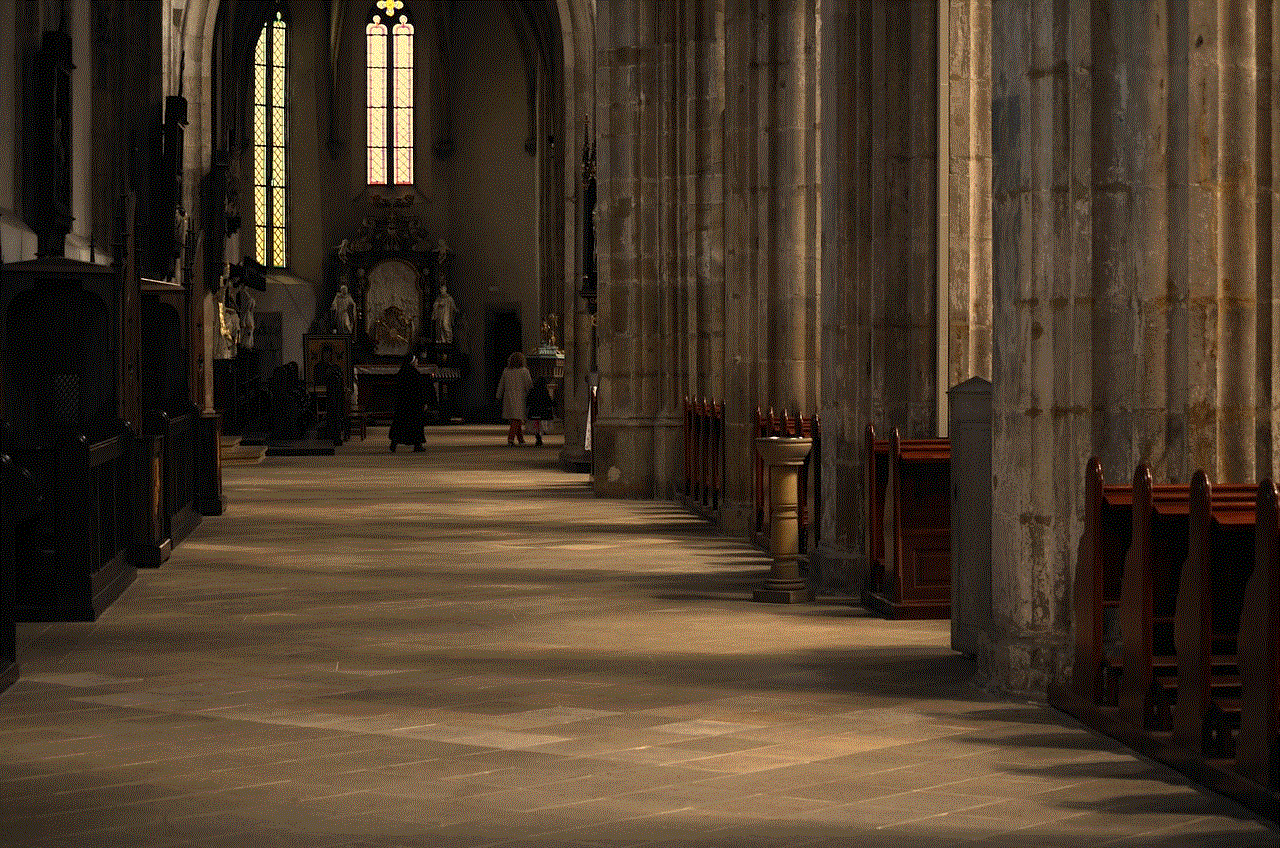
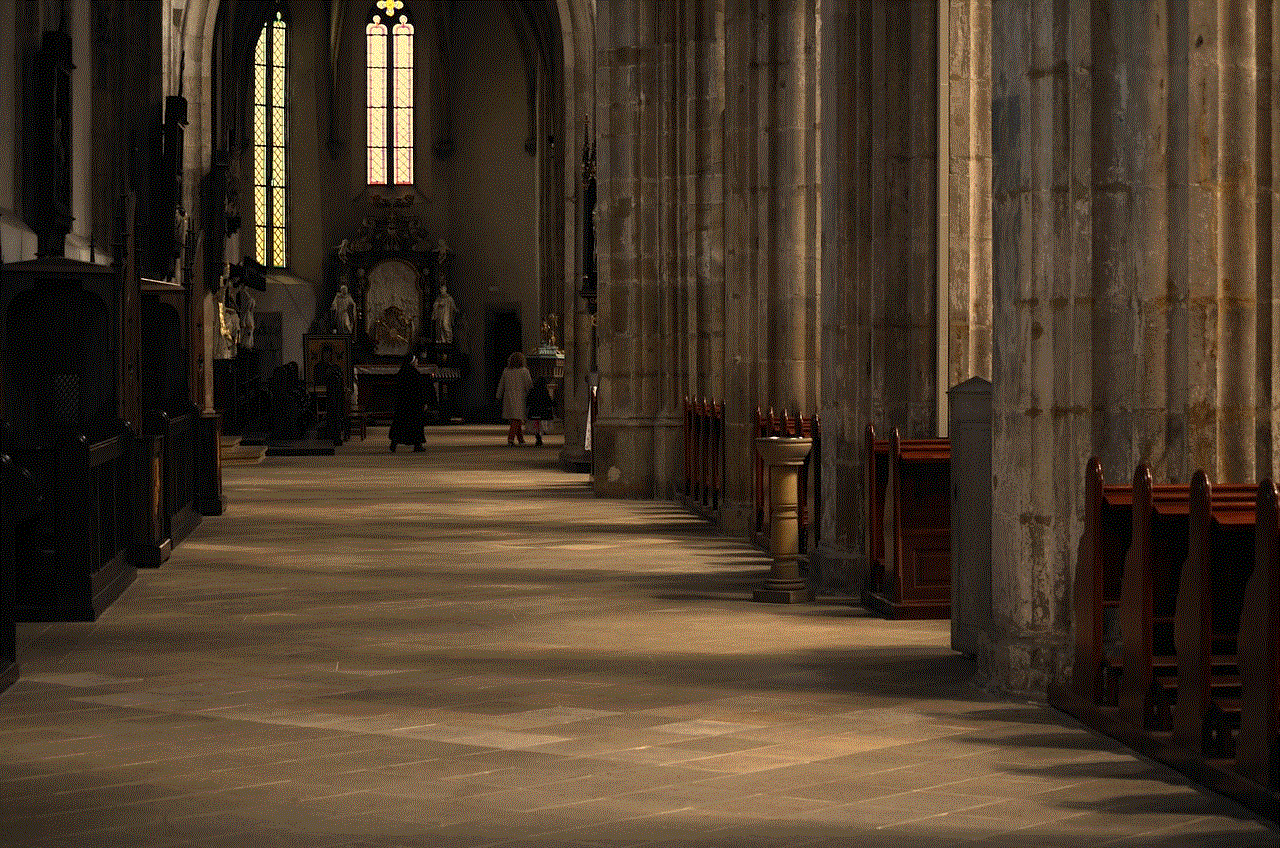
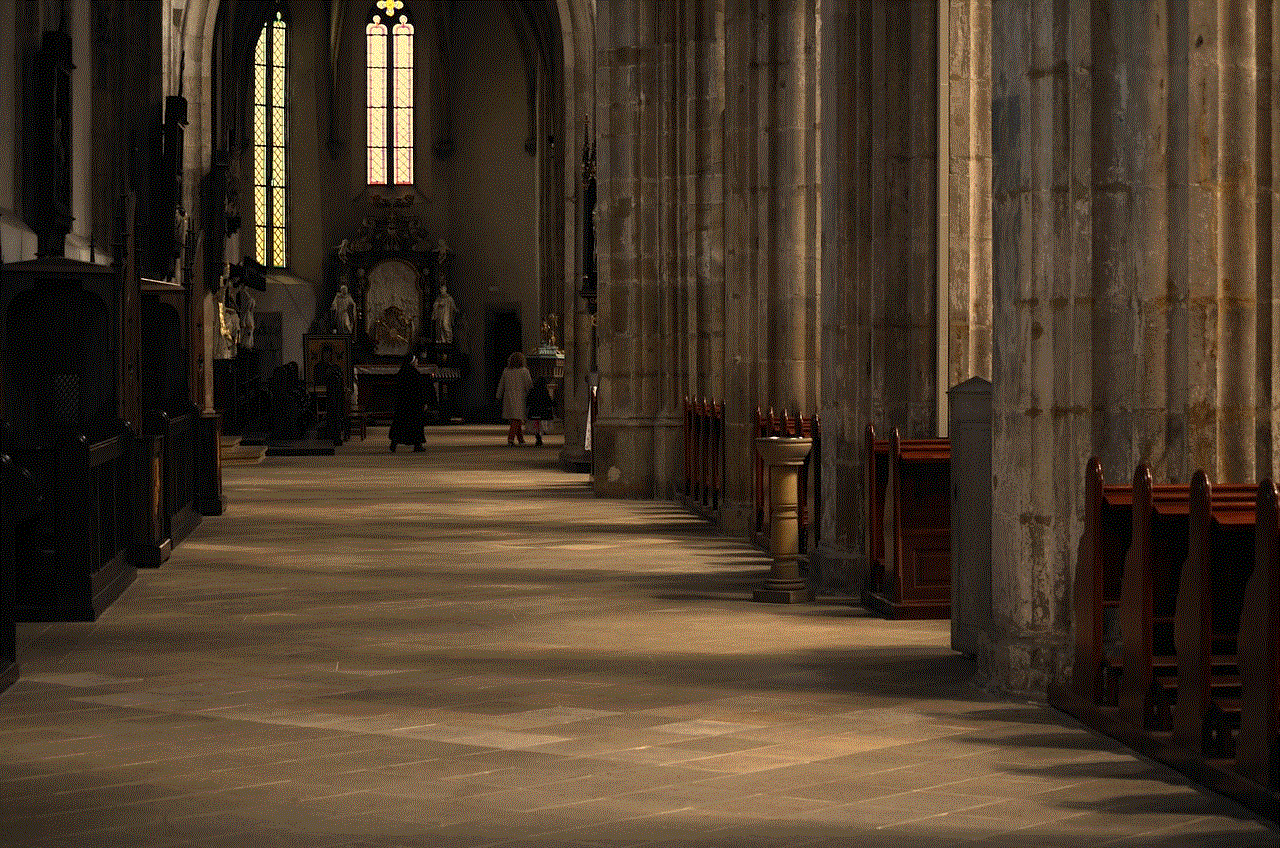
By incorporating quality apps into your child’s routine, you can enhance their learning experience and foster essential skills that will benefit them in the future. With the right tools, technology can be a powerful ally in the journey of early childhood development. So, explore these fantastic free apps and enjoy watching your little ones learn and grow through play!
