real or fake
# Real or Fake: The Quest for Truth in a World of Misinformation
In an age where information is available at our fingertips, distinguishing between what is real and what is fake has become a daunting task. The digital revolution, while democratizing access to information, has also paved the way for a surge in misinformation and disinformation. This article delves into the complexities of this issue, exploring its implications on society, the mechanisms behind misinformation, and the strategies individuals and communities can employ to navigate through the noise.
## The Rise of Misinformation
Misinformation is not a new phenomenon; it has existed for centuries. However, the advent of the internet and social media platforms has exponentially increased its reach and impact. A study conducted by Stanford University found that 80% of people are unable to distinguish between real news and fake news when consuming information online. This inability is partly due to the inherent biases in human cognition, where individuals tend to accept information that aligns with their pre-existing beliefs while dismissing contradictory evidence.
The rapid spread of misinformation became particularly evident during significant global events, such as the COVID-19 pandemic. False claims about the virus, treatments, and vaccines proliferated across social media platforms, leading to widespread confusion and, in some cases, harmful behavior. The World Health Organization even labeled the situation an “infodemic,” highlighting the overwhelming amount of information—both accurate and inaccurate—surrounding the pandemic.
## The Mechanics of Misinformation
Understanding how misinformation spreads is crucial for combating it. Social media algorithms, designed to maximize user engagement, often prioritize sensational or emotionally charged content. This means that fake news stories, which tend to elicit strong emotional reactions, are more likely to be shared than factual reporting.
Additionally, the phenomenon of echo chambers—where individuals are exposed only to information that reinforces their existing beliefs—further exacerbates the problem. In these digital silos, misinformation can thrive unchecked, as users are less likely to encounter counter-narratives that challenge their views. Studies have shown that misinformation spreads more quickly and widely within these echo chambers, making it difficult for factual information to penetrate.
## The Psychological Underpinnings
The psychology behind why people believe and share misinformation is multifaceted. Cognitive biases, such as confirmation bias, play a significant role. When individuals encounter information that aligns with their beliefs, they are more likely to accept it as true. Conversely, when faced with contradictory evidence, they may reject it outright, often doubling down on their initial beliefs.
Moreover, the phenomenon of social proof—where individuals look to others to determine what is correct—can lead to the rapid spread of misinformation. If a piece of fake news is widely shared and endorsed by peers, others may perceive it as credible simply because of its popularity.
## The Role of Media Literacy
In a landscape saturated with misinformation, media literacy emerges as a crucial tool for individuals seeking to discern fact from fiction. Media literacy involves understanding how media works, recognizing biases, and critically evaluating information sources. Educational initiatives aimed at enhancing media literacy can empower individuals to navigate the complex information ecosystem more effectively.
Schools, libraries, and community organizations are increasingly integrating media literacy programs into their curricula. These programs often focus on teaching critical thinking skills, encouraging students to ask questions about the sources of information, the motives behind it, and the evidence supporting it. By fostering a culture of inquiry, media literacy can help individuals become more discerning consumers of information.
## The Role of Technology
Technology can both exacerbate and mitigate the spread of misinformation. On one hand, the algorithms that drive social media platforms can amplify false narratives. On the other hand, advancements in artificial intelligence (AI) and machine learning offer promising solutions for identifying and combating misinformation.
AI-driven tools can analyze vast amounts of data to detect patterns indicative of misinformation. For instance, some platforms employ algorithms that flag potentially false information for further review. Additionally, fact-checking organizations are leveraging technology to assess the veracity of claims made online, providing users with reliable information to counter misinformation.
Despite these advancements, the effectiveness of technology in combating misinformation is not guaranteed. Algorithms can inadvertently create filter bubbles, where users are shown only information that aligns with their beliefs. Moreover, the sheer volume of content generated daily poses significant challenges for automated fact-checking systems.
## The Impact on Society
The consequences of misinformation extend beyond individual beliefs; they can have profound implications for society as a whole. Misinformation has the potential to erode trust in institutions, including the media, government, and public health organizations. When individuals encounter conflicting information, they may become skeptical of all sources, leading to a general decline in trust.
This erosion of trust can have dire consequences. For instance, during the COVID-19 pandemic, misinformation surrounding vaccines contributed to vaccine hesitancy, ultimately hindering efforts to achieve herd immunity. Similarly, misinformation about climate change has led to public apathy and resistance to necessary policy changes aimed at addressing the crisis.
Furthermore, misinformation can exacerbate social divisions and polarize communities. As individuals retreat into their echo chambers, they become increasingly entrenched in their beliefs, making constructive dialogue and compromise more challenging. The result is a fragmented society, where consensus becomes difficult to achieve.
## Strategies for Individuals and Communities
While the challenges posed by misinformation are significant, individuals and communities can take proactive steps to combat it. Here are several strategies to consider:
1. **Verify Information**: Before sharing information, take the time to verify its accuracy. Utilize fact-checking websites and cross-reference multiple sources to confirm claims.
2. **Engage in Critical Thinking**: Approach information with a skeptical mindset. Consider the source, the evidence presented, and the potential biases involved.
3. **Foster Open Dialogue**: Encourage discussions with individuals who hold differing views. Engaging in respectful conversations can help bridge divides and promote understanding.
4. **Promote Media Literacy**: Advocate for media literacy initiatives within your community. Support local organizations that provide resources and training on critical media consumption.
5. **Limit Exposure to Misinformation**: Be mindful of your media consumption habits. Curate your social media feeds to include reputable sources and reduce exposure to sensationalized content.
6. **Report Misinformation**: Many social media platforms have mechanisms for reporting false information. Utilize these tools to help curb the spread of fake news.
7. **Educate Others**: Share your knowledge of misinformation and its effects with friends and family. Empower others to become critical consumers of information.
## The Future of Information
As we move forward, the fight against misinformation will require a concerted effort from individuals, communities, and institutions. The challenges posed by misinformation are unlikely to dissipate, given the rapid pace of technological advancement and the evolving nature of media consumption. However, by prioritizing media literacy, fostering open dialogue, and utilizing technology responsibly, we can create a more informed society.
The responsibility to discern real from fake information lies not only with individuals but also with social media platforms, governments, and educational institutions. By working together, we can build a more resilient information ecosystem that prioritizes truth and transparency.
## Conclusion
In conclusion, the quest for truth in a world filled with misinformation is a complex and ongoing challenge. While the digital age has provided us with unprecedented access to information, it has also necessitated a critical examination of the information we consume. By understanding the mechanisms of misinformation, employing media literacy, and engaging in constructive dialogue, we can navigate the complexities of our information landscape. The fight against misinformation is not just an individual endeavor; it is a collective responsibility that impacts the very fabric of our society. As we continue to grapple with these issues, the pursuit of truth remains a vital endeavor in fostering a more informed and cohesive world.
how to share on teams
# How to Share on microsoft -parental-controls-guide”>Microsoft Teams: A Comprehensive Guide
Microsoft Teams has become an essential tool for many organizations, enabling seamless collaboration and communication among team members. Whether you’re sharing files, messages, or video calls, knowing how to effectively share content in Teams is crucial for enhancing productivity and ensuring that your messages are received as intended. This article will delve into the various methods and best practices for sharing on Microsoft Teams, providing you with a comprehensive guide.
## Understanding Microsoft Teams
Before diving into the sharing functionalities, it’s important to understand what Microsoft Teams is. Launched in 2017, Teams is a collaboration platform that integrates with Microsoft 365 applications, facilitating chat, video meetings, file storage, and application integration. With its user-friendly interface and array of features, Teams has quickly become a go-to solution for businesses, educational institutions, and remote teams.
## Getting Started with Teams
To share effectively in Teams, you first need to set up your account and familiarize yourself with the platform. If you are new to Teams, you can sign up for a Microsoft 365 account, which provides access to Teams and other essential Microsoft applications. Once you have your account, download the Teams application on your desktop or mobile device, or you can opt to use the web version.
After logging in, you will see the main interface, which is divided into several sections: the Activity feed, Chat, Teams, Assignments (for education), Calendar, and Calls. Understanding these areas will help you navigate the platform more efficiently when sharing content.
## Sharing Files in Teams
One of the primary functions of Microsoft Teams is file sharing. Teams makes it easy to upload, share, and collaborate on documents, spreadsheets, and presentations. Here are the steps to share files in Teams:
### 1. Uploading Files to a Team



To share files within a team, navigate to the “Files” tab in the specific channel. Here you can upload files from your device or create new documents directly in Teams. To upload:
– Click on the “Upload” button.
– Select the file you wish to share from your device.
– Once uploaded, the file will be visible to all team members in that channel.
### 2. Sharing Files in a Chat
If you want to share a file in a private chat or group chat, simply click on the paperclip icon in the message box. This allows you to select a file from your device or choose a file that’s already stored in Teams or OneDrive. Once shared, the recipient(s) can download or collaborate on the file directly from the chat.
### 3. Using OneDrive for File Sharing
If you prefer sharing files stored in OneDrive, you can do so seamlessly within Teams. Click on the “Attach” icon in your message box, select “OneDrive,” and choose the file you want to share. This method ensures that you are sharing the latest version of the document, as any changes made in OneDrive will automatically reflect in Teams.
## Sharing Screens and Presentations
In addition to sharing files, Teams offers robust features for sharing your screen or presentations during meetings. This functionality is particularly useful for remote work and virtual presentations.
### 1. Screen Sharing in Meetings
To share your screen during a Teams meeting, follow these steps:
– Join the meeting and look for the toolbar at the bottom of the window.
– Click on the “Share” icon (it looks like an upward arrow).
– You will see options to share your entire desktop or a specific window. Select the option that suits your needs.
– Once you select what to share, all attendees will be able to see your screen in real-time.
### 2. Sharing PowerPoint Presentations
If you are presenting a PowerPoint presentation, Teams makes it easy to share it directly from the app. Here’s how:
– In the meeting toolbar, click on the “Share” icon.
– Select “PowerPoint” from the options.
– Choose the presentation you want to share from your files.
– Teams will open the presentation in a separate view, allowing you to navigate through slides while participants can see your presentation.
## Sharing Links and Resources
In addition to files and screens, sharing links to resources can be an effective way to direct team members to relevant content. This can include links to websites, documents, or other resources that can enhance collaboration.
### 1. Sharing Links in Chats and Teams
To share a link, simply copy the URL of the resource you want to share, paste it into the chat or channel message box, and hit enter. Teams will automatically generate a preview of the link, making it easier for recipients to understand what they are clicking on.
### 2. Using the Wiki Feature
Teams also includes a Wiki feature, which allows you to create and share notes, resources, and links within your team. This is particularly useful for teams that need a centralized location for information sharing. To share content via Wiki:
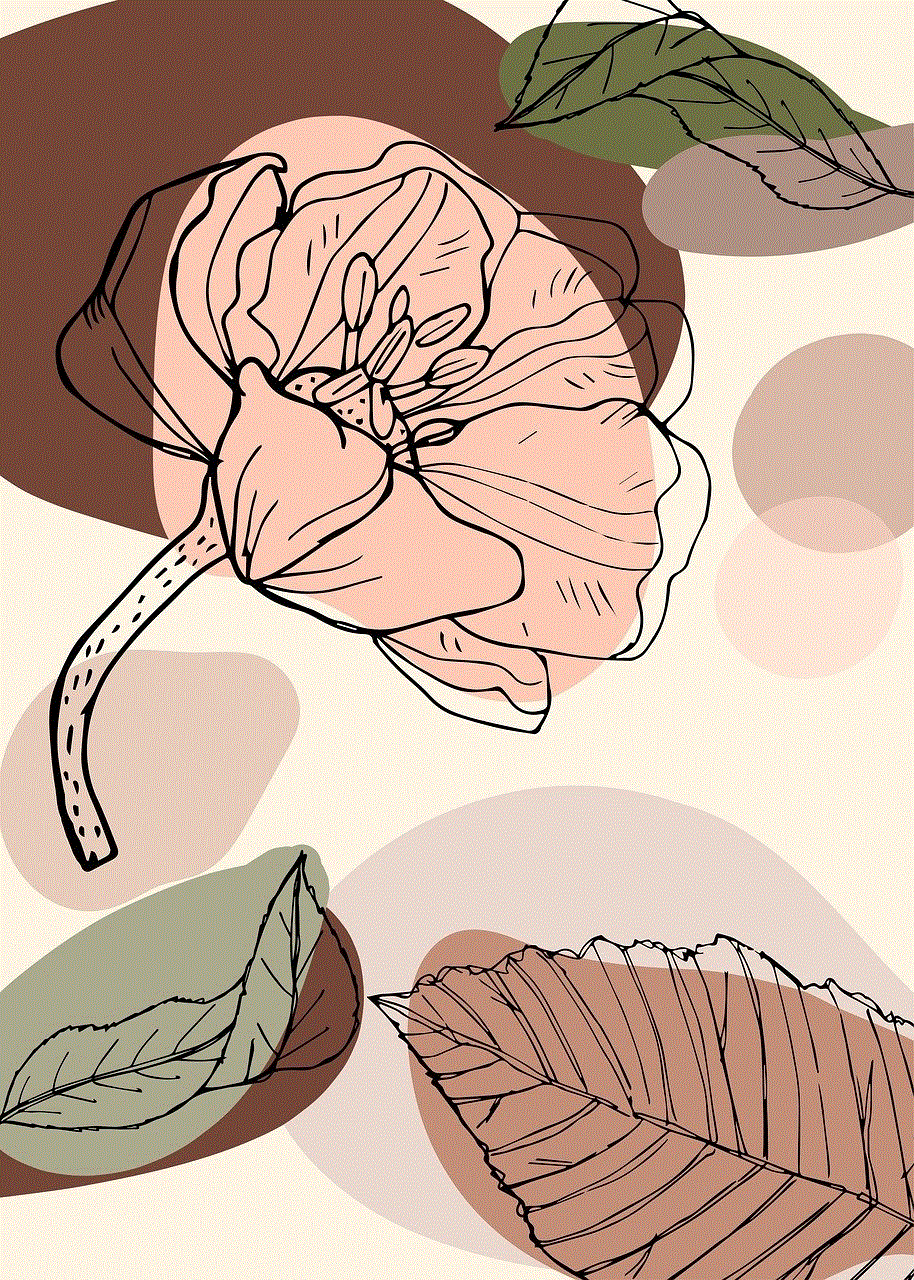
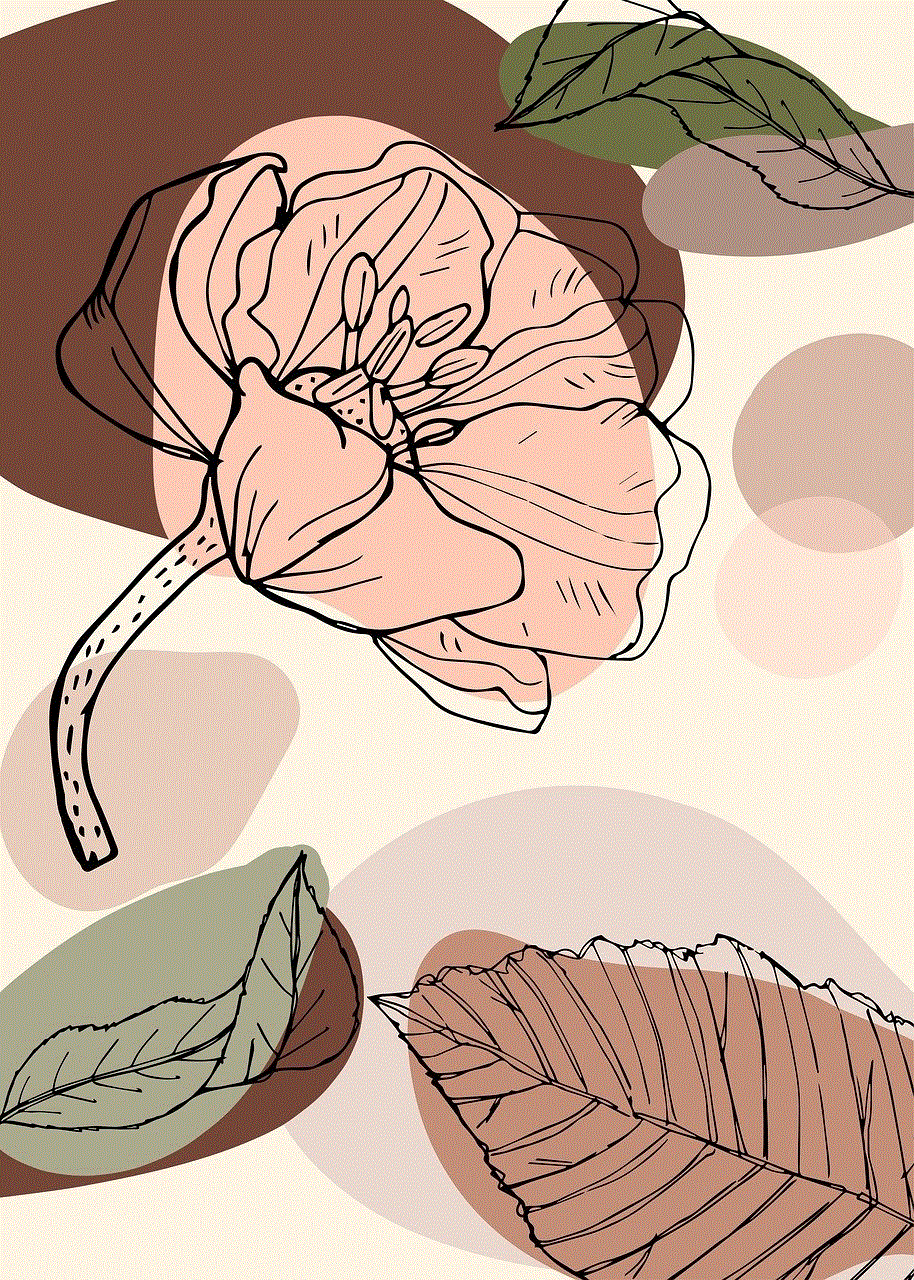
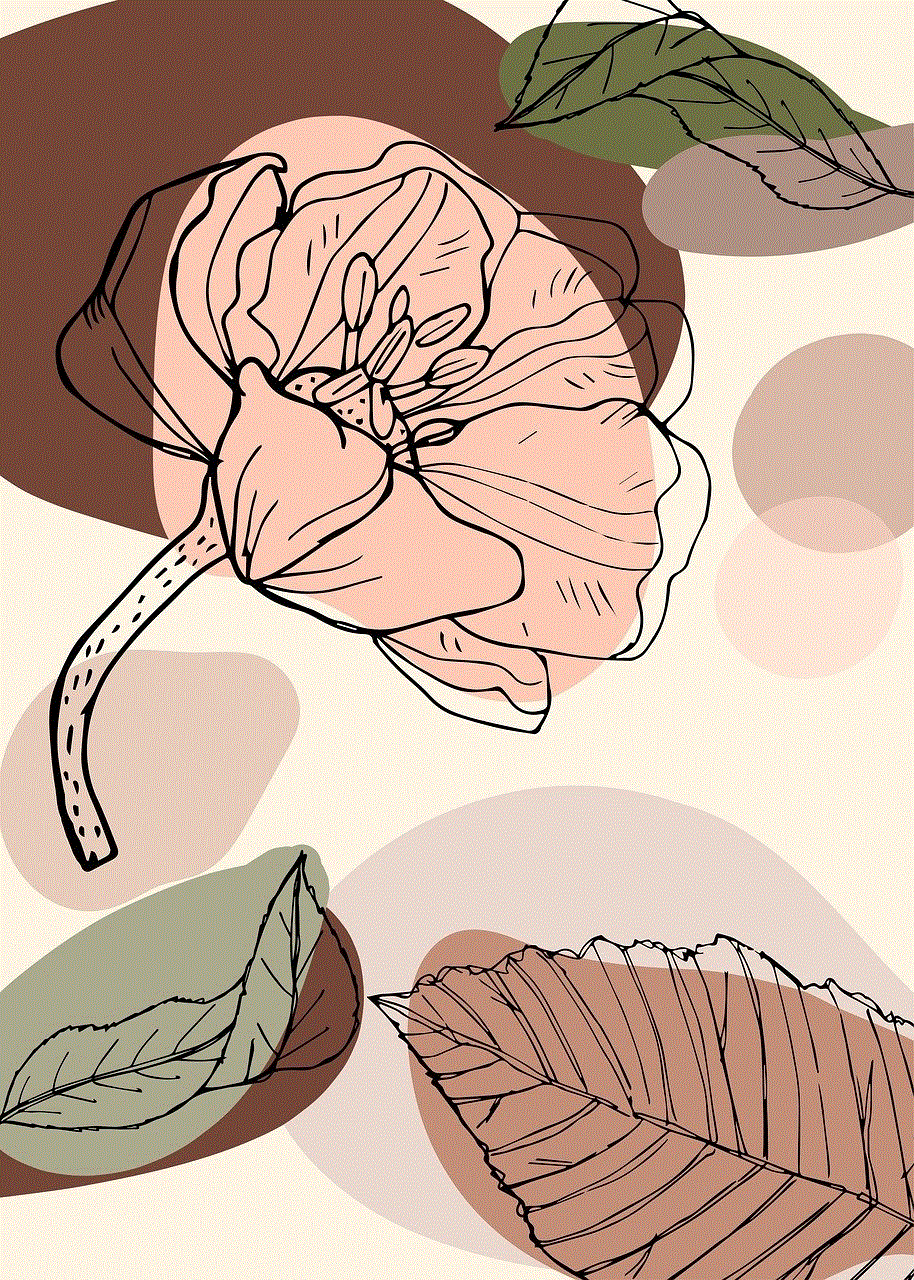
– Navigate to the “Wiki” tab in your team.
– Add a new page or section and input your content, including links and resources.
– Team members can view, edit, and collaborate on this information in real-time.
## Best Practices for Sharing on Teams
While Microsoft Teams provides various tools for sharing, using them effectively is key to successful communication. Here are some best practices to enhance your sharing experience:
### 1. Organize Your Files
Keep your files organized within Teams by creating folders for different projects or topics. This will make it easier for team members to find the documents they need and reduce clutter.
### 2. Use Descriptive Filenames
When uploading files, use clear and descriptive filenames. This helps recipients understand the content without needing to open the file, saving time and improving communication efficiency.
### 3. Set permissions Wisely
When sharing files, especially sensitive documents, ensure you set the appropriate permissions . Teams allows you to control who can view or edit files, so set these permissions based on the needs of your team.
### 4. Be Clear in Your Communication
When sharing links, files, or screens, provide context for what you are sharing. Include a brief description or instructions, so team members understand the purpose and relevance of the content.
### 5. Utilize @Mentions
To draw attention to specific team members when sharing files or links, use the @mention feature. This sends a notification to the mentioned user, ensuring they are aware of the shared content and can respond accordingly.
## Advanced Features for Sharing
Microsoft Teams also includes advanced features that enhance the sharing experience. These functionalities can help you collaborate more effectively.
### 1. Integrating Third-Party Apps
Teams supports integration with various third-party applications, such as Trello, Asana, and GitHub. By integrating these apps, you can share updates, tasks, and resources seamlessly within Teams, streamlining your workflow.
### 2. Using Teams Bots
Bots in Teams can assist with information sharing and task management. For example, the Polly bot can be used to create polls and surveys, enabling quick feedback from team members. This can be particularly useful for sharing opinions or making decisions collaboratively.
### 3. Collaborating in Real-Time
One of the standout features of Teams is real-time collaboration. When you share a file, multiple team members can edit the document simultaneously, allowing for instant feedback and a more dynamic collaboration process.
## Conclusion



Sharing on Microsoft Teams is a powerful way to enhance collaboration and communication within your organization. By understanding the various sharing methods and best practices, you can ensure that your team is effectively working together, whether in the office or remotely. From sharing files and presentations to utilizing advanced features like app integration and real-time collaboration, Teams offers a comprehensive suite of tools designed to foster teamwork and productivity.
As you continue to explore Microsoft Teams, remember that effective sharing is not just about the tools you use, but also about clear communication and organization. By implementing the strategies outlined in this guide, you can maximize the potential of Microsoft Teams, ensuring your team stays connected and productive. Whether you are a seasoned Teams user or a newcomer, mastering the art of sharing will undoubtedly benefit your collaborative efforts and contribute to your team’s success.
