what is find my mobile
# Find My Mobile: A Comprehensive Guide
In an age where our smartphones have become extensions of ourselves, losing one can feel like losing a part of our identity. With the proliferation of mobile devices, the need for a reliable way to track, locate, and secure these gadgets has become paramount. This is where services like “Find My Mobile” come into play. This article delves deep into what Find My Mobile is, how it works, its features, benefits, and much more.
## What is Find My Mobile?
Find My Mobile is a service provided primarily by Samsung for its mobile devices that allows users to track the location of their lost or stolen smartphones. This service is part of Samsung’s suite of security features designed to protect users from the potential risks associated with losing their devices. Although initially developed for Samsung devices, similar services exist for other brands under different names, such as Apple’s Find My iPhone and Google’s Find My Device for Android phones.
The core functionality of Find My Mobile is to help users locate their devices using GPS technology. However, its utility extends beyond just tracking; it offers various features that enhance the overall security and recovery process of lost devices.
## How Does Find My Mobile Work?
To utilize Find My Mobile, users must first enable the service on their Samsung devices. This generally involves creating a Samsung account and activating the “Find My Mobile” option in the device settings. Once activated, the device continuously communicates its location data to Samsung’s servers, which allows the user to track it remotely.
When a phone is lost, the user can log into the Find My Mobile website or app using their Samsung account credentials. The interface displays a map with the last known location of the device. Depending on the situation, users can take various actions such as ringing the device, locking it, or even wiping its data remotely.
## Key Features of Find My Mobile
### 1. Location Tracking
The primary feature of Find My Mobile is its ability to track the device’s location. Once the service is enabled, users can pinpoint the last known location of their phone on a map. This feature is particularly useful in urban environments where devices can easily be misplaced.
### 2. Remote Lock
If a user realizes their device is lost or stolen, they can remotely lock it through Find My Mobile. This feature adds an immediate layer of security by preventing unauthorized access to the device and its data. The user can also display a custom message on the lock screen , which could help in recovering the device if someone finds it.
### 3. Data Wipe
In the unfortunate event that a device cannot be recovered, Find My Mobile allows users to wipe all data from the device remotely. This action ensures that personal information, photos, and sensitive data do not fall into the wrong hands.
### 4. Ring My Device
Sometimes, the simplest solution is the best. The “Ring My Device” feature allows users to make their device ring loudly, even if it’s on silent mode. This is particularly useful in situations where the device is misplaced within the home or office.
### 5. Battery Status and Network Information
Find My Mobile also provides users with real-time updates regarding the battery status and network connection of the lost device. This information can help in determining whether the phone is still operational and, therefore, recoverable.
### 6. Location History
For users who frequently misplace their devices, Find My Mobile offers a location history feature. This feature allows users to see where their device has been over a specific period, providing insights that may help in locating it.
### 7. Secure Folder Access
For users who utilize Samsung’s Secure Folder feature, Find My Mobile can help in securing access to this encrypted section. Should the device be lost, users can manage their Secure Folder settings remotely to ensure their sensitive information remains protected.
## Setting Up Find My Mobile
Setting up Find My Mobile is a straightforward process. Here’s a step-by-step guide to get you started:
### Step 1: Create a Samsung Account
Before you can use Find My Mobile, you need a Samsung account. If you don’t have one, you can create it via the Samsung website or directly on your device.
### Step 2: Enable Find My Mobile
1. Go to **Settings** on your Samsung device.
2. Scroll down and select **Biometrics and Security**.
3. Tap on **Find My Mobile**.
4. Toggle the switch to enable the service. You may also want to enable the “Remote Unlock” option for added security.
### Step 3: Allow Location Access
For accurate tracking, ensure that location services are enabled on your device. Go to **Settings**, select **Location**, and make sure it’s turned on.
### Step 4: Familiarize Yourself with the Interface
Once setup is complete, take a moment to familiarize yourself with the Find My Mobile interface. You can access it via the Samsung website or the Find My Mobile app.
## Benefits of Using Find My Mobile
### 1. Peace of Mind
The primary benefit of using Find My Mobile is the peace of mind it offers. Knowing that you have a reliable method to locate your device can significantly reduce anxiety, especially in busy environments.
### 2. Data Security
In a world where data breaches are increasingly common, Find My Mobile provides a safeguard against unauthorized access to personal information. The ability to lock or wipe your device remotely ensures that sensitive data remains protected.
### 3. Cost Savings
Losing a smartphone can be an expensive ordeal. By utilizing Find My Mobile, users can potentially recover their devices, saving the costs associated with buying a replacement.
### 4. User-Friendly Interface
The intuitive design of the Find My Mobile interface makes it easy for users of all tech-savviness levels to navigate and utilize its features effectively.
### 5. Community Assistance
When users report their device as lost or stolen, they can also enable a feature that allows other Samsung users to assist in locating it. This community-driven approach can enhance the chances of recovery.
## Limitations of Find My Mobile
While Find My Mobile is a robust service, it does have its limitations. Understanding these can help users make more informed choices regarding their device security.
### 1. Dependency on Internet Connection
Find My Mobile relies on a stable internet connection for location tracking and remote commands. If your device is turned off, out of battery, or disconnected from the internet, it may be impossible to locate it.
### 2. Limited to Samsung Devices
As the name suggests, Find My Mobile is specifically designed for Samsung devices. Users with other brands will need to look for alternative solutions, such as Google’s Find My Device for Android or Apple’s Find My iPhone.
### 3. Potential for Misuse
While Find My Mobile is an essential tool for recovering lost devices, there is potential for misuse. Individuals with malicious intent could use the service to stalk or harass others, highlighting the need for responsible usage.
## Alternatives to Find My Mobile
If you’re using a non-Samsung device or seek alternative solutions, there are several options available:
### 1. Google’s Find My Device
For Android users, Google offers Find My Device, which provides similar functionalities, including location tracking, device locking, and remote wiping.
### 2. Apple’s Find My iPhone
For Apple users, the Find My iPhone feature allows you to track, lock, and erase your iPhone, iPad, or Mac. This service is integrated into iOS and macOS devices, making it easy to use.
### 3. Third-Party Apps
There are numerous third-party applications available that provide similar tracking and security functionalities. Apps like Life360 and Prey Anti Theft offer additional features, such as family location sharing and more comprehensive tracking options.
## Conclusion
Find My Mobile is an invaluable service for Samsung users, providing a range of features designed to ensure the security and recoverability of mobile devices. In a world increasingly reliant on technology, the ability to track, lock, and wipe devices remotely is essential. While there are limitations, the overall benefits far outweigh the drawbacks.
As technology continues to evolve, so too will the methods we use to secure our devices. Understanding and utilizing services like Find My Mobile is a crucial step in safeguarding our digital lives. As users, we must remain vigilant and proactive in securing our devices, ensuring that losing a smartphone does not lead to a loss of personal security or peace of mind.
In the end, the best strategy is to combine the use of Find My Mobile with other security measures, such as strong passwords, biometric locks, and regular data backups. In doing so, we can maximize our protection and enjoy the convenience that smartphones bring to our daily lives.



how to turn on location on iphone 12
# How to Turn On Location on iPhone 12: A Comprehensive Guide
In today’s fast-paced digital world, the ability to access location services on your smartphone is crucial. Whether you’re navigating through unfamiliar streets, finding nearby restaurants, or using location-based apps, having your iPhone 12’s location services activated is essential. In this comprehensive guide, we’ll walk you through the steps to turn on location services on your iPhone 12, explore the benefits of doing so, address privacy concerns, and delve into various location-based features and apps that can enhance your experience.
## Understanding Location Services
Before we delve into the steps for enabling location services on your iPhone 12, it’s important to understand what location services are. Location services allow apps and websites to determine your approximate location using GPS, Wi-Fi, Bluetooth, and cellular data. By enabling this feature, your device can provide you with personalized experiences and accurate location-based information.
### Benefits of Enabling Location Services
1. **Navigation**: With location services turned on, you can use apps like Apple Maps, Google Maps, and Waze for real-time navigation. These apps can provide turn-by-turn directions, traffic updates, and estimated arrival times.
2. **Local Search Results**: Location services enhance your search results. For instance, if you search for “restaurants near me,” the results will be tailored based on your current location.
3. **Weather Updates**: Weather apps can provide localized forecasts and alerts when your location services are enabled, allowing you to stay informed about changing weather conditions.
4. **Social Media Check-Ins**: Many social media platforms allow you to check in at specific locations, share your whereabouts with friends, and discover new places.
5. **Emergency Services**: In case of emergencies, location services can help first responders locate you quickly, potentially saving lives.
## Step-by-Step Guide to Turn On Location Services on iPhone 12
### Step 1: Open Settings
To enable location services on your iPhone 12, start by opening the **Settings** app. You can find the Settings icon on your home screen; it looks like a gear.
### Step 2: Navigate to Privacy
Once you’re in the Settings menu, scroll down and tap on **Privacy**. This section contains various options related to your personal data and how it’s shared with apps.
### Step 3: Select Location Services
In the Privacy menu, you will see an option for **Location Services**. Tap on it to access the location settings for your device.
### Step 4: Enable Location Services
At the top of the Location Services menu, you will see a switch. If the switch is grayed out, it means that location services are turned off. Tap the switch to turn it on. Once enabled, the switch will turn green.
### Step 5: Manage Individual App Settings
After enabling location services, you can control which apps have access to your location. Scroll down to see a list of apps that have requested location access. For each app, you can choose from the following options:
– **Never**: The app will not have access to your location.
– **Ask Next Time**: The app will prompt you for permission the next time it tries to access your location.
– **While Using the App**: The app will only access your location when you’re actively using it.
– **Always**: The app will have access to your location at all times, even in the background.
Choose the appropriate setting for each app based on your needs and preferences.
### Step 6: Enable or Disable System Services
In addition to app-specific location settings, you can also manage system services that utilize your location. Scroll down to the bottom of the Location Services menu and tap on **System Services**. Here, you can toggle options such as **Find My iPhone**, **Emergency Calls & SOS**, and **Location-Based Alerts**.
## Exploring Location-Based Features on iPhone 12
With location services enabled, your iPhone 12 opens up a world of possibilities. Here are some of the key features and functionalities that rely on location services:
### 1. **Find My iPhone**
One of the most indispensable features for iPhone users is the **Find My iPhone** service. This feature allows you to track the location of your device if it gets lost or stolen. By enabling location services, you ensure that you can locate your iPhone when needed.
### 2. **Maps and Navigation**
As mentioned earlier, apps like Apple Maps and Google Maps rely heavily on location services to provide accurate navigation. You can get real-time traffic updates, find the fastest routes, and explore nearby points of interest.
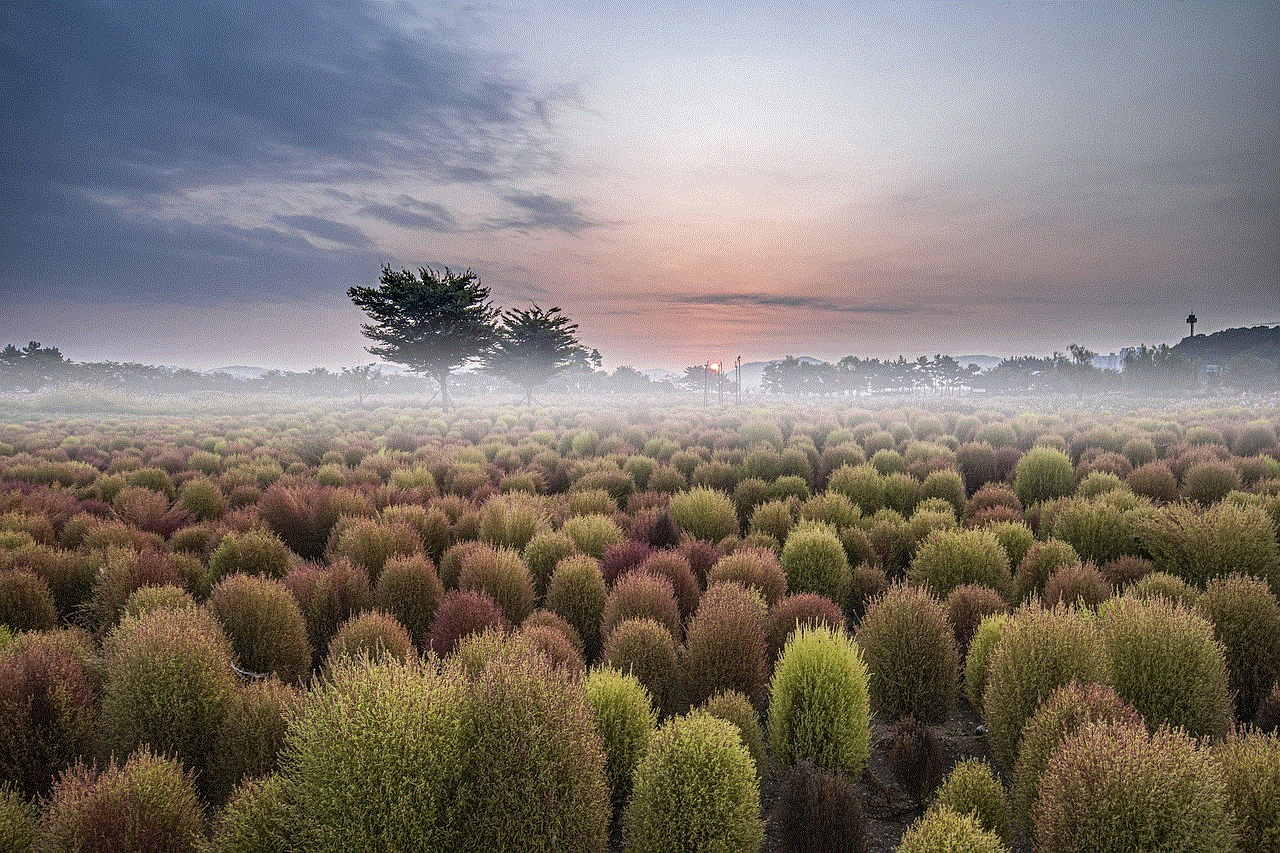
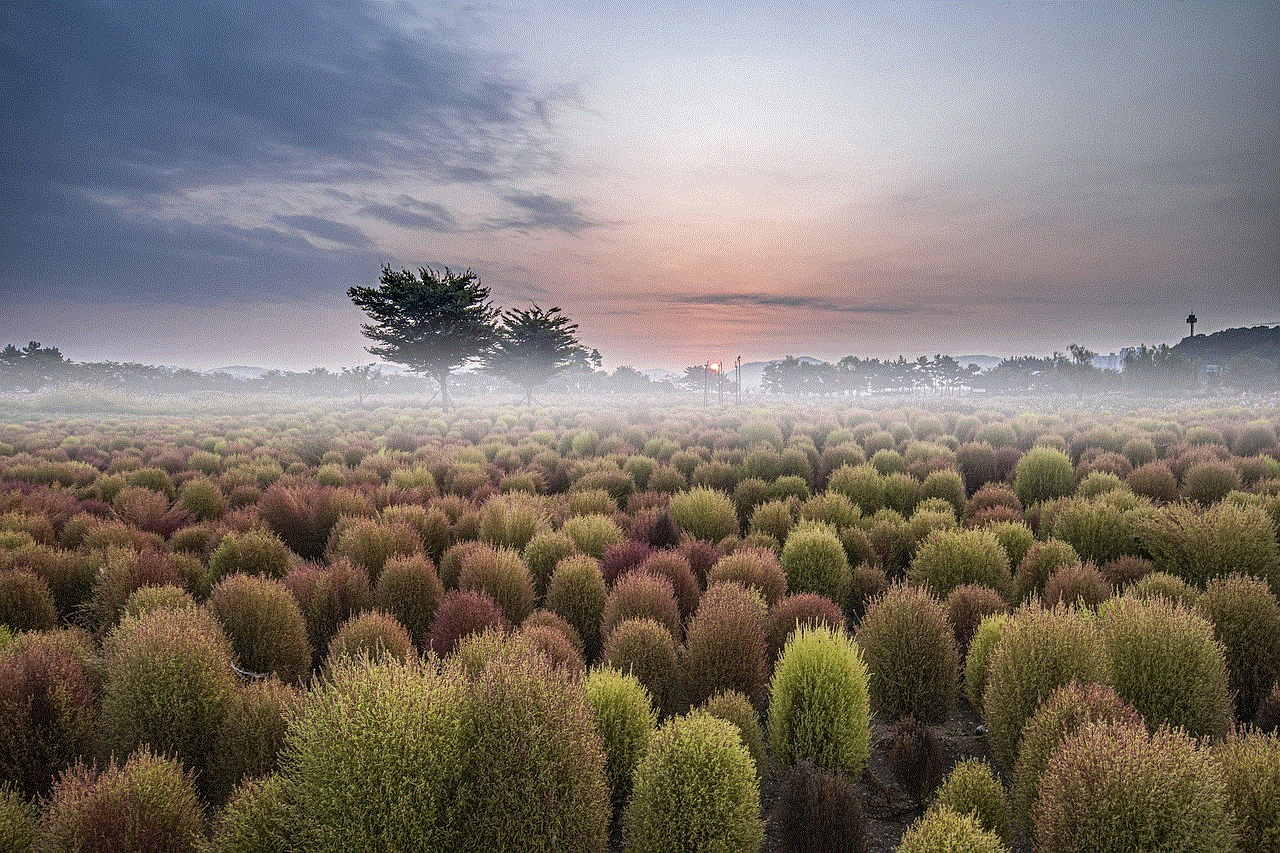
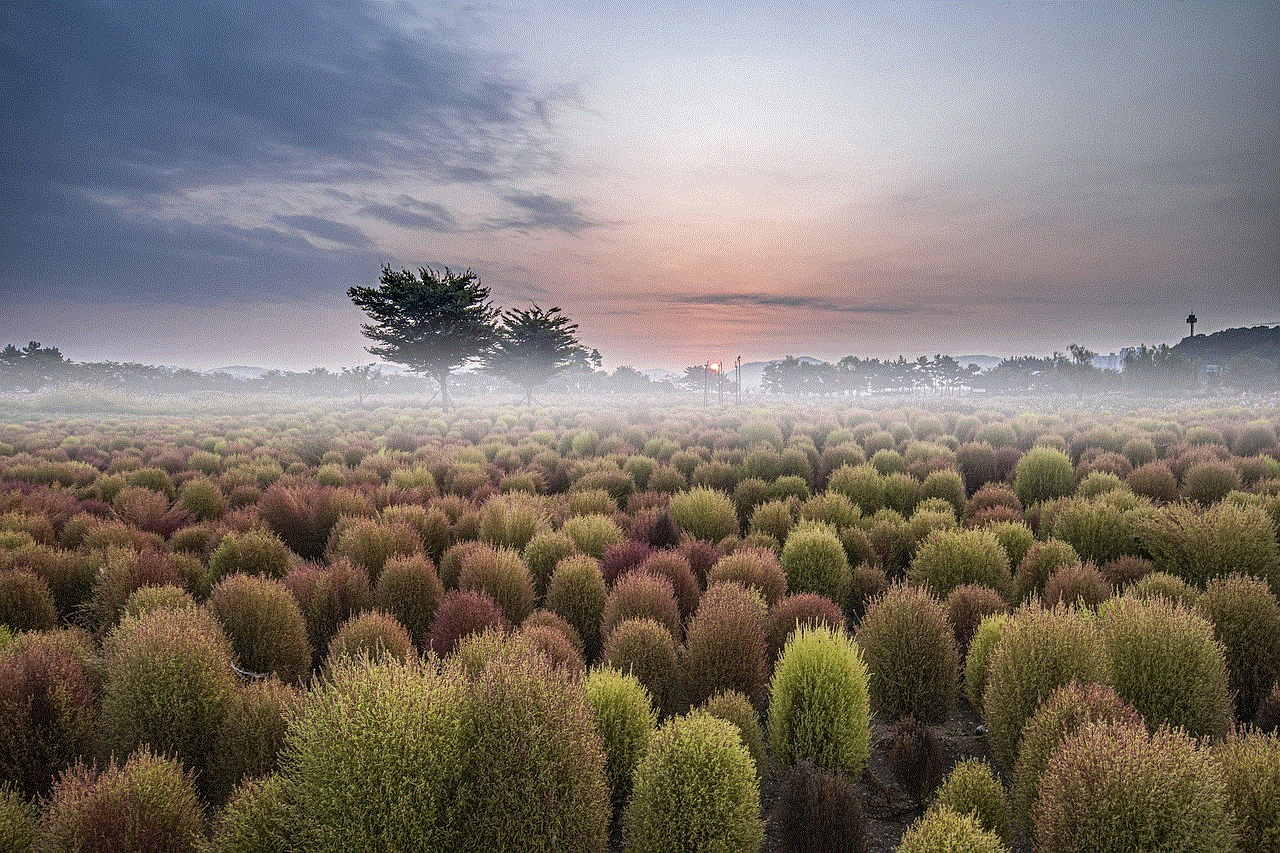
### 3. **Location-Based Reminders**
With location services enabled, you can set reminders that trigger based on your location. For example, you can create a reminder to pick up groceries when you’re near your local grocery store.
### 4. **Fitness and Health Tracking**
Fitness apps like Apple Health and third-party applications can track your workouts and activities more accurately when location services are turned on. Whether you’re running, cycling, or hiking, these apps can provide valuable insights into your performance.
### 5. **Weather Apps**
Weather applications can provide localized updates and alerts based on your current location, ensuring you receive the most relevant information about weather conditions.
### 6. **Photo Geotagging**
When you take photos with your iPhone 12, location services can geotag your images, allowing you to see where each photo was taken. This feature is particularly useful for organizing and reminiscing about your travels.
## Addressing Privacy Concerns
While location services offer numerous benefits, they also raise privacy concerns. It’s important to be mindful of how your location data is being used and shared. Here are some tips to manage your privacy effectively:
### 1. **Review App Permissions Regularly**
Periodically, review the location permissions granted to various apps on your iPhone 12. If an app doesn’t need access to your location, consider changing its settings to “Never” or “While Using the App.”
### 2. **Use Location Services Sparingly**
Only enable location services for apps that require it. For instance, while navigation apps need continuous access to your location, social media apps may only need it when you’re checking in.
### 3. **Turn Off Location Services When Not Needed**
If you’re not using location-based services, consider turning off location services altogether. You can always re-enable them when needed.
### 4. **Enable Significant Location Changes**
Instead of allowing continuous access to your location, you can enable the **Significant Location Changes** feature. This will allow your iPhone to track only significant changes in your location, which can help preserve battery life and enhance privacy.
## Troubleshooting Location Services Issues
Sometimes, you may encounter issues with location services not functioning as expected. Here are some common troubleshooting steps to resolve these problems:
### 1. **Check for Software Updates**
Ensure that your iPhone 12 is running the latest version of iOS. Apple frequently releases updates that can fix bugs and improve performance, including location services.
### 2. **Restart Your iPhone**
A simple restart can often resolve temporary glitches. If you notice that location services aren’t working, try restarting your iPhone 12 to see if that resolves the issue.
### 3. **Reset Location & Privacy Settings**
If you’re still experiencing issues, you can reset your location and privacy settings. Go to **Settings > General > Transfer or Reset iPhone > Reset > Reset Location & Privacy**. This will revert all location settings to their defaults, so you will need to reconfigure permissions for each app afterward.
### 4. **Check Your Internet Connection**
Location services often rely on an internet connection (Wi-Fi or cellular data) to provide accurate information. Ensure that your iPhone has a stable internet connection, as this can affect the performance of location services.
### 5. **Enable Airplane Mode and Disable It**
If you’re struggling with GPS accuracy, toggle **Airplane Mode** on and then off again. This can help refresh your network connections and potentially improve GPS functionality.
## Conclusion
Turning on location services on your iPhone 12 is a straightforward process that unlocks a multitude of features and functionalities designed to enhance your experience. From navigation and local search results to fitness tracking and emergency services, enabling location services allows you to make the most of your device.
However, it’s equally important to consider your privacy. Regularly review app permissions, use location services judiciously, and stay informed about how your data is being used. By following the steps outlined in this guide, you’ll not only be able to turn on location services, but you’ll also be equipped to manage them effectively for a safer and more personalized iPhone experience.
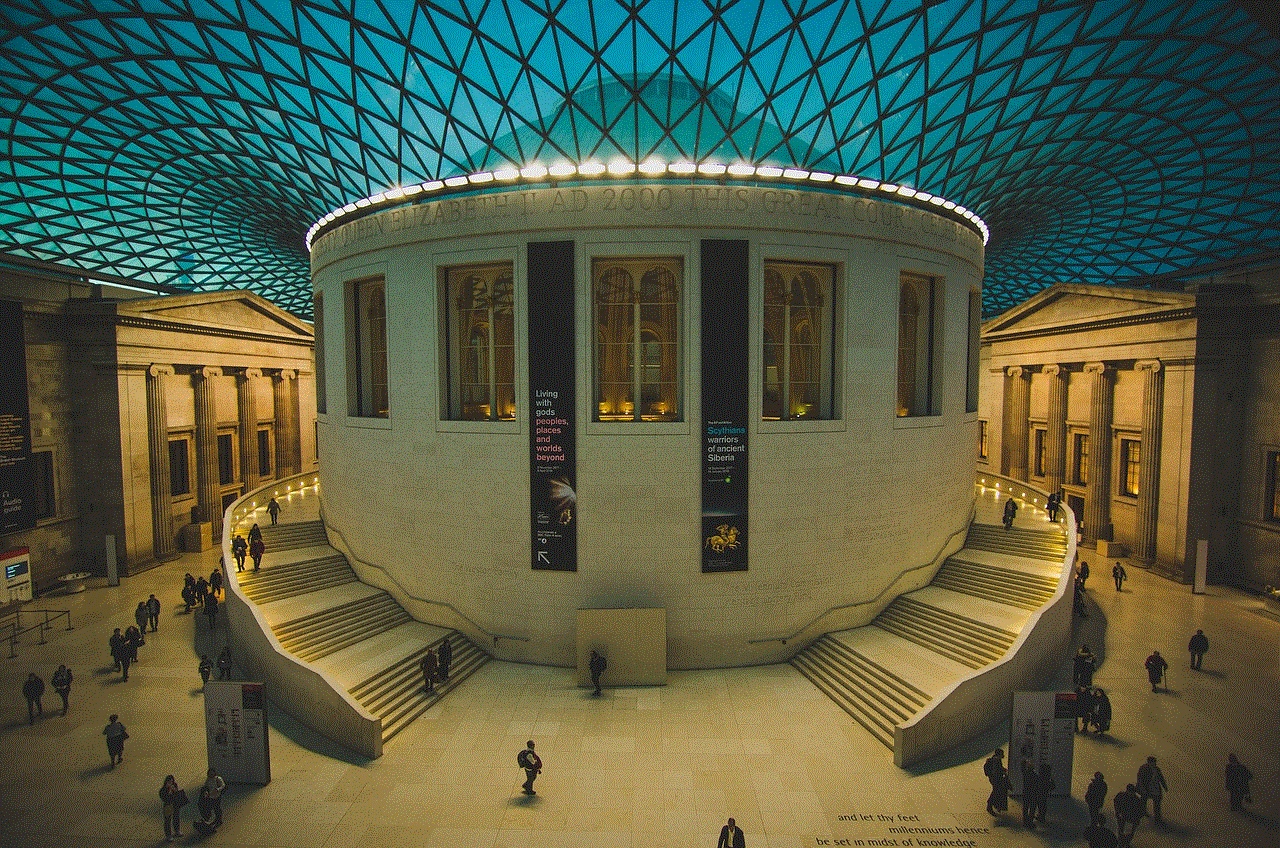
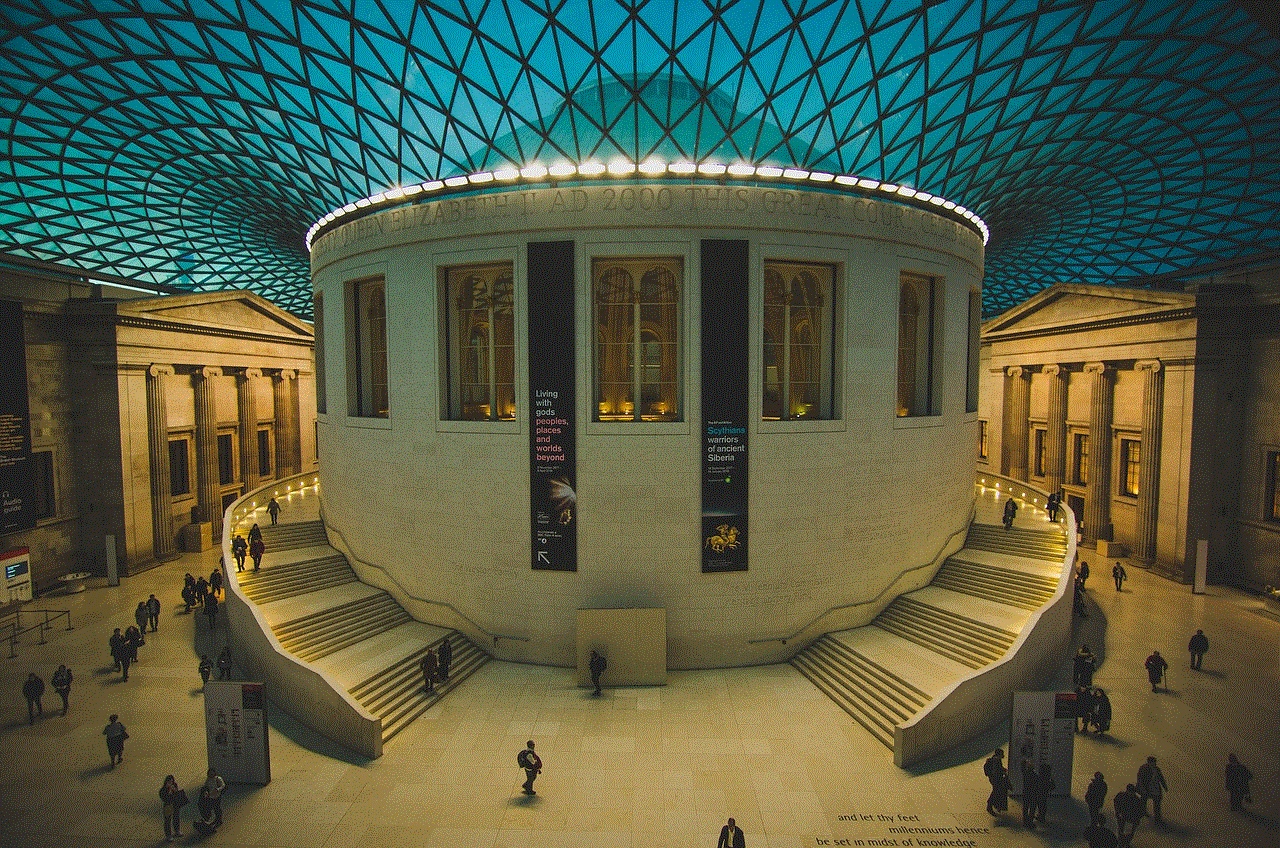
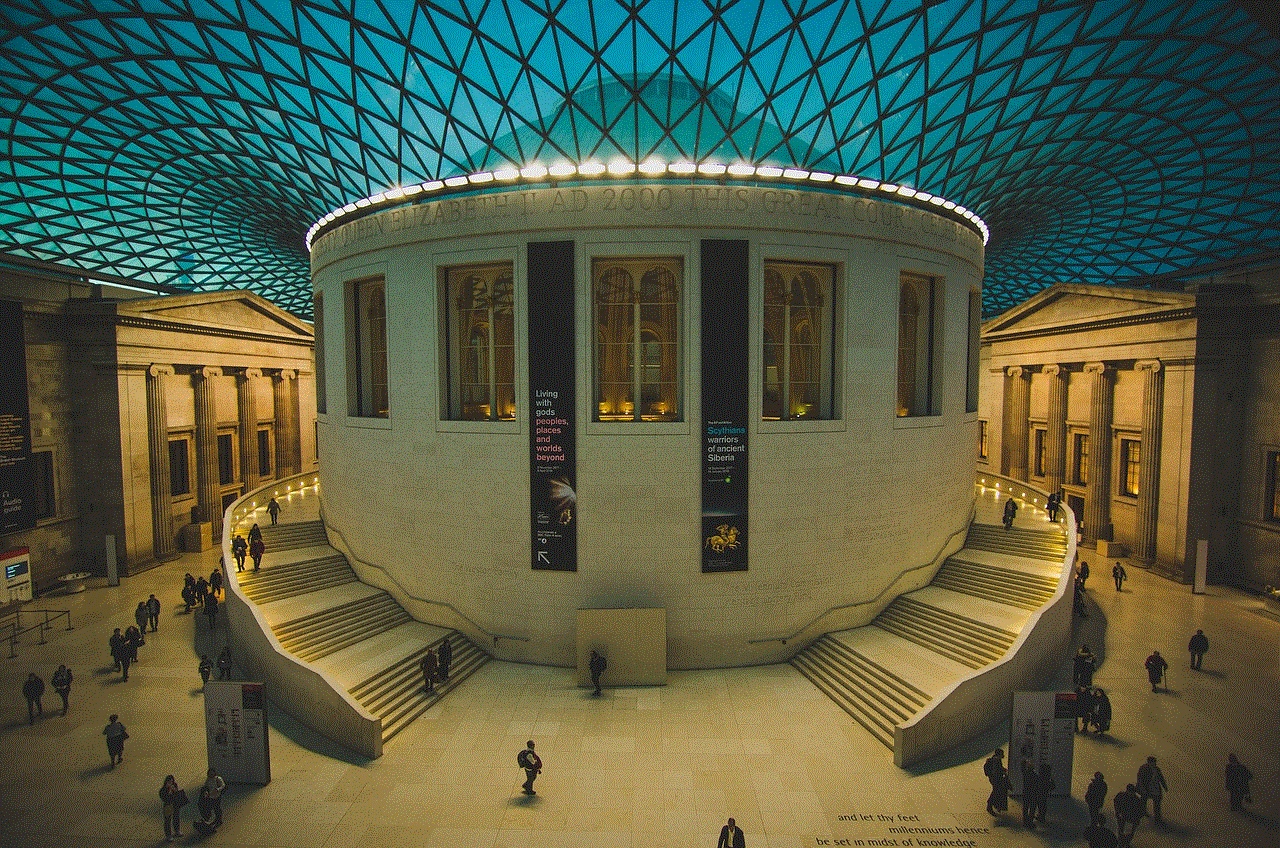
In a world where location-based technology is becoming increasingly integrated into our daily lives, knowing how to leverage these features can significantly enhance your mobile experience. Whether you’re exploring new places, staying connected with friends, or simply navigating your daily routine, your iPhone 12’s location services are here to help you every step of the way.
