why does iphone location jumps around
**Understanding Why iPhone Location Jumps Around: A Comprehensive Exploration**
In our fast-paced, technology-driven world, smartphones have become indispensable tools in our daily lives. Among the myriad features they offer, location services have revolutionized how we navigate our surroundings, connect with others, and access information. The iPhone, in particular, has advanced location tracking capabilities that help users pinpoint their exact locations. However, many iPhone users have experienced a frustrating phenomenon: their location appears to jump around unpredictably. This article delves into the reasons behind this issue, exploring the technology involved, potential causes, and ways to mitigate the problem.
### 1. The Technology Behind Location Services
To understand why an iPhone’s location may appear to jump around, it is essential first to grasp how location services work. iPhones utilize a combination of GPS (Global Positioning System), Wi-Fi triangulation, cell tower data, and Bluetooth to determine a user’s location. GPS is the most accurate method, relying on signals from satellites to pinpoint a location within a few meters. However, GPS signals can be disrupted in urban environments, densely populated areas, or indoors, leading to inaccuracies.
Wi-Fi triangulation enhances location accuracy by using nearby Wi-Fi networks to determine your location. The iPhone scans for available networks, compares their signal strengths, and calculates a location based on that information. Cell tower data provides an approximate location by measuring the distance from nearby cell towers, while Bluetooth can be used for very fine location tracking in specific scenarios, such as indoor navigation in malls or airports.
### 2. The Common Causes of Location Jumping
Given the complexity of the technologies involved, there are several reasons why an iPhone’s location might appear to jump around. Understanding these causes can help users troubleshoot and resolve the issue effectively.
#### a. GPS Signal Interference
As mentioned earlier, GPS relies on signals from multiple satellites. In urban areas with tall buildings, these signals can be obstructed or reflected, leading to inaccurate location readings. This phenomenon, known as “urban canyoning,” often causes the iPhone to misinterpret the user’s location, resulting in apparent jumps. Similarly, heavy tree cover, mountains, and indoor environments can hinder GPS signals.
#### b. Wi-Fi and Cell Tower Limitations
When GPS is unavailable, the iPhone resorts to Wi-Fi and cell tower data for location tracking. However, the accuracy of these methods can vary significantly. Wi-Fi triangulation relies on the presence of nearby networks, while cell tower triangulation can only provide a rough estimate based on the distance from the nearest towers. If the iPhone is in an area with few available networks or towers, location accuracy can suffer, leading to erratic location data.
#### c. Location Services Settings
The iPhone offers various settings that govern how location services function. Users may inadvertently alter these settings, causing erratic behavior. For example, if location services are set to “While Using the App” instead of “Always,” the iPhone may only update its location when the app is active, leading to apparent jumps when the app is closed. Furthermore, enabling or disabling features like “Significant Locations” can also impact how location data is processed.
### 3. Software Bugs and Updates
Software bugs can significantly affect how location services function. iPhones rely on complex algorithms to process location data, and any glitches in this programming can lead to inaccuracies. Apple regularly releases software updates to address such bugs and improve performance. Users experiencing location jumping should ensure their device is running the latest version of iOS, as updates often fix known issues related to location services.
### 4. Environmental Factors
Environmental factors play a crucial role in location accuracy. Natural elements such as weather conditions, terrain, and atmospheric interference can affect GPS signals. For instance, heavy rain, storms, or solar flares can disrupt satellite signals, leading to inaccurate readings. Additionally, urban environments may experience signal degradation due to electromagnetic interference from nearby structures and electronic devices.
### 5. User Behavior and Device Settings
User behavior can also contribute to location jumping. For instance, if a user frequently moves between areas with varying network coverage—such as traveling from a densely populated city to a rural area—this may cause the iPhone to struggle to maintain a consistent location. Moreover, users may unknowingly alter their device settings, leading to erratic location behavior.
#### a. Background App Refresh
Background App Refresh allows apps to update their content in the background, which can include location updates. If several apps are refreshing their locations simultaneously, this can lead to conflicts and inaccuracies. Disabling Background App Refresh for certain apps can help improve location accuracy.
#### b. Airplane Mode and Location Services
When a user enables Airplane Mode, the iPhone disables all wireless signals, including cellular, Wi-Fi, and Bluetooth. If the user then enables Wi-Fi or Bluetooth without reactivating cellular data, the device may struggle to accurately determine its location, leading to jumps in reported coordinates. Understanding how Airplane Mode interacts with location services can help users avoid this issue.
### 6. Hardware Issues
While less common, hardware issues can also cause location inaccuracies. The GPS antenna in an iPhone could be damaged or malfunctioning, leading to poor signal reception and inaccurate location tracking. If users suspect that hardware issues might be at play, they should consider visiting an Apple Store or authorized service provider for a diagnostic check.
### 7. Privacy Settings and permissions
Privacy settings can impact how location services function. iPhones allow users to control which apps have access to their location data. If an app does not have the necessary permissions , it may not be able to provide accurate location information. Additionally, users may inadvertently restrict location access, leading to inconsistencies in reported locations. Reviewing app permissions and adjusting settings can help improve accuracy.
### 8. Troubleshooting Location Issues
If users find their iPhone’s location jumping around frequently, several troubleshooting steps can help rectify the issue.
#### a. Restart the Device
A simple yet effective first step is to restart the iPhone. This action can clear temporary glitches and refresh the device’s connection to location services.
#### b. Reset Location and Privacy Settings
If issues persist, users can reset their location and privacy settings. This action restores the default settings for location services, which may resolve conflicts that cause erratic behavior. To do this, navigate to Settings > General > Reset > Reset Location & Privacy.
#### c. Update iOS
Keeping the iPhone updated with the latest iOS version ensures that users benefit from the latest bug fixes and performance improvements. Regularly checking for updates and installing them can help mitigate location-related issues.
#### d. Calibrate Location Services
Calibrating location services can improve accuracy. Users can do this by moving their devices in a figure-eight pattern, which helps the iPhone learn its position in relation to the surrounding environment.
### 9. The Future of Location Services
As technology continues to evolve, so do location services. Innovations such as augmented reality (AR) and indoor positioning systems (IPS) are shaping the future of navigation and location tracking. AR applications, for instance, rely heavily on accurate location data to provide immersive user experiences. Similarly, IPS can enhance indoor navigation in complex environments where GPS signals may be weak or nonexistent.
As these technologies develop, users can expect improvements in location accuracy and reliability. However, understanding the current limitations and factors influencing location services remains crucial for effective usage.
### 10. Conclusion
In conclusion, the phenomenon of an iPhone’s location jumping around can be attributed to a multitude of factors, ranging from GPS signal interference to user behavior and environmental conditions. By understanding the underlying technology and potential causes, users can take proactive measures to enhance their iPhone’s location accuracy. Regularly updating software, adjusting settings, and troubleshooting persistent issues are essential steps in ensuring a reliable and accurate location experience. As technology advances, the future of location services promises to bring even greater accuracy and integration, making navigation and location tracking seamless and efficient. Understanding the current landscape will empower users to make the most of the powerful capabilities that their iPhones offer.
iphone tracking settings
# Understanding iPhone Tracking Settings: A Comprehensive Guide
In an age where digital privacy is a growing concern, understanding how to manage your iPhone’s tracking settings is paramount. Apple has made significant strides in enhancing user privacy, but the responsibility ultimately lies with the user. This article will delve into every aspect of iPhone tracking settings, providing insights into what they mean, how to adjust them, and the implications of doing so.
## The Importance of Tracking Settings
Tracking settings on your iPhone play a crucial role in how your data is collected and used. These settings dictate whether apps can access your location, monitor your movement, and share this information with third parties. With the increasing amount of personal data being collected online, having control over your privacy settings is essential.
When you use applications that rely on location data, such as maps, ride-sharing services, or social media platforms, they often request permission to access your location. Understanding the tracking settings can help you manage these permissions more effectively, allowing you to enjoy the functionalities of various apps without compromising your privacy.
## Navigating to Your Tracking Settings
To manage your tracking settings on an iPhone, you’ll need to navigate through the Settings app. Start by opening the Settings app, typically represented by a gear icon. From there, follow these steps:
1. **Privacy & Security**: Scroll down and select ‘Privacy & Security.’ This section houses all settings related to privacy, including location services, tracking, and more.
2. **Location Services**: Tap on ‘Location Services’ to see which apps have requested access to your location. You can choose to allow or deny access, and even set preferences for how each app uses your location (Never, Ask Next Time, While Using the App, or Always).
3. **Tracking**: This section allows you to manage which apps can track your activity across other apps and websites. You can toggle the switch to allow or disallow tracking for each app.
4. **Analytics & Improvements**: In this area, you can choose whether to share your iPhone analytics with Apple to improve services. This section also allows you to disable sharing of device analytics and app analytics.
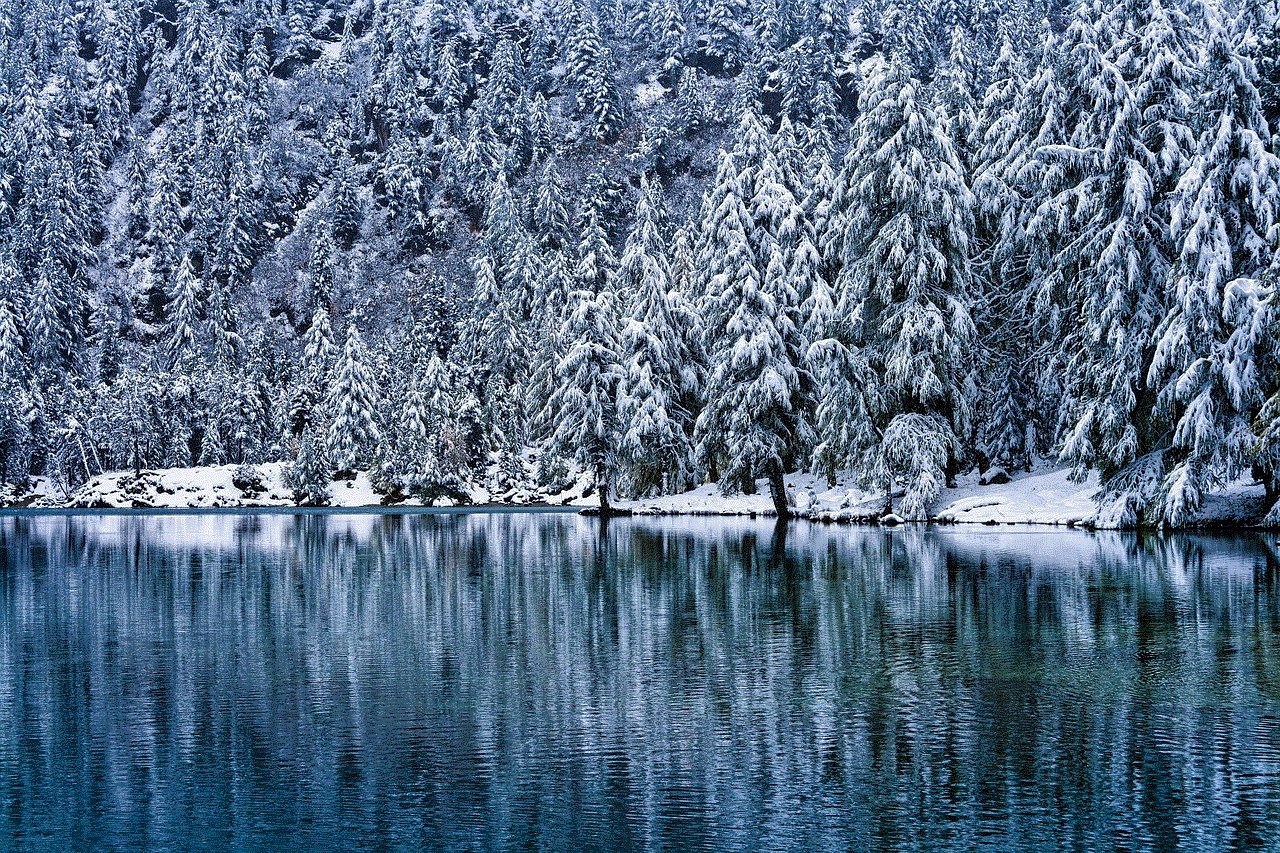
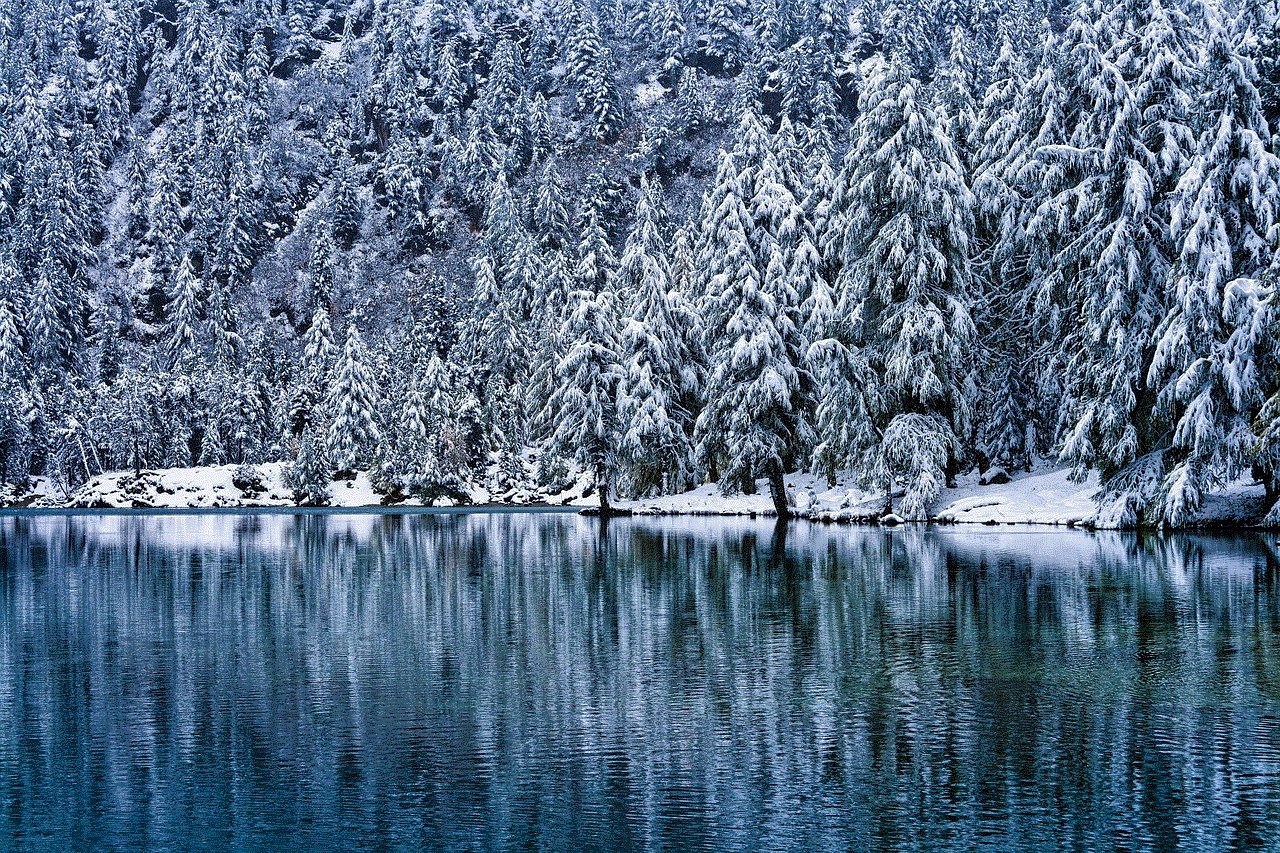
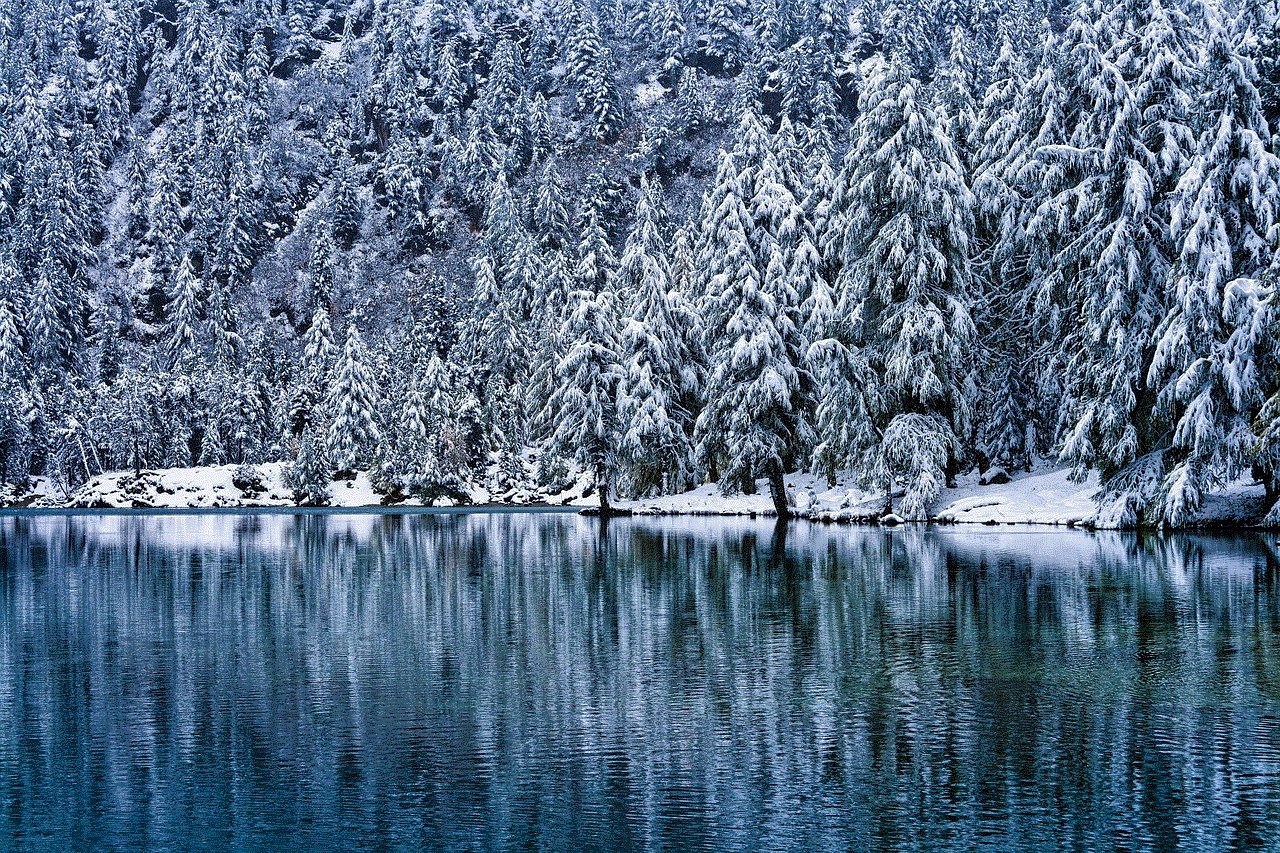
## Understanding Location Services
Location Services is a fundamental component of iPhone tracking settings. It allows apps and websites to use information from cellular, Wi-Fi, GPS, and Bluetooth to determine your approximate location. Here’s a closer look at how to manage Location Services:
– **System Services**: Within the Location Services menu, there is a section for System Services. Here, you can manage system-level features that require location access, such as emergency calls, location-based alerts, and even setting your time zone.
– **Individual App Settings**: Each app listed under Location Services has its own settings. You can customize the location access based on your usage. For instance, if you use a navigation app frequently, you might want to allow ‘Always’ access, while for a social media app, ‘While Using the App’ might suffice.
## The Impact of Allowing Tracking
When you allow an app to track your activity, it can collect data across other applications and websites. This information can be used for targeted advertising, improving user experience, and enhancing the app’s functionality. However, it also raises significant privacy concerns.
For example, if you allow a shopping app to track your behavior, it may use your browsing history to send you personalized ads. While this can enhance your shopping experience by showing you products of interest, it can also lead to a feeling of being constantly monitored.
## Apple’s App Tracking Transparency
In 2020, Apple introduced App Tracking Transparency (ATT) as part of iOS 14.5. This feature requires apps to ask for permission before tracking users across apps and websites owned by other companies. Users are presented with a prompt that allows them to choose whether to allow tracking or not.
This move was widely seen as a game-changer in the industry, as it empowered users to take control of their data. With ATT, users can easily opt-out of tracking, leading to a significant reduction in data collection practices by many apps. Understanding how to navigate this system is crucial for maintaining your online privacy.
## The Role of Privacy Labels
Another significant enhancement in iOS related to tracking is the introduction of Privacy Labels. These labels provide users with a clear overview of an app’s data collection practices before they download it.
When you visit an app’s page on the App Store, scroll down to the Privacy section to see what data the app collects, how it uses that data, and whether that data is linked to your identity. This transparency allows users to make informed decisions about the apps they choose to download and use.
## Managing Third-Party App Permissions
In addition to managing built-in features and system services, it’s essential to review and manage third-party app permissions. Many apps request access to various features of your device, including your camera, microphone, and location.
To manage these permissions, go back to the Privacy & Security section in your Settings. Here, you can find categories such as Contacts, Calendars, Photos, and Microphone. By reviewing these settings, you can revoke access for apps that you no longer use or trust.
## Using Focus Modes for Enhanced Privacy
With the introduction of Focus Modes in iOS 15, users can also control how and when they share their location. Focus Modes allow you to customize notifications and app usage based on your current activity, such as work, personal time, or sleep.
By setting up a specific Focus Mode, you can limit which apps can access your location during certain times or activities. For example, if you do not want certain social media apps to track your location during work hours, you can configure your settings accordingly.
## Understanding Background App Refresh
Background App Refresh is another feature that could impact your privacy. This setting allows apps to refresh their content in the background while you’re not using them. While this can be convenient, it may also allow apps to collect data about your usage patterns.
To manage Background App Refresh, navigate to Settings > General > Background App Refresh. Here, you can choose to turn it off completely, or select which apps can refresh their content in the background. Limiting this feature can help reduce the amount of data apps collect about you.
## The Future of Tracking and Privacy
As technology continues to evolve, so too will the tracking settings and privacy features available on devices like the iPhone. Apple has consistently prioritized user privacy, and it’s likely that future updates will include even more robust features to help users maintain control over their data.
With the growing awareness of digital privacy, users are increasingly demanding transparency from companies regarding data collection practices. It’s essential for users to stay informed about their rights and the options available to them when it comes to tracking settings.
## Conclusion
Understanding and managing your iPhone’s tracking settings is crucial in today’s digital landscape. With features like Location Services, App Tracking Transparency, and Privacy Labels, Apple has provided users with tools to take control of their privacy. However, it’s up to individual users to actively engage with these settings and make informed decisions about their data.
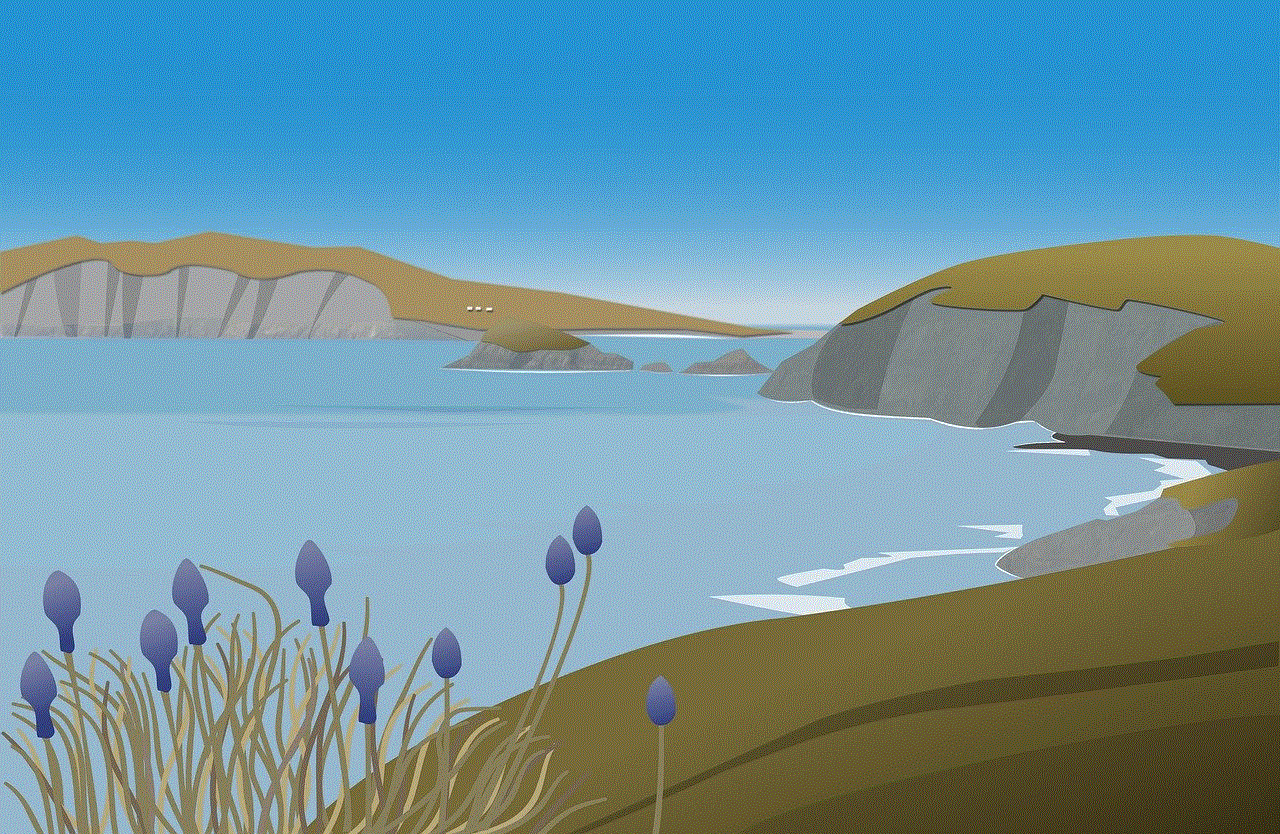
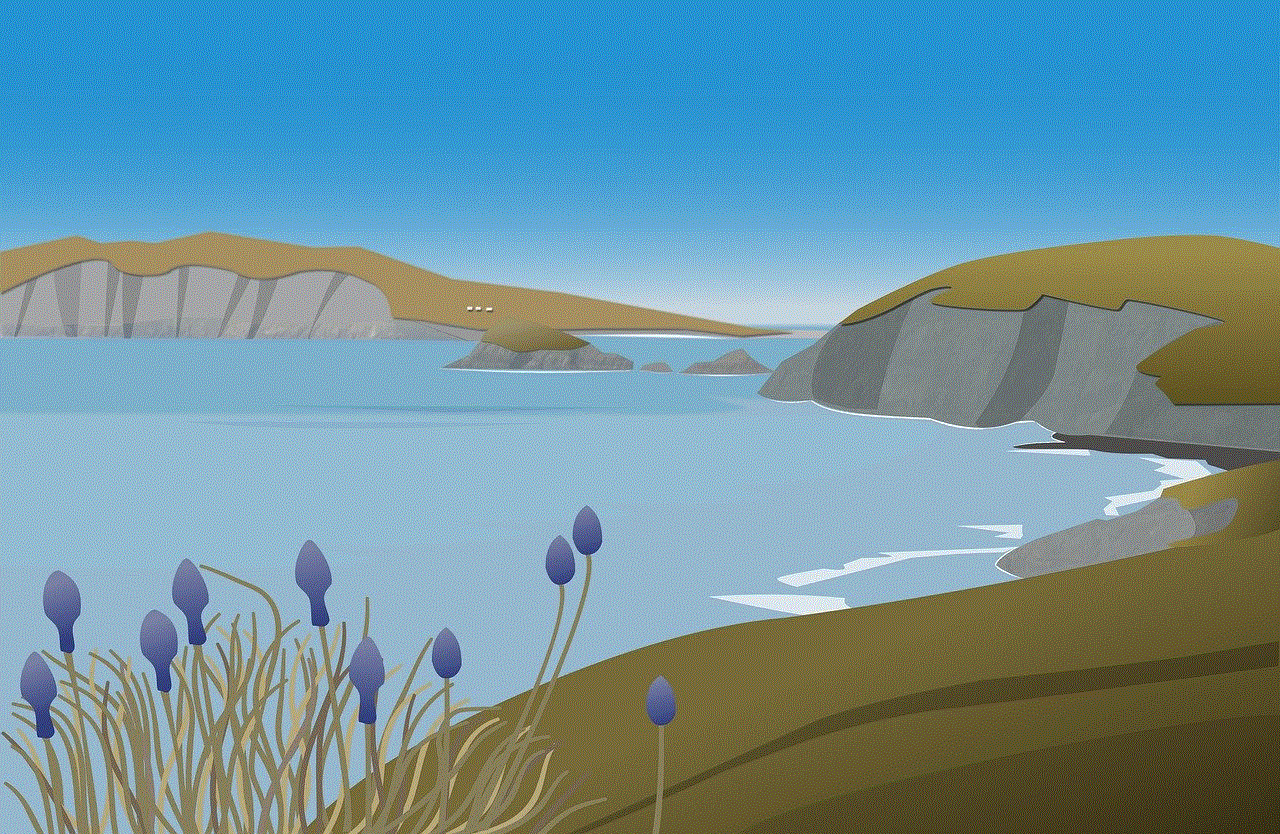
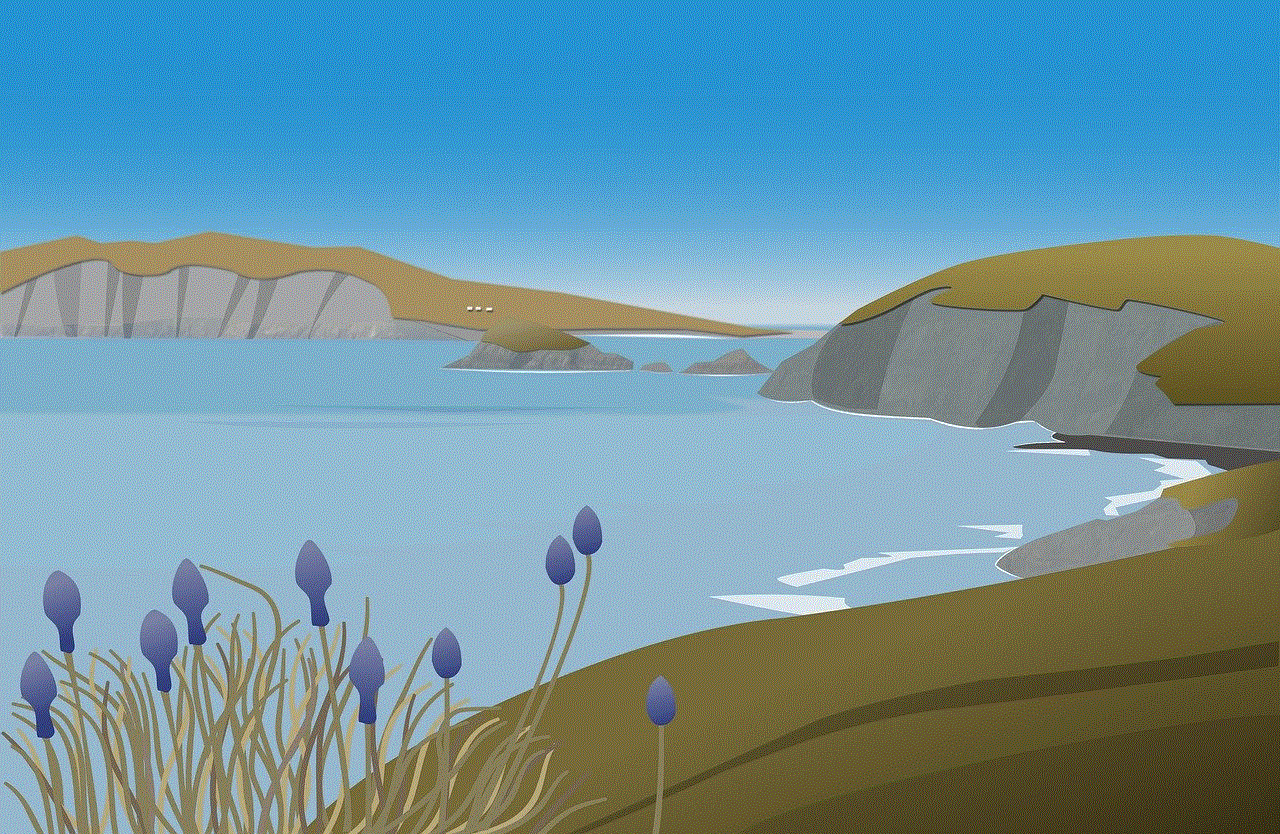
By regularly reviewing your tracking settings and permissions, you can enhance your privacy and ensure that your personal information is handled according to your preferences. As technology continues to advance, staying educated about these features will empower you to protect your privacy in an increasingly connected world.
